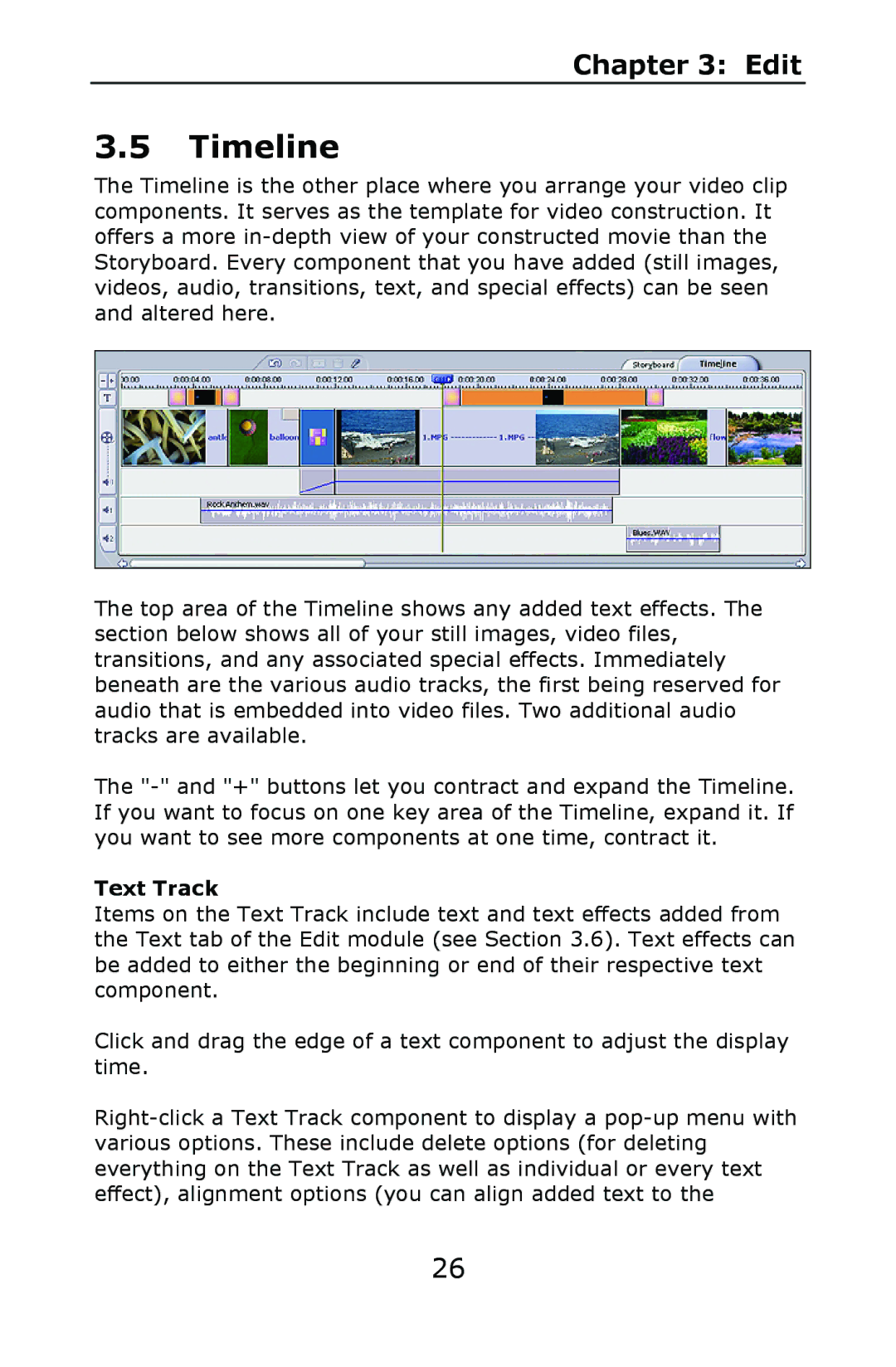Chapter 3: Edit
3.5Timeline
The Timeline is the other place where you arrange your video clip components. It serves as the template for video construction. It offers a more
The top area of the Timeline shows any added text effects. The section below shows all of your still images, video files, transitions, and any associated special effects. Immediately beneath are the various audio tracks, the first being reserved for audio that is embedded into video files. Two additional audio tracks are available.
The
Text Track
Items on the Text Track include text and text effects added from the Text tab of the Edit module (see Section 3.6). Text effects can be added to either the beginning or end of their respective text component.
Click and drag the edge of a text component to adjust the display time.
26