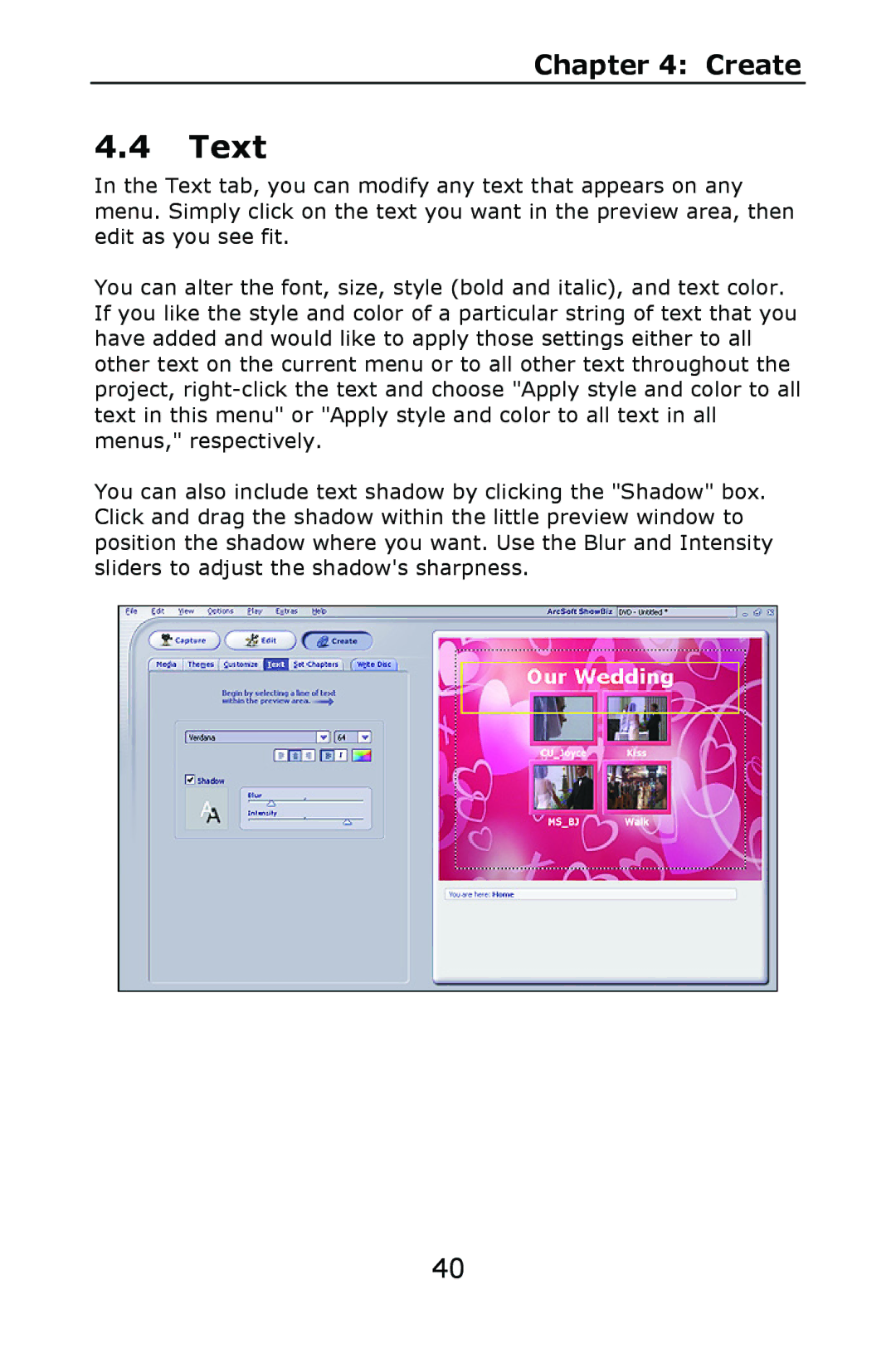Chapter 4: Create
4.4Text
In the Text tab, you can modify any text that appears on any menu. Simply click on the text you want in the preview area, then edit as you see fit.
You can alter the font, size, style (bold and italic), and text color. If you like the style and color of a particular string of text that you have added and would like to apply those settings either to all other text on the current menu or to all other text throughout the project,
You can also include text shadow by clicking the "Shadow" box. Click and drag the shadow within the little preview window to position the shadow where you want. Use the Blur and Intensity sliders to adjust the shadow's sharpness.
40