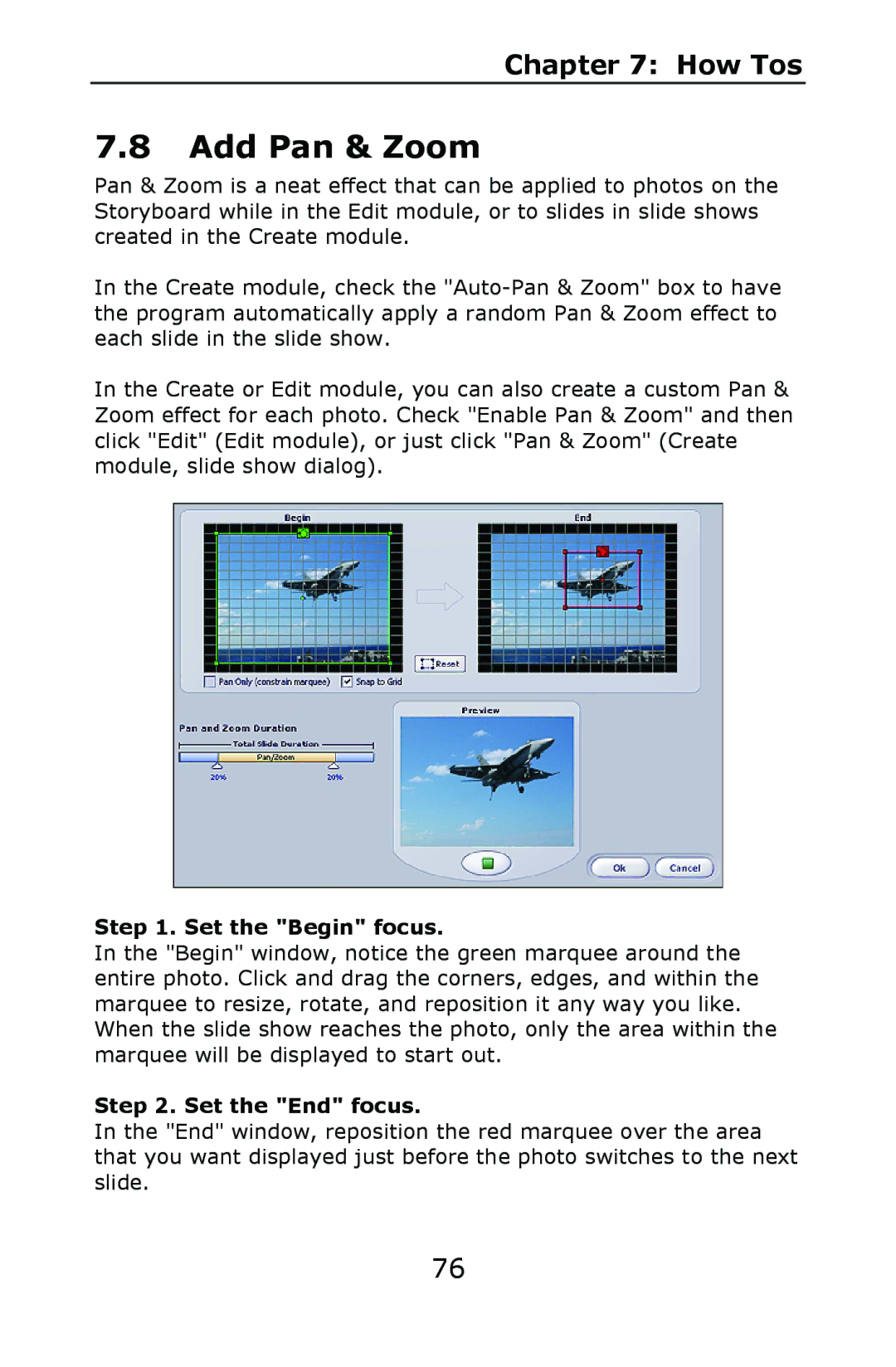Chapter 7: How Tos
7.8Add Pan & Zoom
Pan & Zoom is a neat effect that can be applied to photos on the Storyboard while in the Edit module, or to slides in slide shows created in the Create module.
In the Create module, check the
In the Create or Edit module, you can also create a custom Pan & Zoom effect for each photo. Check "Enable Pan & Zoom" and then click "Edit" (Edit module), or just click "Pan & Zoom" (Create module, slide show dialog).
Step 1. Set the "Begin" focus.
In the "Begin" window, notice the green marquee around the entire photo. Click and drag the corners, edges, and within the marquee to resize, rotate, and reposition it any way you like. When the slide show reaches the photo, only the area within the marquee will be displayed to start out.
Step 2. Set the "End" focus.
In the "End" window, reposition the red marquee over the area that you want displayed just before the photo switches to the next slide.
76