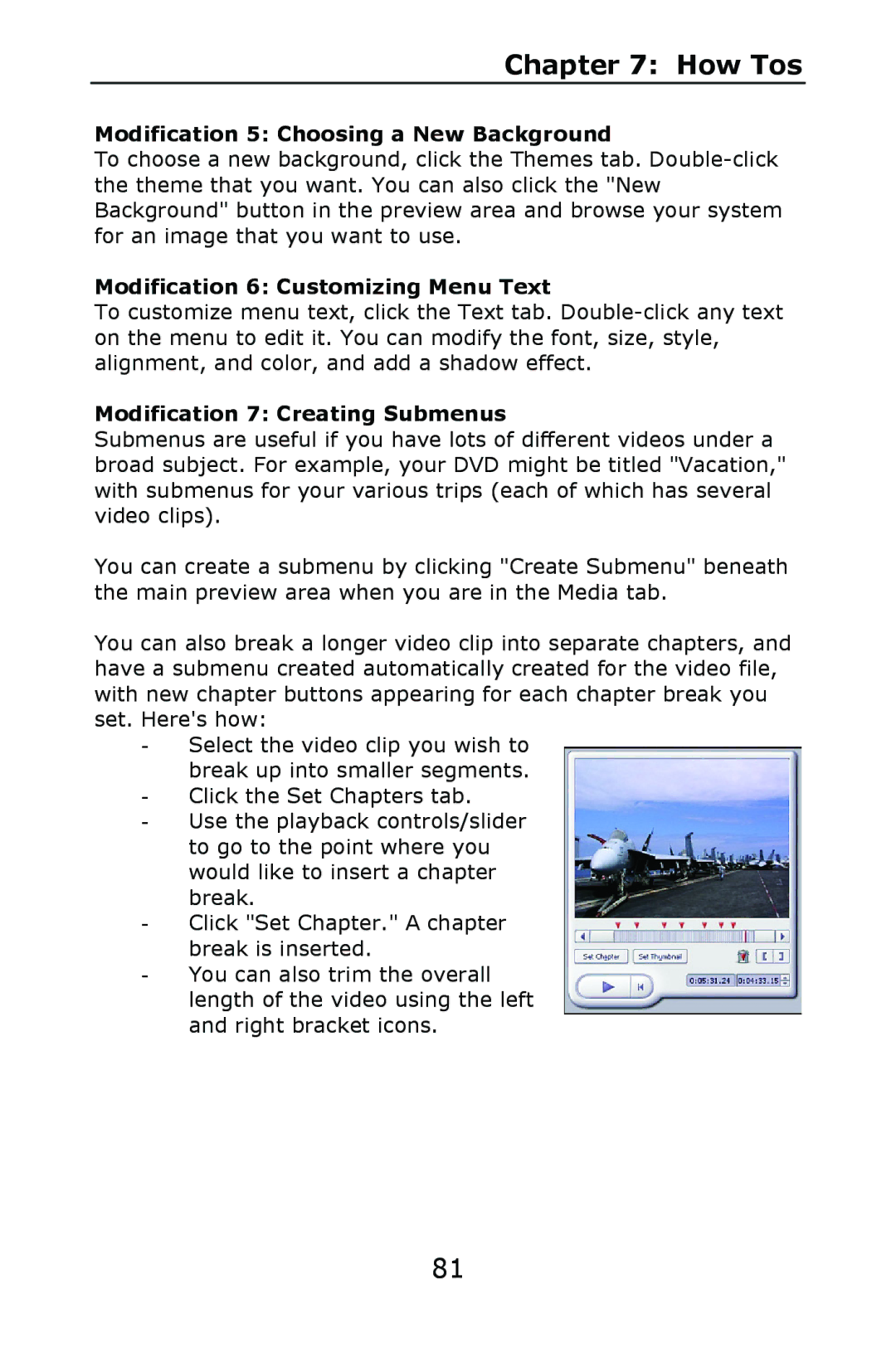Chapter 7: How Tos
Modification 5: Choosing a New Background
To choose a new background, click the Themes tab.
Modification 6: Customizing Menu Text
To customize menu text, click the Text tab.
Modification 7: Creating Submenus
Submenus are useful if you have lots of different videos under a broad subject. For example, your DVD might be titled "Vacation," with submenus for your various trips (each of which has several video clips).
You can create a submenu by clicking "Create Submenu" beneath the main preview area when you are in the Media tab.
You can also break a longer video clip into separate chapters, and have a submenu created automatically created for the video file, with new chapter buttons appearing for each chapter break you set. Here's how:
-Select the video clip you wish to break up into smaller segments.
-Click the Set Chapters tab.
-Use the playback controls/slider to go to the point where you would like to insert a chapter break.
-Click "Set Chapter." A chapter break is inserted.
-You can also trim the overall length of the video using the left and right bracket icons.
81