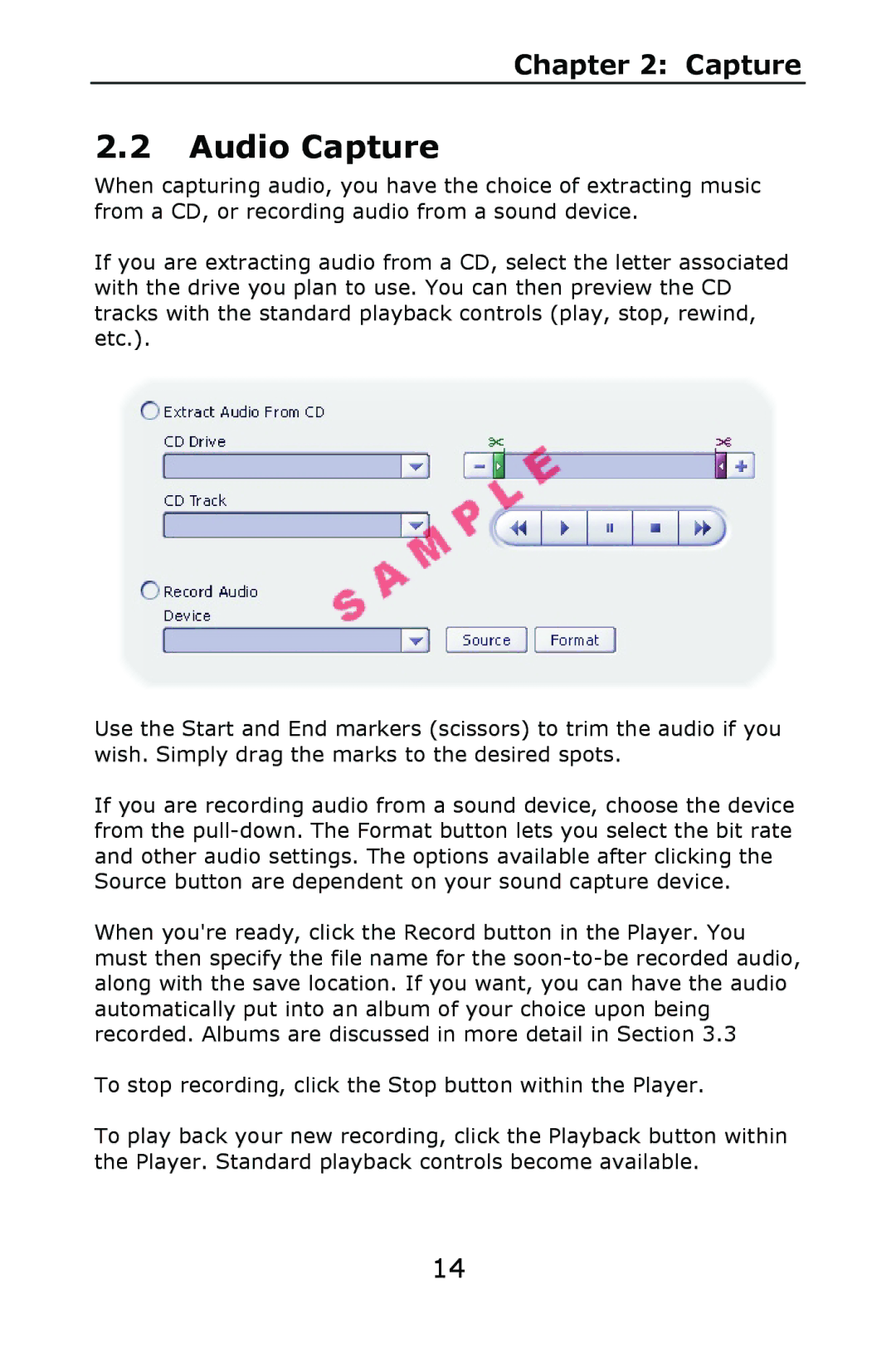Chapter 2: Capture
2.2Audio Capture
When capturing audio, you have the choice of extracting music from a CD, or recording audio from a sound device.
If you are extracting audio from a CD, select the letter associated with the drive you plan to use. You can then preview the CD tracks with the standard playback controls (play, stop, rewind, etc.).
Use the Start and End markers (scissors) to trim the audio if you wish. Simply drag the marks to the desired spots.
If you are recording audio from a sound device, choose the device from the
When you're ready, click the Record button in the Player. You must then specify the file name for the
To stop recording, click the Stop button within the Player.
To play back your new recording, click the Playback button within the Player. Standard playback controls become available.
14