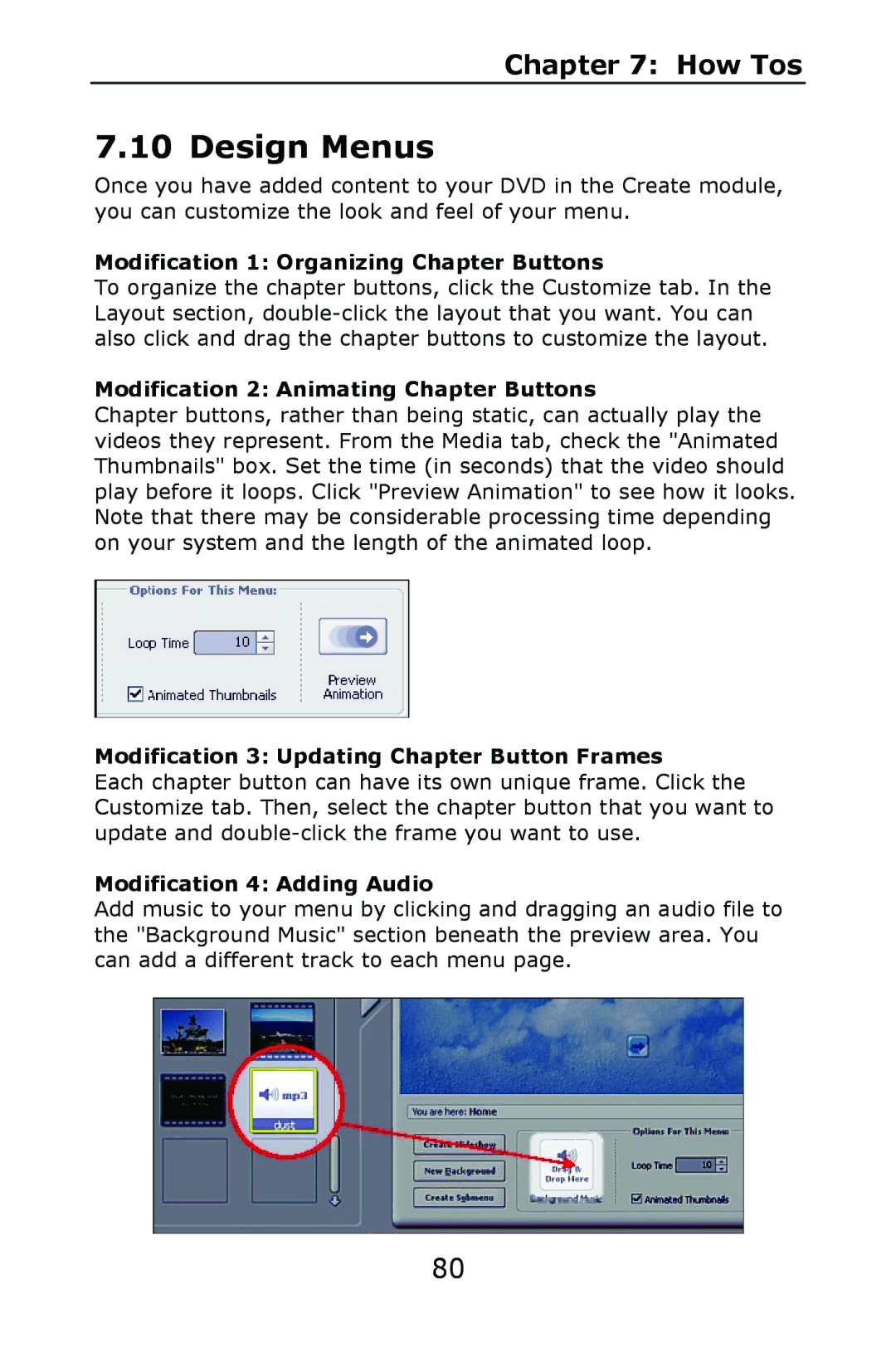Chapter 7: How Tos
7.10 Design Menus
Once you have added content to your DVD in the Create module, you can customize the look and feel of your menu.
Modification 1: Organizing Chapter Buttons
To organize the chapter buttons, click the Customize tab. In the Layout section,
Modification 2: Animating Chapter Buttons
Chapter buttons, rather than being static, can actually play the videos they represent. From the Media tab, check the "Animated Thumbnails" box. Set the time (in seconds) that the video should play before it loops. Click "Preview Animation" to see how it looks. Note that there may be considerable processing time depending on your system and the length of the animated loop.
Modification 3: Updating Chapter Button Frames
Each chapter button can have its own unique frame. Click the Customize tab. Then, select the chapter button that you want to update and
Modification 4: Adding Audio
Add music to your menu by clicking and dragging an audio file to the "Background Music" section beneath the preview area. You can add a different track to each menu page.
80