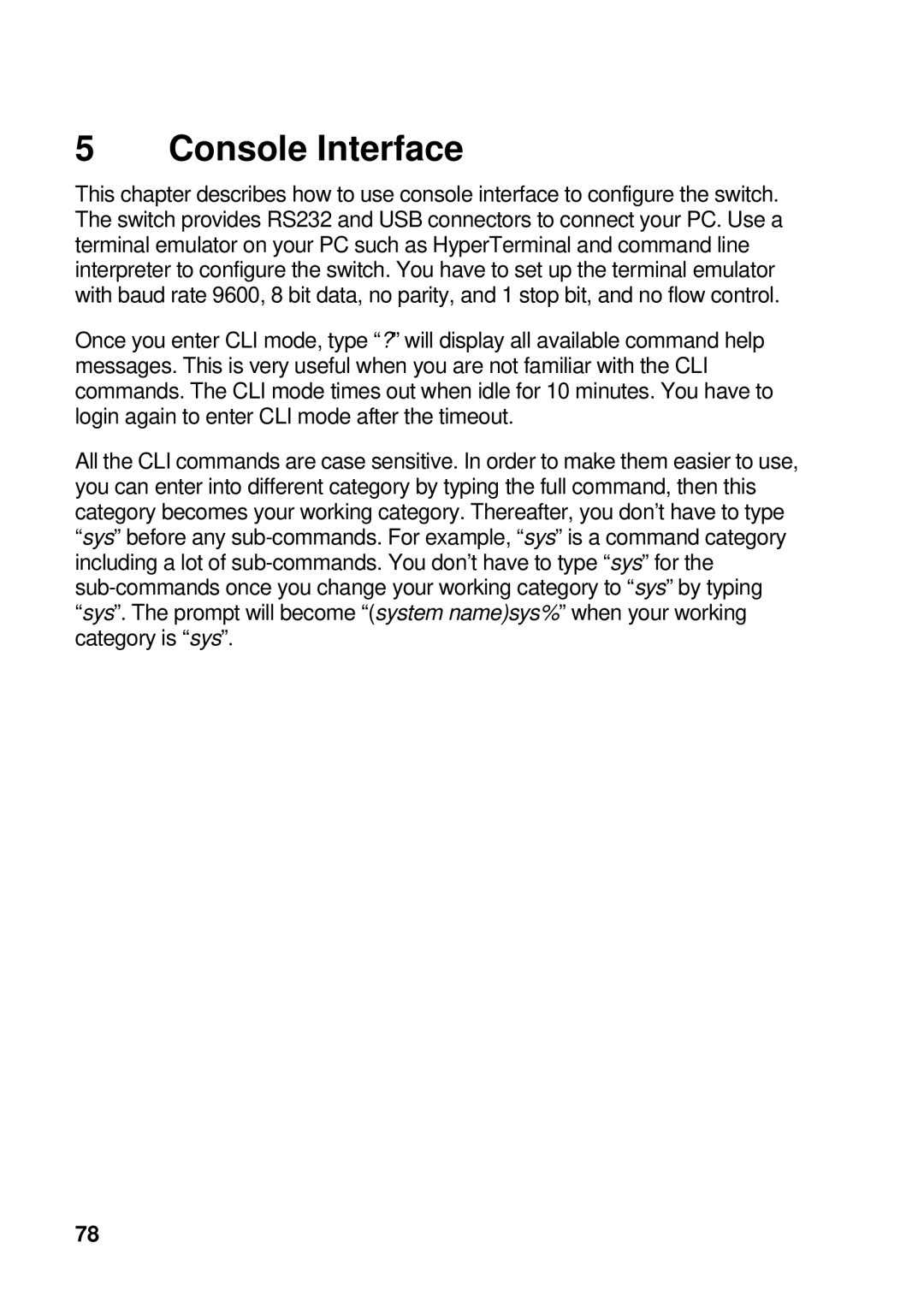5 Console Interface
This chapter describes how to use console interface to configure the switch. The switch provides RS232 and USB connectors to connect your PC. Use a terminal emulator on your PC such as HyperTerminal and command line interpreter to configure the switch. You have to set up the terminal emulator with baud rate 9600, 8 bit data, no parity, and 1 stop bit, and no flow control.
Once you enter CLI mode, type “?” will display all available command help messages. This is very useful when you are not familiar with the CLI commands. The CLI mode times out when idle for 10 minutes. You have to login again to enter CLI mode after the timeout.
All the CLI commands are case sensitive. In order to make them easier to use, you can enter into different category by typing the full command, then this category becomes your working category. Thereafter, you don’t have to type “sys” before any
78