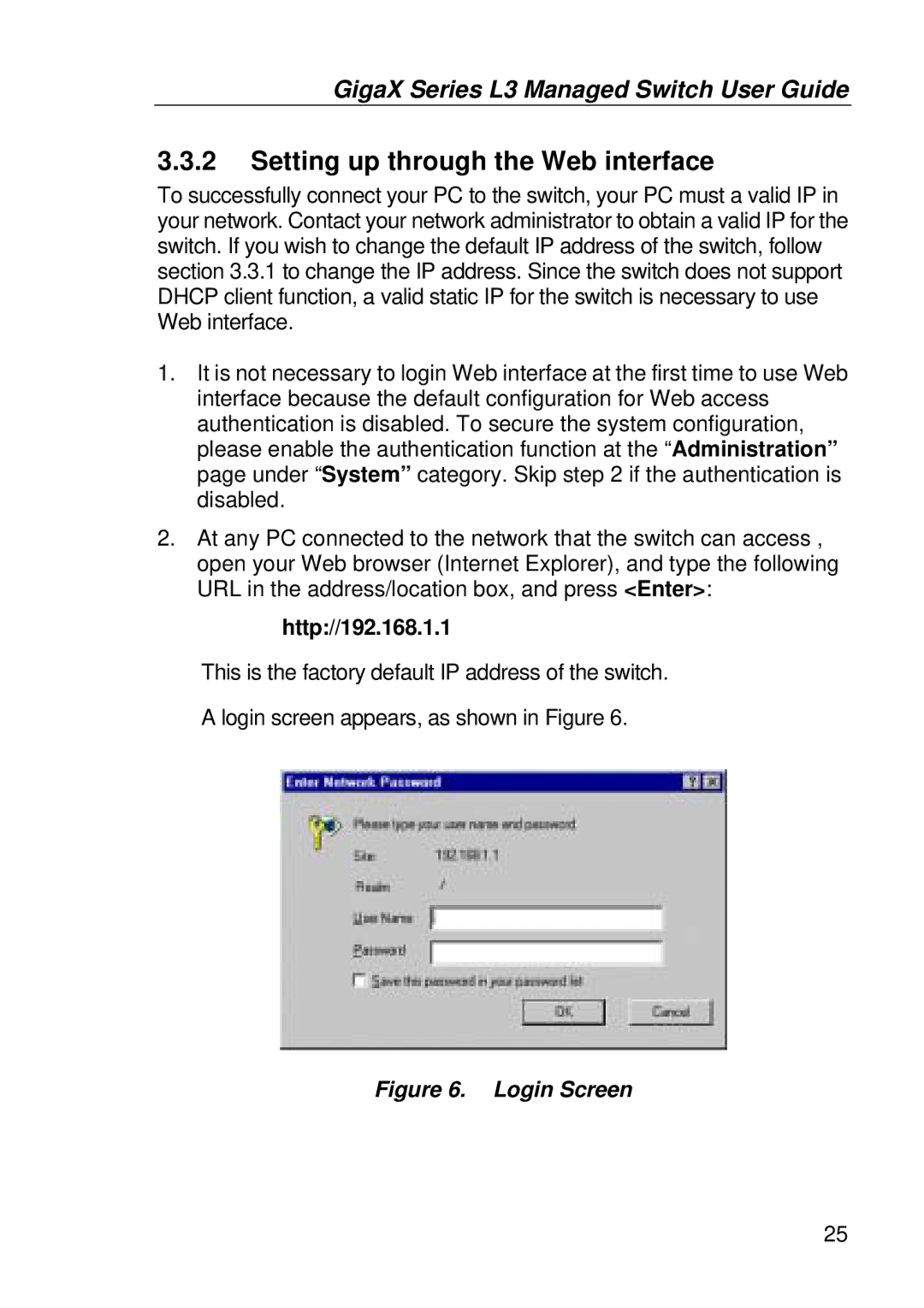GigaX Series L3 Managed Switch User Guide
3.3.2Setting up through the Web interface
To successfully connect your PC to the switch, your PC must a valid IP in your network. Contact your network administrator to obtain a valid IP for the switch. If you wish to change the default IP address of the switch, follow section 3.3.1 to change the IP address. Since the switch does not support DHCP client function, a valid static IP for the switch is necessary to use Web interface.
1.It is not necessary to login Web interface at the first time to use Web interface because the default configuration for Web access authentication is disabled. To secure the system configuration, please enable the authentication function at the “Administration” page under “System” category. Skip step 2 if the authentication is disabled.
2.At any PC connected to the network that the switch can access , open your Web browser (Internet Explorer), and type the following URL in the address/location box, and press <Enter>:
http://192.168.1.1
This is the factory default IP address of the switch.
A login screen appears, as shown in Figure 6.
Figure 6. Login Screen
25