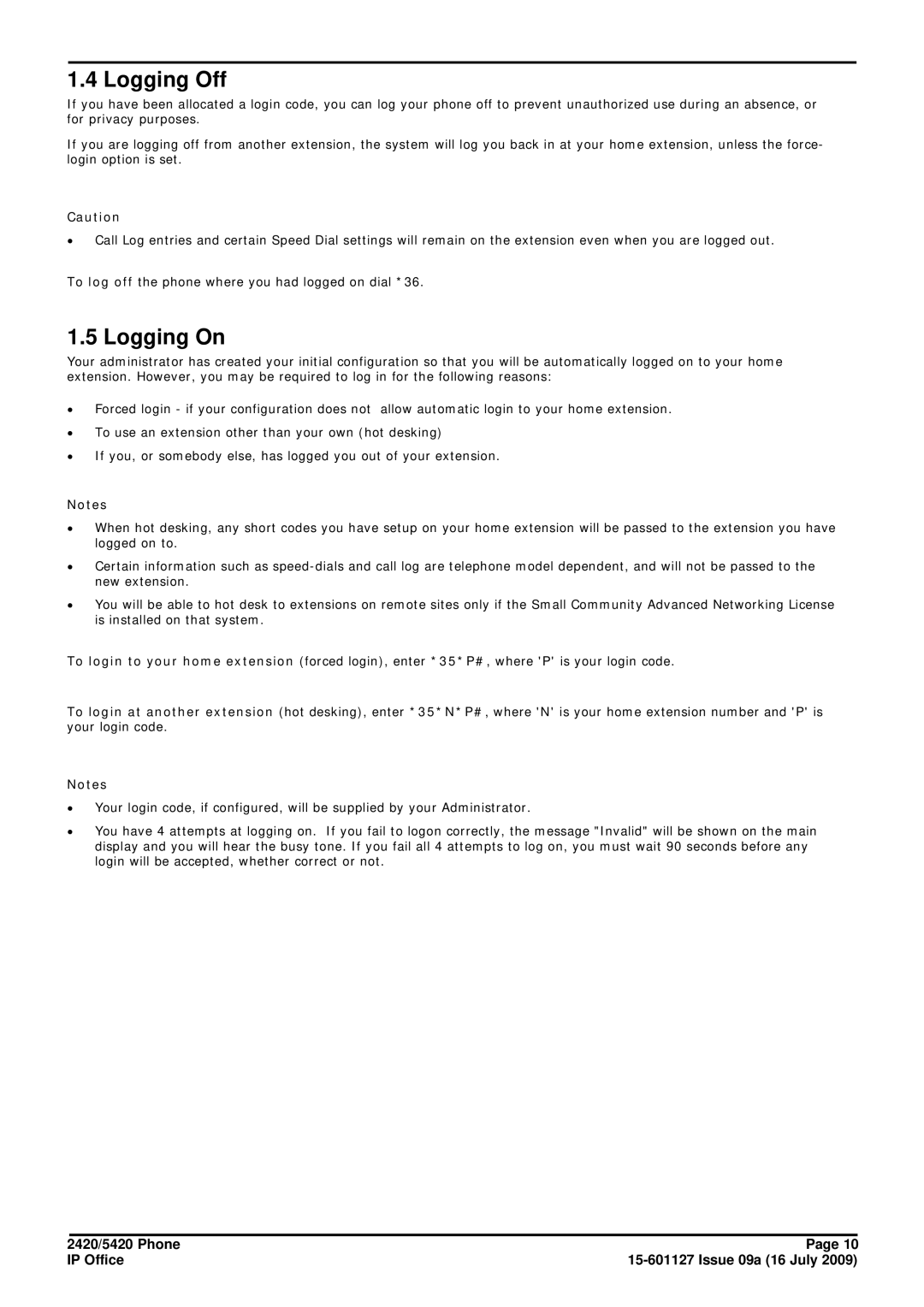1.4 Logging Off
If you have been allocated a login code, you can log your phone off to prevent unauthorized use during an absence, or for privacy purposes.
If you are logging off from another extension, the system will log you back in at your home extension, unless the force- login option is set.
Caution
∙Call Log entries and certain Speed Dial settings will remain on the extension even when you are logged out.
To log off the phone where you had logged on dial *36.
1.5 Logging On
Your administrator has created your initial configuration so that you will be automatically logged on to your home extension. However, you may be required to log in for the following reasons:
∙Forced login - if your configuration does not allow automatic login to your home extension.
∙To use an extension other than your own (hot desking)
∙If you, or somebody else, has logged you out of your extension.
Notes
∙When hot desking, any short codes you have setup on your home extension will be passed to the extension you have logged on to.
∙Certain information such as
∙You will be able to hot desk to extensions on remote sites only if the Small Community Advanced Networking License is installed on that system.
To login to your home extension (forced login), enter *35*P#, where 'P' is your login code.
To login at another extension (hot desking), enter *35*N*P#, where 'N' is your home extension number and 'P' is your login code.
Notes
∙Your login code, if configured, will be supplied by your Administrator.
∙You have 4 attempts at logging on. If you fail to logon correctly, the message "Invalid" will be shown on the main display and you will hear the busy tone. If you fail all 4 attempts to log on, you must wait 90 seconds before any login will be accepted, whether correct or not.
2420/5420 Phone | Page 10 |
IP Office |