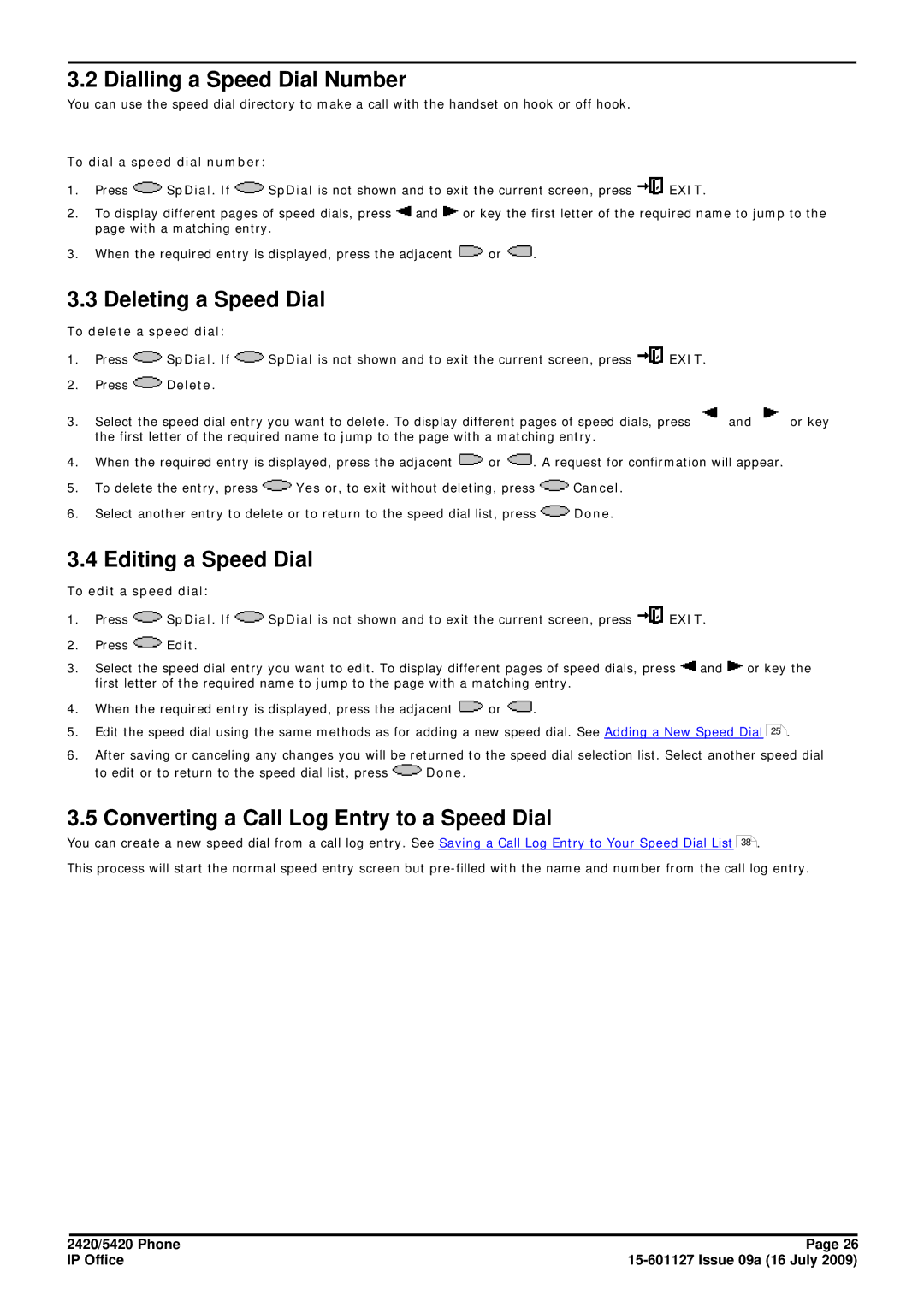3.2 Dialling a Speed Dial Number
You can use the speed dial directory to make a call with the handset on hook or off hook.
To dial a speed dial number:
1.Press ![]() SpDial. If
SpDial. If ![]() SpDial is not shown and to exit the current screen, press
SpDial is not shown and to exit the current screen, press ![]() EXIT.
EXIT.
2.To display different pages of speed dials, press ![]() and
and ![]() or key the first letter of the required name to jump to the page with a matching entry.
or key the first letter of the required name to jump to the page with a matching entry.
3.When the required entry is displayed, press the adjacent ![]() or
or ![]() .
.
3.3 Deleting a Speed Dial
To delete a speed dial:
1.Press ![]() SpDial. If
SpDial. If ![]() SpDial is not shown and to exit the current screen, press
SpDial is not shown and to exit the current screen, press ![]() EXIT.
EXIT.
2.Press ![]() Delete.
Delete.
3. Select the speed dial entry you want to delete. To display different pages of speed dials, press | and | or key |
the first letter of the required name to jump to the page with a matching entry. |
|
|
4.When the required entry is displayed, press the adjacent ![]() or
or ![]() . A request for confirmation will appear.
. A request for confirmation will appear.
5.To delete the entry, press ![]() Yes or, to exit without deleting, press
Yes or, to exit without deleting, press ![]() Cancel.
Cancel.
6.Select another entry to delete or to return to the speed dial list, press ![]() Done.
Done.
3.4 Editing a Speed Dial
To edit a speed dial:
1.Press ![]() SpDial. If
SpDial. If ![]() SpDial is not shown and to exit the current screen, press
SpDial is not shown and to exit the current screen, press ![]() EXIT.
EXIT.
2.Press ![]() Edit.
Edit.
3.Select the speed dial entry you want to edit. To display different pages of speed dials, press ![]() and
and ![]() or key the first letter of the required name to jump to the page with a matching entry.
or key the first letter of the required name to jump to the page with a matching entry.
4.When the required entry is displayed, press the adjacent ![]() or
or ![]() .
.
5.Edit the speed dial using the same methods as for adding a new speed dial. See Adding a New Speed Dial 25 .
6.After saving or canceling any changes you will be returned to the speed dial selection list. Select another speed dial
to edit or to return to the speed dial list, press ![]() Done.
Done.
3.5 Converting a Call Log Entry to a Speed Dial
You can create a new speed dial from a call log entry. See Saving a Call Log Entry to Your Speed Dial List 38 .
This process will start the normal speed entry screen but
2420/5420 Phone | Page 26 |
IP Office |