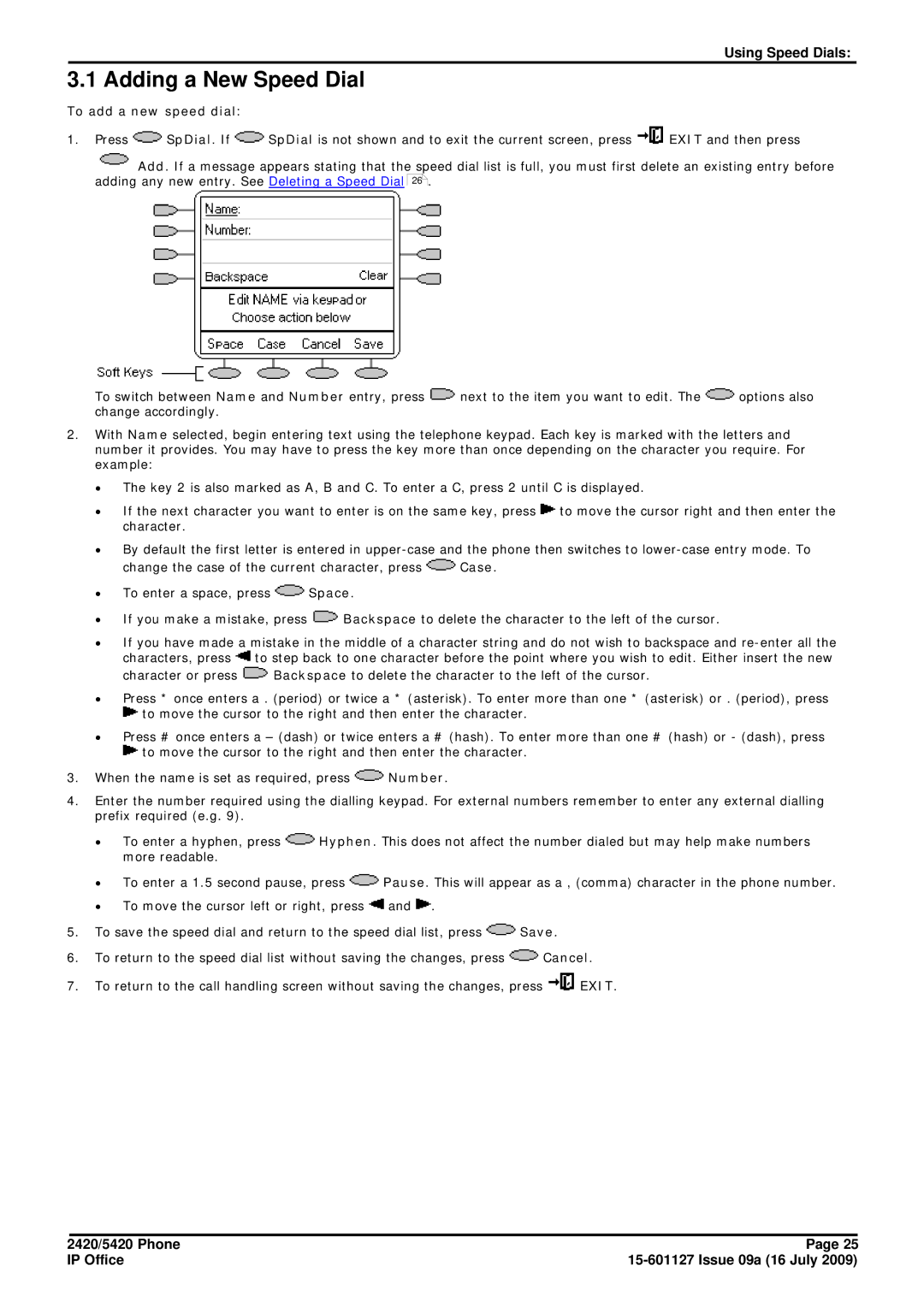Using Speed Dials:
3.1 Adding a New Speed Dial
To add a new speed dial:
1.Press ![]() SpDial. If
SpDial. If ![]() SpDial is not shown and to exit the current screen, press
SpDial is not shown and to exit the current screen, press ![]() EXIT and then press
EXIT and then press
Add. If a message appears stating that the speed dial list is full, you must first delete an existing entry before adding any new entry. See Deleting a Speed Dial 26 .
To switch between Name and Number entry, press | next to the item you want to edit. The | options also |
change accordingly. |
|
|
2.With Name selected, begin entering text using the telephone keypad. Each key is marked with the letters and number it provides. You may have to press the key more than once depending on the character you require. For example:
∙The key 2 is also marked as A, B and C. To enter a C, press 2 until C is displayed.
∙If the next character you want to enter is on the same key, press ![]() to move the cursor right and then enter the character.
to move the cursor right and then enter the character.
∙By default the first letter is entered in
change the case of the current character, press ![]() Case.
Case.
∙To enter a space, press ![]() Space.
Space.
∙If you make a mistake, press ![]() Backspace to delete the character to the left of the cursor.
Backspace to delete the character to the left of the cursor.
∙If you have made a mistake in the middle of a character string and do not wish to backspace and ![]() to step back to one character before the point where you wish to edit. Either insert the new
to step back to one character before the point where you wish to edit. Either insert the new
character or press ![]() Backspace to delete the character to the left of the cursor.
Backspace to delete the character to the left of the cursor.
∙Press * once enters a . (period) or twice a * (asterisk). To enter more than one * (asterisk) or . (period), press
![]() to move the cursor to the right and then enter the character.
to move the cursor to the right and then enter the character.
∙Press # once enters a – (dash) or twice enters a # (hash). To enter more than one # (hash) or - (dash), press
![]() to move the cursor to the right and then enter the character.
to move the cursor to the right and then enter the character.
3.When the name is set as required, press ![]() Number.
Number.
4.Enter the number required using the dialling keypad. For external numbers remember to enter any external dialling prefix required (e.g. 9).
∙To enter a hyphen, press ![]() Hyphen. This does not affect the number dialed but may help make numbers more readable.
Hyphen. This does not affect the number dialed but may help make numbers more readable.
∙To enter a 1.5 second pause, press ![]() Pause. This will appear as a , (comma) character in the phone number.
Pause. This will appear as a , (comma) character in the phone number.
∙To move the cursor left or right, press ![]() and
and ![]() .
.
5.To save the speed dial and return to the speed dial list, press ![]() Save.
Save.
6.To return to the speed dial list without saving the changes, press ![]() Cancel.
Cancel.
7.To return to the call handling screen without saving the changes, press ![]() EXIT.
EXIT.
2420/5420 Phone | Page 25 |
IP Office |