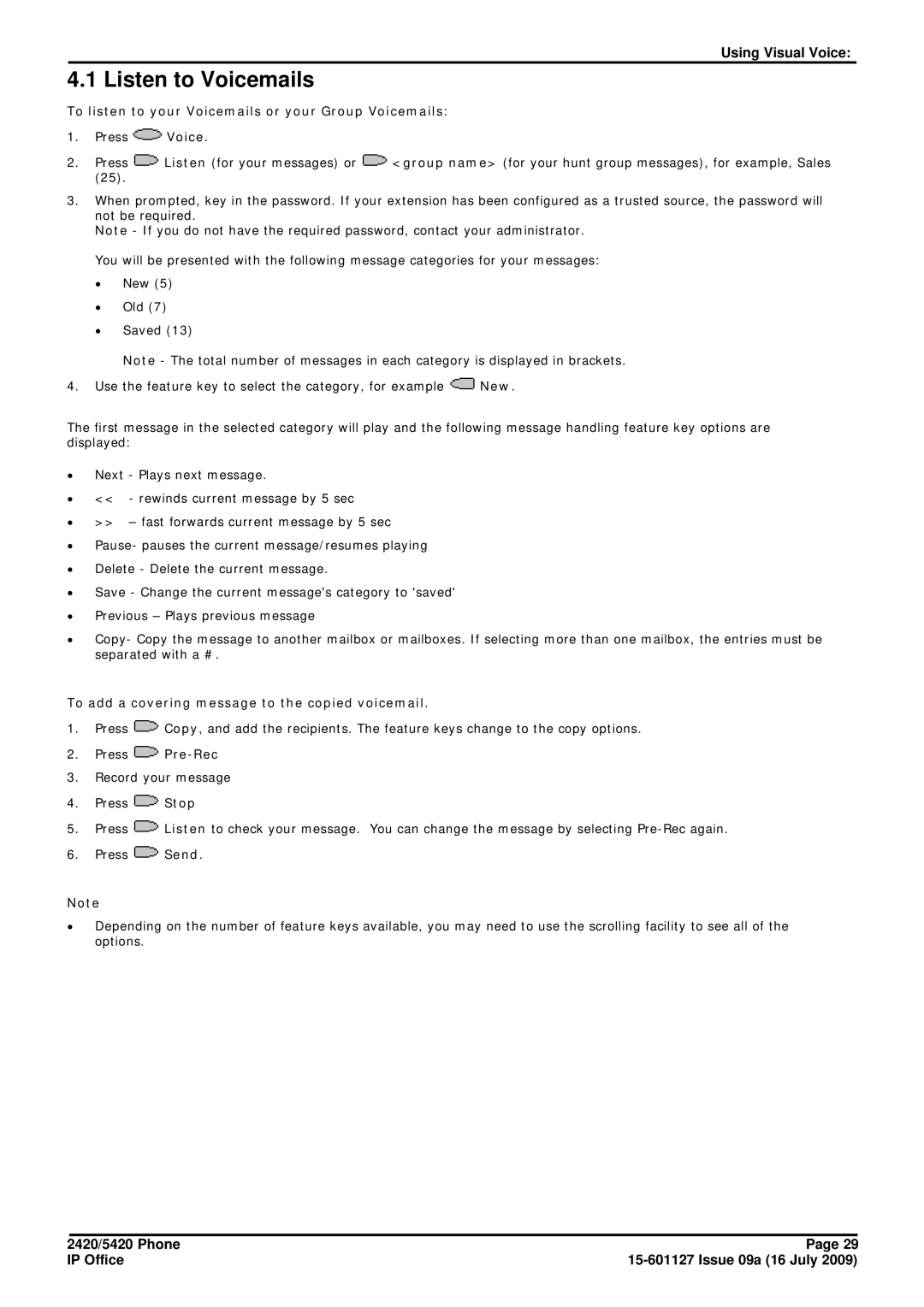Using Visual Voice:
4.1 Listen to Voicemails
To listen to your Voicemails or your Group Voicemails:
1.Press ![]() Voice.
Voice.
2.Press ![]() Listen (for your messages) or
Listen (for your messages) or ![]() <group name> (for your hunt group messages), for example, Sales (25).
<group name> (for your hunt group messages), for example, Sales (25).
3.When prompted, key in the password. If your extension has been configured as a trusted source, the password will not be required.
Note - If you do not have the required password, contact your administrator.
You will be presented with the following message categories for your messages:
∙New (5)
∙Old (7)
∙Saved (13)
Note - The total number of messages in each category is displayed in brackets.
4.Use the feature key to select the category, for example ![]() New.
New.
The first message in the selected category will play and the following message handling feature key options are displayed:
∙Next - Plays next message.
∙<< - rewinds current message by 5 sec
∙>> – fast forwards current message by 5 sec
∙Pause- pauses the current message/resumes playing
∙Delete - Delete the current message.
∙Save - Change the current message's category to 'saved'
∙Previous – Plays previous message
∙Copy- Copy the message to another mailbox or mailboxes. If selecting more than one mailbox, the entries must be separated with a #.
To add a covering message to the copied voicemail.
1.Press ![]() Copy, and add the recipients. The feature keys change to the copy options.
Copy, and add the recipients. The feature keys change to the copy options.
2.Press 
Pre-Rec
3.Record your message
4.Press ![]() Stop
Stop
5.Press ![]() Listen to check your message. You can change the message by selecting
Listen to check your message. You can change the message by selecting
6.Press ![]() Send.
Send.
Note
∙Depending on the number of feature keys available, you may need to use the scrolling facility to see all of the options.
2420/5420 Phone | Page 29 |
IP Office |