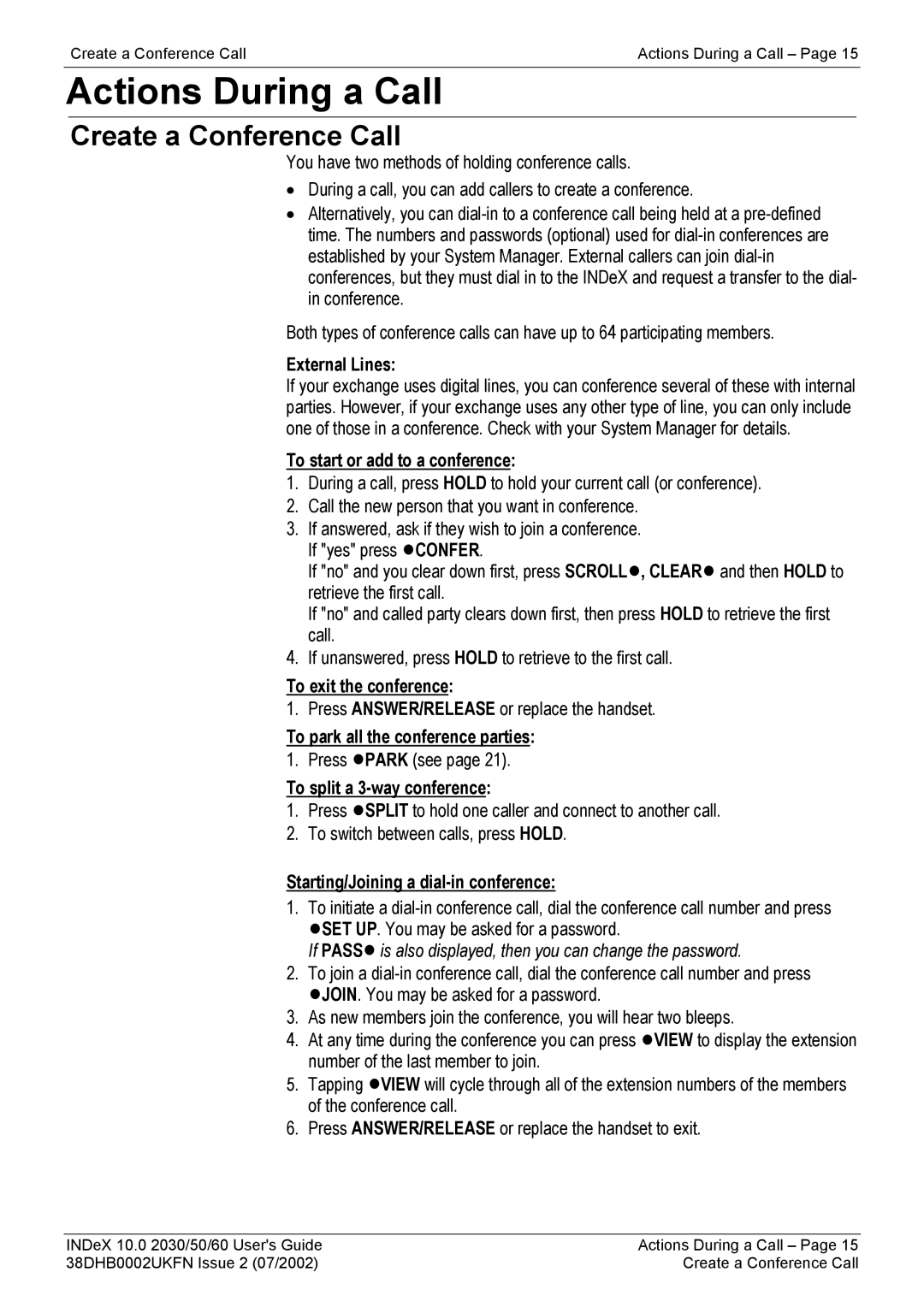2030, 2060, 2050 specifications
Avaya, a global leader in business communications, offers a range of innovative devices designed to improve workplace productivity and collaboration. Among these devices are the Avaya 2060, 2030, and 2050 series, each equipped with unique features and technologies that cater to diverse business needs.The Avaya 2060 is characterized by its flexibility and user-friendly interface. It features a large, high-resolution display that allows for easy navigation through its various functions. This model supports high-definition audio, ensuring clear conversations, and is equipped with a wide range of programmable function keys for customization. The phone's design is compact yet functional, making it suitable for modern office environments. Additionally, it supports Power over Ethernet (PoE), which simplifies installation by allowing power and data to be transmitted over a single cable.
Next in line is the Avaya 2030, targeted primarily at executive and administrative professionals. This model includes enhanced audio capabilities, programmable keys, and a sophisticated design that complements executive workspaces. The Avaya 2030 employs Avaya’s Aura platform, providing robust connectivity options and enabling seamless communication across various devices. Its integration with Unified Communications ensures that users can manage their calls efficiently, along with advanced features such as caller ID, call forwarding, and voicemail integration.
Finally, the Avaya 2050 is tailored for both front-line employees and contact center agents. It features an ergonomic design that allows for extended use without discomfort. The Avaya 2050 stands out with its comprehensive set of features, including a built-in speakerphone and support for headsets, enabling hands-free communication. Its user interface is intuitive, facilitating fast access to important functions, which is particularly beneficial in high-pressure environments.
All three models support various technologies that enhance their functionality. They leverage VoIP technology for clear and reliable voice communication while ensuring compatibility with various operating systems. These devices are designed to be interoperable with other Avaya solutions, enabling businesses to customize their communications infrastructure.
In summary, the Avaya 2060, 2030, and 2050 models exemplify Avaya's commitment to delivering effective communication tools tailored to diverse professional needs. With features aimed at improving productivity, user experience, and flexibility, these devices are essential for businesses looking to enhance their communication capabilities in today's digital landscape.