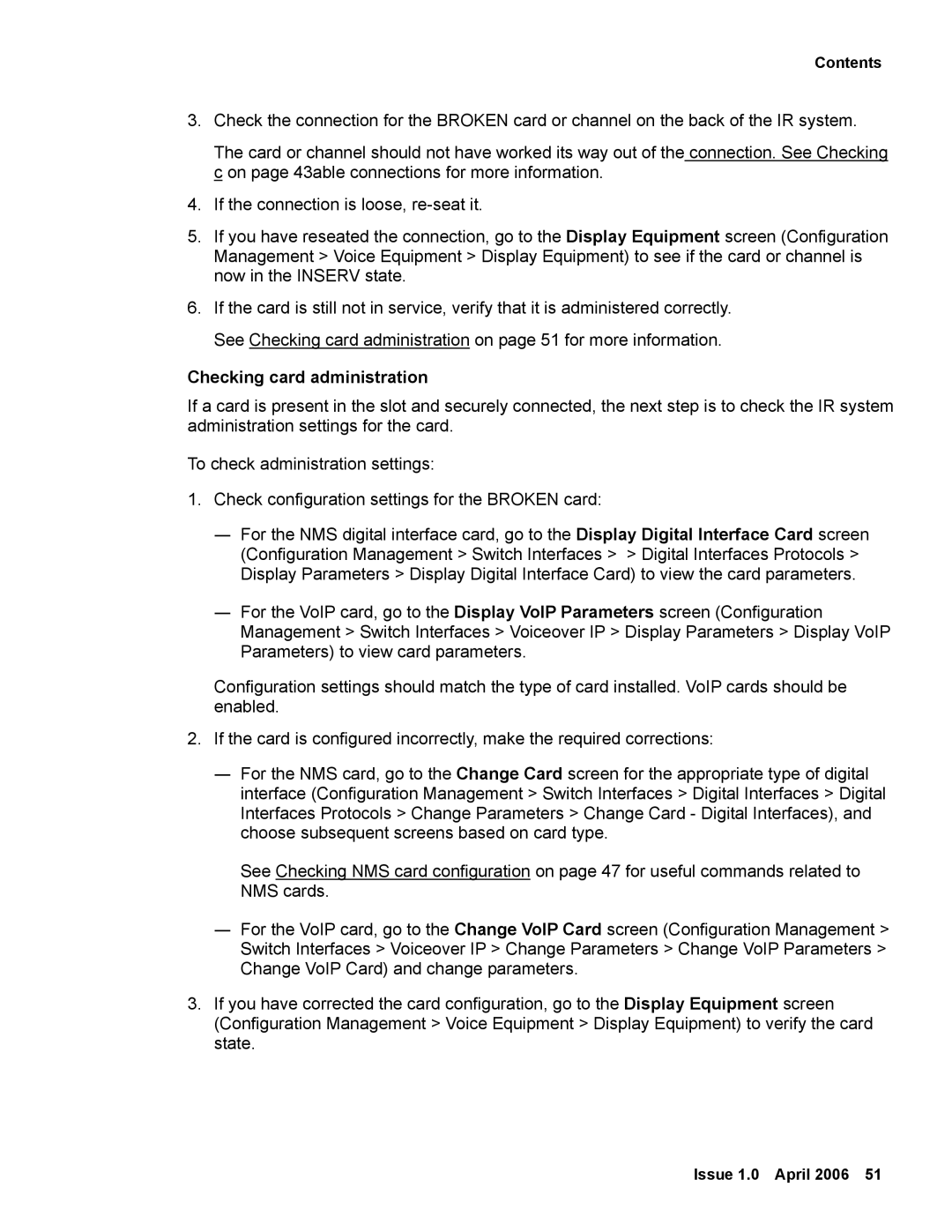2 specifications
Avaya 2 is an advanced communications solution renowned for its robust features and adaptability, catering to businesses of all sizes. It is part of Avaya's strategic focus on delivering unified communications and contact center solutions that emphasize efficiency, collaboration, and customer satisfaction.One of the main features of Avaya 2 is its seamless integration with a variety of communication tools. This includes voice, video, messaging, and conferencing capabilities that empower organizations to connect with employees and customers effortlessly. The system supports both on-premises and cloud deployment, allowing businesses to choose an infrastructure that aligns with their operational strategy.
Avaya 2 leverages cutting-edge technologies such as artificial intelligence and machine learning to enhance user experience. These technologies streamline processes by automating routine tasks and providing insights through data analytics. For instance, AI-driven chatbots can handle customer inquiries, freeing human agents to focus on more complex tasks, ultimately improving response times and customer satisfaction.
Another characteristic of Avaya 2 is its customizable user interface. The platform allows users to personalize their workspace, making it easier to access the features they use most frequently. This level of customization fosters better productivity, as employees can tailor the system to suit their specific workflows.
Security is a top priority for Avaya 2. The solution incorporates advanced security measures including encryption, authentication protocols, and compliance with industry standards to protect sensitive data. This is especially crucial for organizations handling proprietary information or customer data, as it mitigates the risk of breaches and builds trust with clients.
Moreover, Avaya 2 enhances collaboration through features such as team messaging and video conferencing, facilitating real-time communication among teams, which is essential in today’s hybrid work environment. Organizations can create dedicated channels for projects, ensuring everyone is aligned and informed.
Overall, Avaya 2 stands out in the crowded field of communication solutions due to its unique blend of features, state-of-the-art technology, and emphasis on security and customization. It serves as a reliable platform for businesses looking to enhance communication efficiency, improve collaboration, and elevate customer satisfaction in an increasingly digital world.