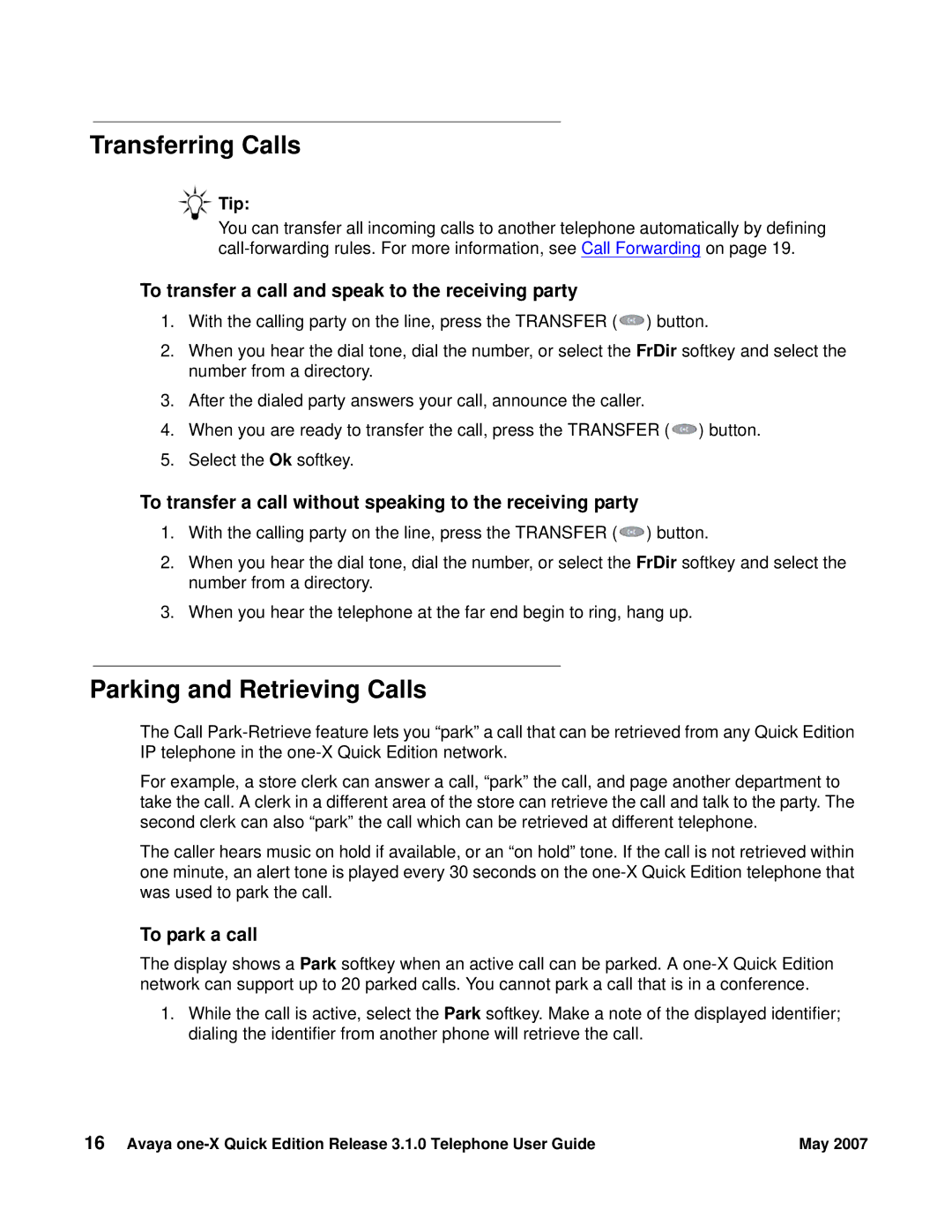3.1.0 specifications
Avaya 3.1.0 is a sophisticated telecommunications platform designed to enhance business communication and collaboration through advanced features and technologies. This version builds on the legacy of previous iterations, incorporating cutting-edge capabilities that address the evolving needs of modern enterprises.One of the standout features of Avaya 3.1.0 is its robust unified communications (UC) functionality. This integration allows users to connect via voice, video, messaging, and conferencing through a single platform, promoting seamless interaction among employees and stakeholders. By unifying various communication tools, Avaya improves productivity and ensures that teams remain connected, regardless of their physical location.
Another key characteristic of Avaya 3.1.0 is its support for cloud-based services. Organizations can take advantage of hybrid deployments, combining on-premises infrastructure with cloud capabilities. This flexibility enhances scalability, allowing businesses to adjust their communication solutions as they grow or adapt to changing market demands. The cloud integration also simplifies maintenance and updates, enabling organizations to stay current with the latest features without extensive downtime.
Avaya 3.1.0 introduces advanced analytics and reporting tools. These features provide users with valuable insights into communication patterns and performance metrics. By leveraging data analytics, businesses can identify trends, optimize resource allocation, and improve customer service. The ability to analyze interactions helps organizations to enhance the overall user experience and refine their communication strategies.
The platform also emphasizes security, incorporating several layers of protection to safeguard communications. End-to-end encryption, secure authentication protocols, and frequent security updates are crucial components that ensure data integrity and confidentiality. This focus on security is particularly vital in industries where sensitive information is exchanged.
One of the technological cornerstones of Avaya 3.1.0 is its compatibility with various devices, including smartphones, tablets, laptops, and traditional desk phones. This device-agnostic approach ensures that users can access the platform regardless of their hardware, promoting greater flexibility in communication.
Lastly, Avaya 3.1.0 is built with user-friendliness in mind. The intuitive interface simplifies navigation, enabling users to quickly access features and tools. This ease of use facilitates quick adoption among employees, reducing the learning curve associated with new technology.
In conclusion, Avaya 3.1.0 stands out as a versatile telecommunications solution, offering unified communications, cloud integration, advanced analytics, robust security, device compatibility, and user-friendly design. These features make it a powerful choice for organizations seeking to enhance their communication and collaboration capabilities in today’s fast-paced business environment.