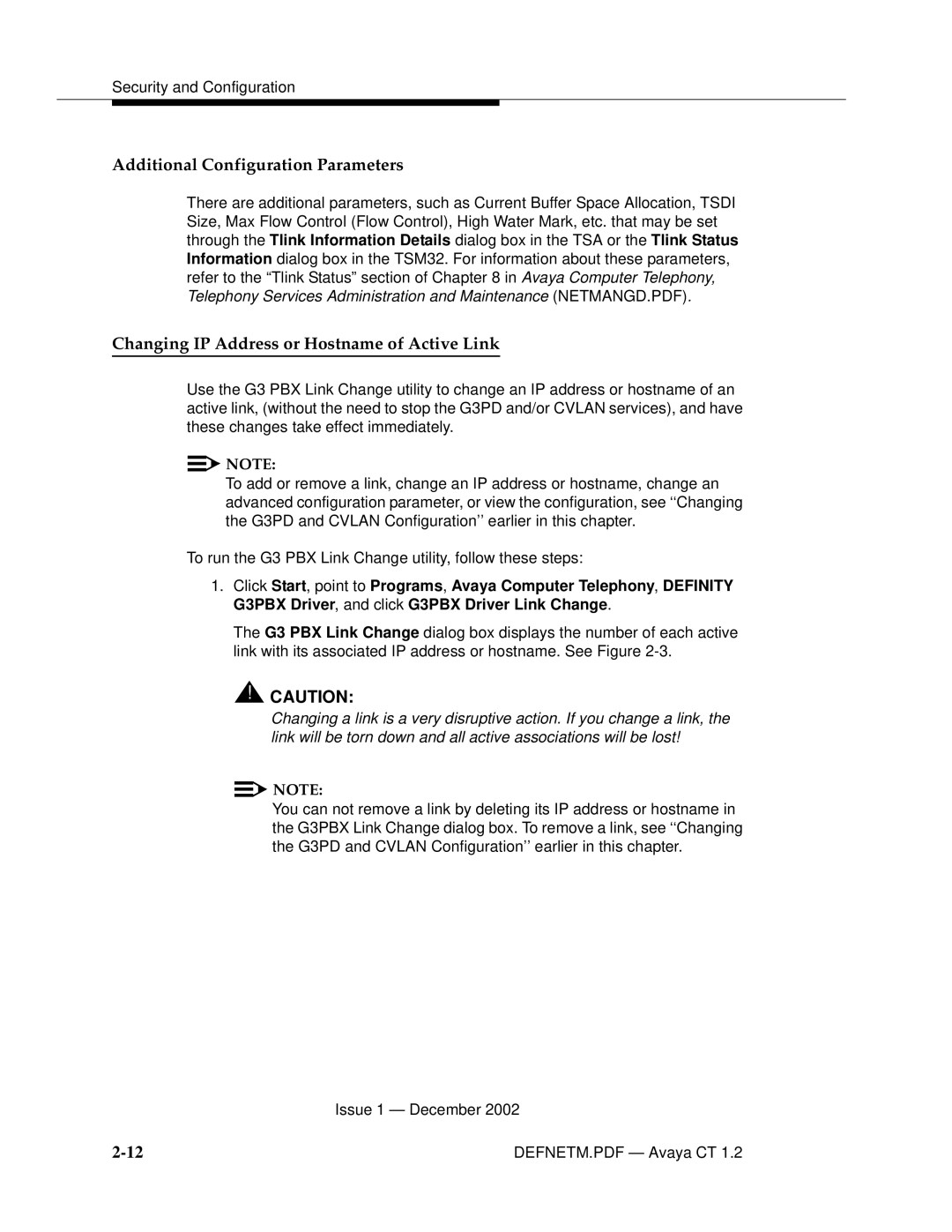Security and Configuration
Additional Configuration Parameters
There are additional parameters, such as Current Buffer Space Allocation, TSDI Size, Max Flow Control (Flow Control), High Water Mark, etc. that may be set through the Tlink Information Details dialog box in the TSA or the Tlink Status Information dialog box in the TSM32. For information about these parameters, refer to the “Tlink Status” section of Chapter 8 inAvaya Computer Telephony, Telephony Services Administration and Maintenance (NETMANGD.PDF).
Changing IP Address or Hostname of Active Link
Use the G3 PBX Link Change utility to change an IP address or hostname of an active link, (without the need to stop the G3PD and/or CVLAN services), and have these changes take effect immediately.
![]()
![]() NOTE:
NOTE:
To add or remove a link, change an IP address or hostname, change an advanced configuration parameter, or view the configuration, see ‘‘Changing the G3PD and CVLAN Configuration’’ earlier in this chapter.
To run the G3 PBX Link Change utility, follow these steps:
1.Click Start, point to Programs, Avaya Computer Telephony, DEFINITY G3PBX Driver, and click G3PBX Driver Link Change.
The G3 PBX Link Change dialog box displays the number of each active link with its associated IP address or hostname. See Figure
![]() !
!![]() CAUTION:
CAUTION:
Changing a link is a very disruptive action. If you change a link, the link will be torn down and all active associations will be lost!
![]()
![]() NOTE:
NOTE:
You can not remove a link by deleting its IP address or hostname in the G3PBX Link Change dialog box. To remove a link, see ‘‘Changing the G3PD and CVLAN Configuration’’ earlier in this chapter.
Issue 1 — December 2002
DEFNETM.PDF — Avaya CT 1.2 |