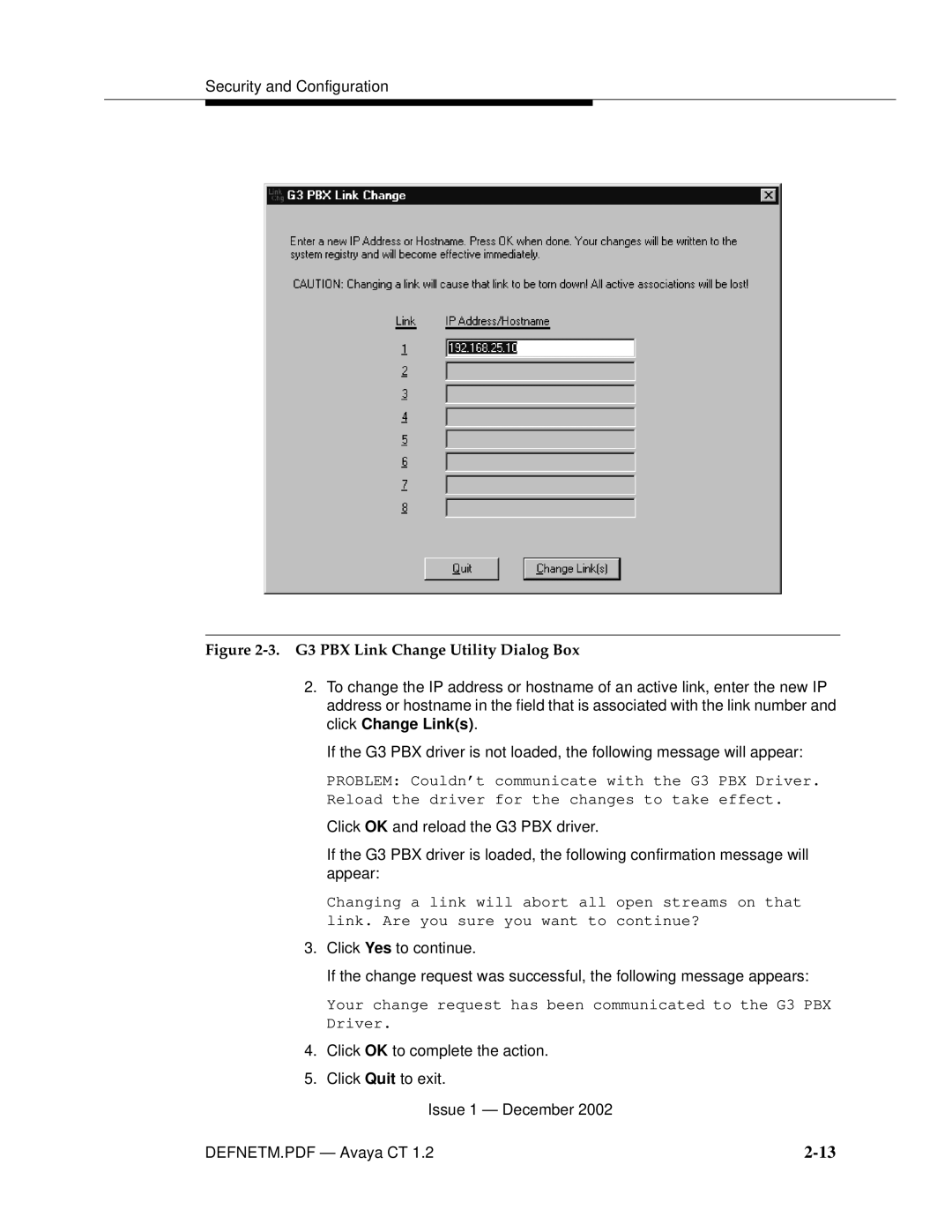Security and Configuration
Figure 2-3. G3 PBX Link Change Utility Dialog Box
2.To change the IP address or hostname of an active link, enter the new IP address or hostname in the field that is associated with the link number and click Change Link(s).
If the G3 PBX driver is not loaded, the following message will appear:
PROBLEM: Couldn’t communicate with the G3 PBX Driver. Reload the driver for the changes to take effect.
Click OK and reload the G3 PBX driver.
If the G3 PBX driver is loaded, the following confirmation message will appear:
Changing a link will abort all open streams on that link. Are you sure you want to continue?
3.Click Yes to continue.
If the change request was successful, the following message appears:
Your change request has been communicated to the G3 PBX Driver.
4.Click OK to complete the action.
5.Click Quit to exit.
Issue 1 — December 2002
DEFNETM.PDF — Avaya CT 1.2 |