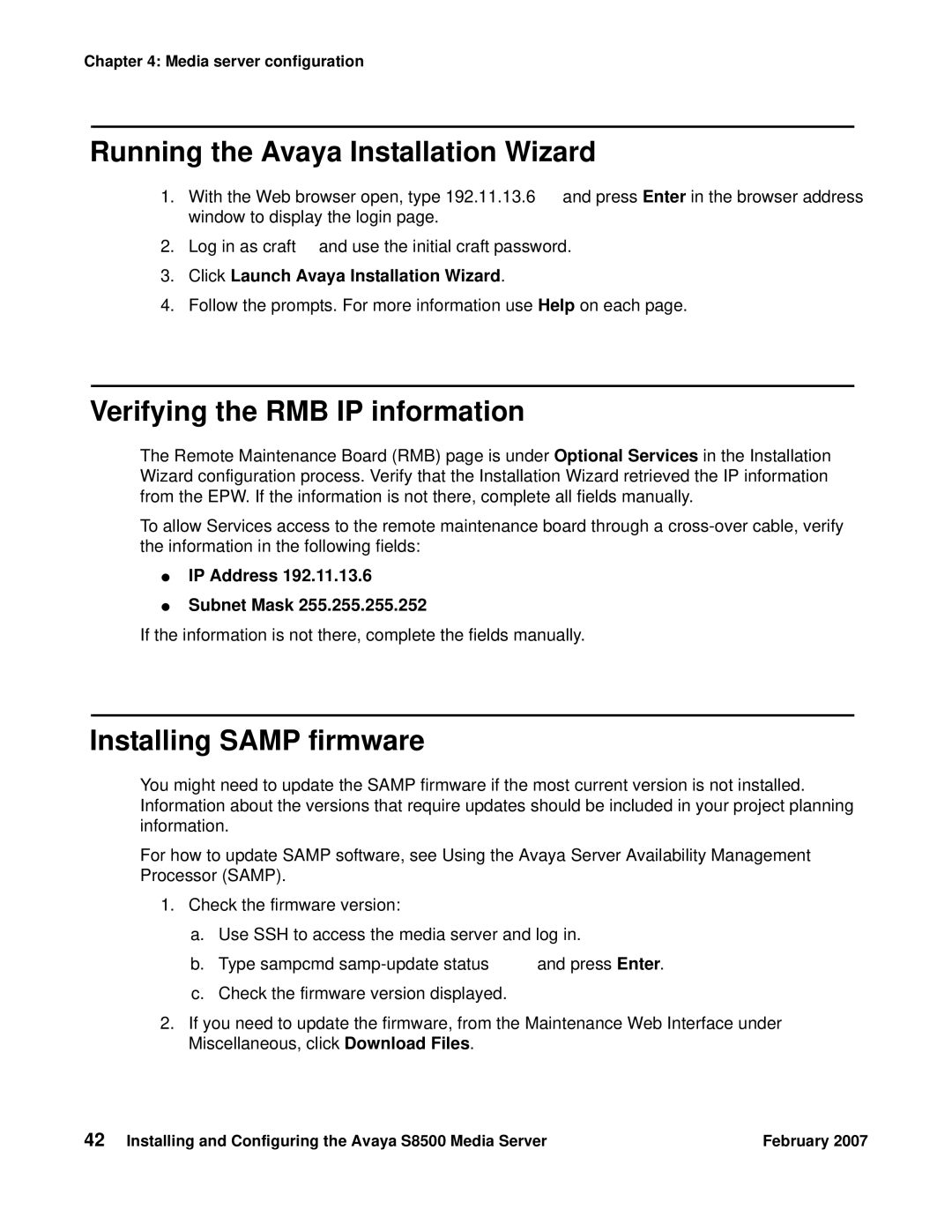Chapter 4: Media server configuration
Running the Avaya Installation Wizard
1.With the Web browser open, type 192.11.13.6 and press Enter in the browser address window to display the login page.
2.Log in as craft and use the initial craft password.
3.Click Launch Avaya Installation Wizard.
4.Follow the prompts. For more information use Help on each page.
Verifying the RMB IP information
The Remote Maintenance Board (RMB) page is under Optional Services in the Installation Wizard configuration process. Verify that the Installation Wizard retrieved the IP information from the EPW. If the information is not there, complete all fields manually.
To allow Services access to the remote maintenance board through a
●IP Address 192.11.13.6
●Subnet Mask 255.255.255.252
If the information is not there, complete the fields manually.
Installing SAMP firmware
You might need to update the SAMP firmware if the most current version is not installed. Information about the versions that require updates should be included in your project planning information.
For how to update SAMP software, see Using the Avaya Server Availability Management Processor (SAMP).
1.Check the firmware version:
a.Use SSH to access the media server and log in.
b.Type sampcmd samp-update status and press Enter.
c.Check the firmware version displayed.
2.If you need to update the firmware, from the Maintenance Web Interface under Miscellaneous, click Download Files.
42 Installing and Configuring the Avaya S8500 Media Server | February 2007 |