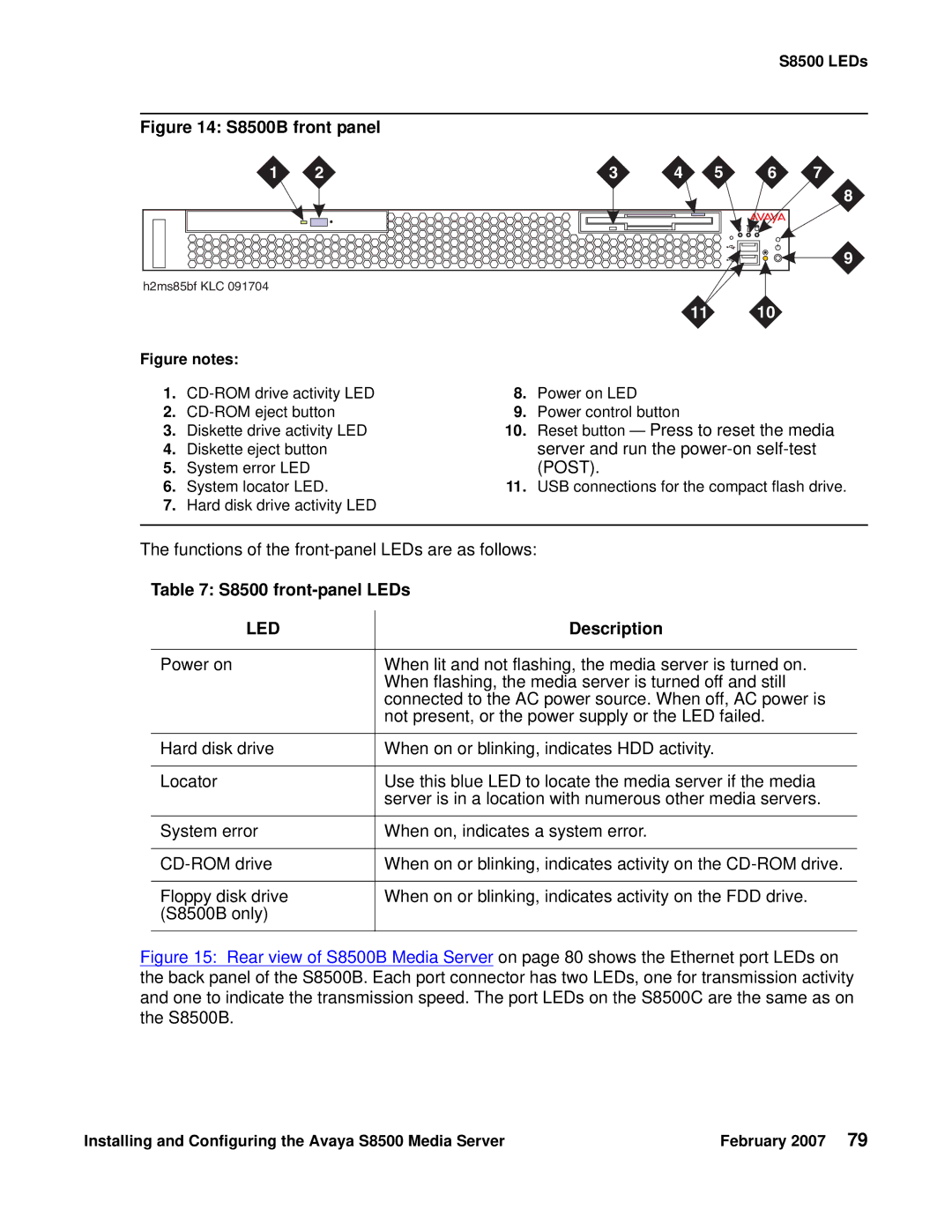S8500 LEDs
Figure 14: S8500B front panel
1 | 2 | 3 | 4 | 5 | 6 | 7 |
8
9
| h2ms85bf KLC 091704 |
|
|
|
|
| |
|
|
|
| 11 | 10 |
| |
Figure notes: |
|
|
|
|
| ||
1. | 8. | Power on LED |
|
|
| ||
2. | 9. | Power control button |
|
|
| ||
3. | Diskette drive activity LED | 10. | Reset button — Press to reset the media | ||||
4. | Diskette eject button |
| server and run the | ||||
5. | System error LED |
| (POST). |
|
|
| |
6. | System locator LED. | 11. | USB connections for the compact flash drive. | ||||
7.Hard disk drive activity LED
The functions of the
Table 7: S8500 front-panel LEDs
LED | Description |
|
|
Power on | When lit and not flashing, the media server is turned on. |
| When flashing, the media server is turned off and still |
| connected to the AC power source. When off, AC power is |
| not present, or the power supply or the LED failed. |
|
|
Hard disk drive | When on or blinking, indicates HDD activity. |
|
|
Locator | Use this blue LED to locate the media server if the media |
| server is in a location with numerous other media servers. |
|
|
System error | When on, indicates a system error. |
|
|
When on or blinking, indicates activity on the | |
|
|
Floppy disk drive | When on or blinking, indicates activity on the FDD drive. |
(S8500B only) |
|
|
|
Figure 15: Rear view of S8500B Media Server on page 80 shows the Ethernet port LEDs on
the back panel of the S8500B. Each port connector has two LEDs, one for transmission activity and one to indicate the transmission speed. The port LEDs on the S8500C are the same as on the S8500B.
Installing and Configuring the Avaya S8500 Media Server | February 2007 79 |