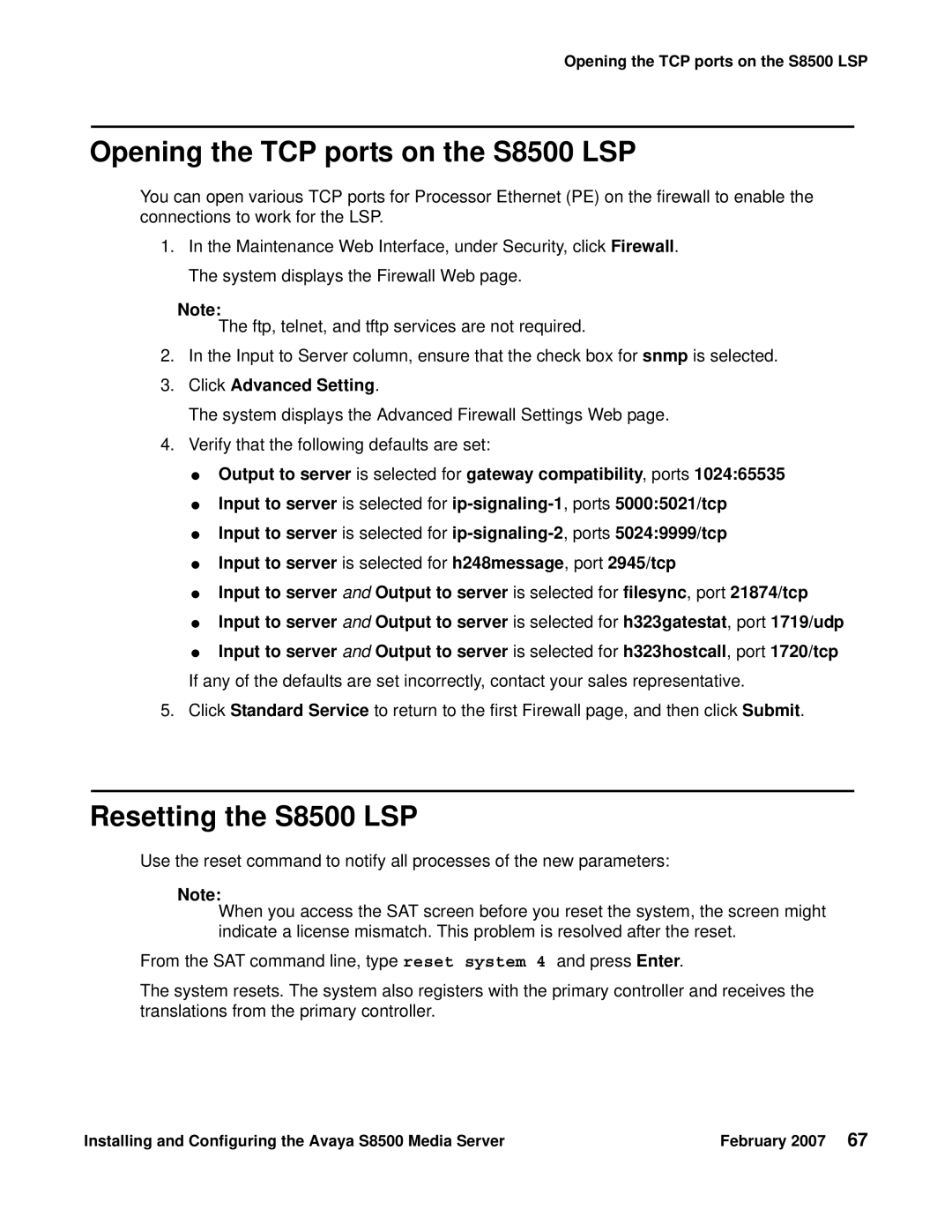Opening the TCP ports on the S8500 LSP
Opening the TCP ports on the S8500 LSP
You can open various TCP ports for Processor Ethernet (PE) on the firewall to enable the connections to work for the LSP.
1.In the Maintenance Web Interface, under Security, click Firewall. The system displays the Firewall Web page.
Note:
The ftp, telnet, and tftp services are not required.
2.In the Input to Server column, ensure that the check box for snmp is selected.
3.Click Advanced Setting.
The system displays the Advanced Firewall Settings Web page.
4.Verify that the following defaults are set:
●Output to server is selected for gateway compatibility, ports 1024:65535
●Input to server is selected for
●Input to server is selected for
●Input to server is selected for h248message, port 2945/tcp
●Input to server and Output to server is selected for filesync, port 21874/tcp
●Input to server and Output to server is selected for h323gatestat, port 1719/udp
●Input to server and Output to server is selected for h323hostcall, port 1720/tcp If any of the defaults are set incorrectly, contact your sales representative.
5.Click Standard Service to return to the first Firewall page, and then click Submit.
Resetting the S8500 LSP
Use the reset command to notify all processes of the new parameters:
Note:
When you access the SAT screen before you reset the system, the screen might indicate a license mismatch. This problem is resolved after the reset.
From the SAT command line, type reset system 4 and press Enter.
The system resets. The system also registers with the primary controller and receives the translations from the primary controller.
Installing and Configuring the Avaya S8500 Media Server | February 2007 67 |