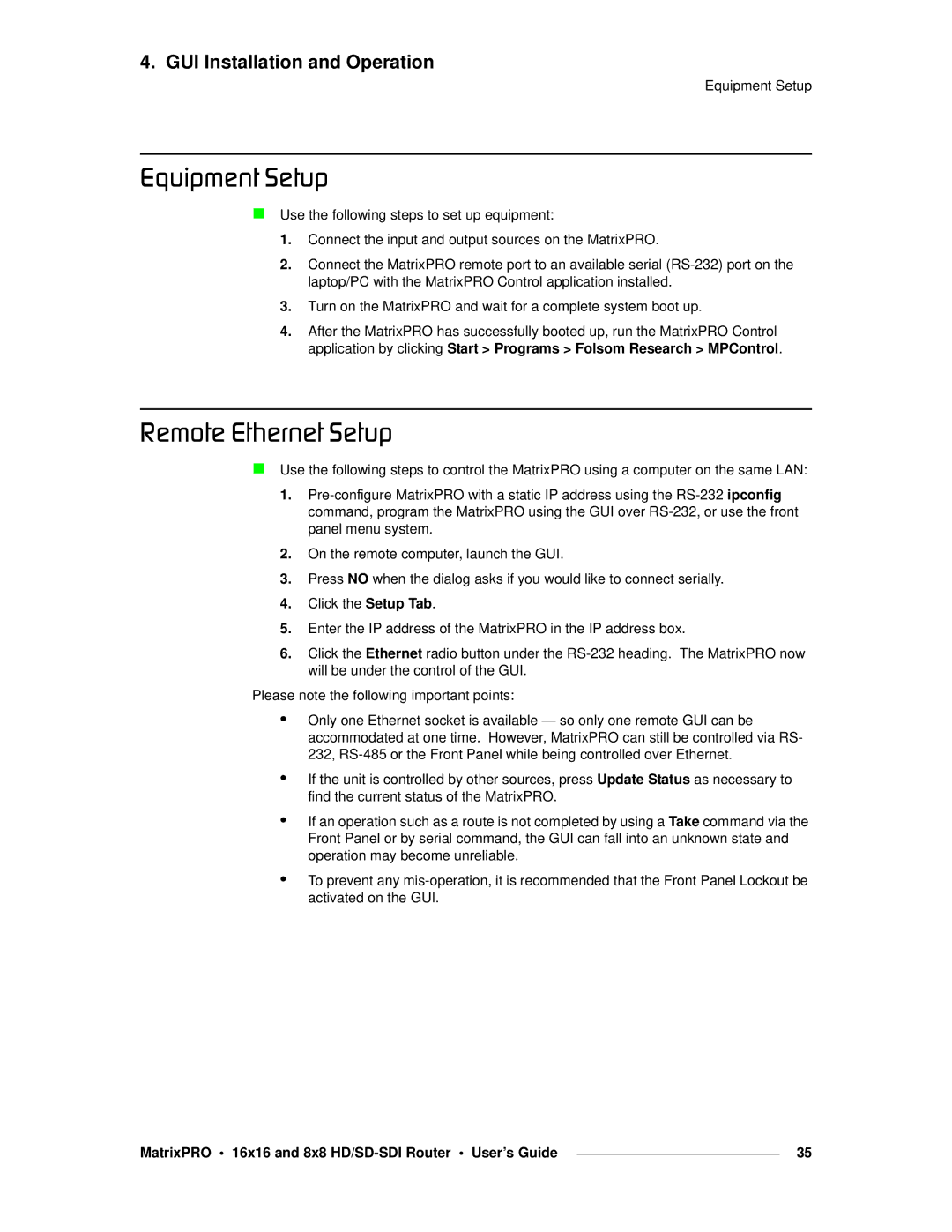4. GUI Installation and Operation
Equipment Setup
bèìáéãÉåí=pÉíìé
Use the following steps to set up equipment:
1.Connect the input and output sources on the MatrixPRO.
2.Connect the MatrixPRO remote port to an available serial
3.Turn on the MatrixPRO and wait for a complete system boot up.
4.After the MatrixPRO has successfully booted up, run the MatrixPRO Control application by clicking Start > Programs > Folsom Research > MPControl.
oÉãçíÉ=bíÜÉêåÉí=pÉíìé
Use the following steps to control the MatrixPRO using a computer on the same LAN:
1.
2.On the remote computer, launch the GUI.
3.Press NO when the dialog asks if you would like to connect serially.
4.Click the Setup Tab.
5.Enter the IP address of the MatrixPRO in the IP address box.
6.Click the Ethernet radio button under the
Please note the following important points:
•
•
•
•
Only one Ethernet socket is available — so only one remote GUI can be accommodated at one time. However, MatrixPRO can still be controlled via RS- 232,
If the unit is controlled by other sources, press Update Status as necessary to find the current status of the MatrixPRO.
If an operation such as a route is not completed by using a Take command via the Front Panel or by serial command, the GUI can fall into an unknown state and operation may become unreliable.
To prevent any
MatrixPRO • 16x16 and 8x8 |
| 35 |
|