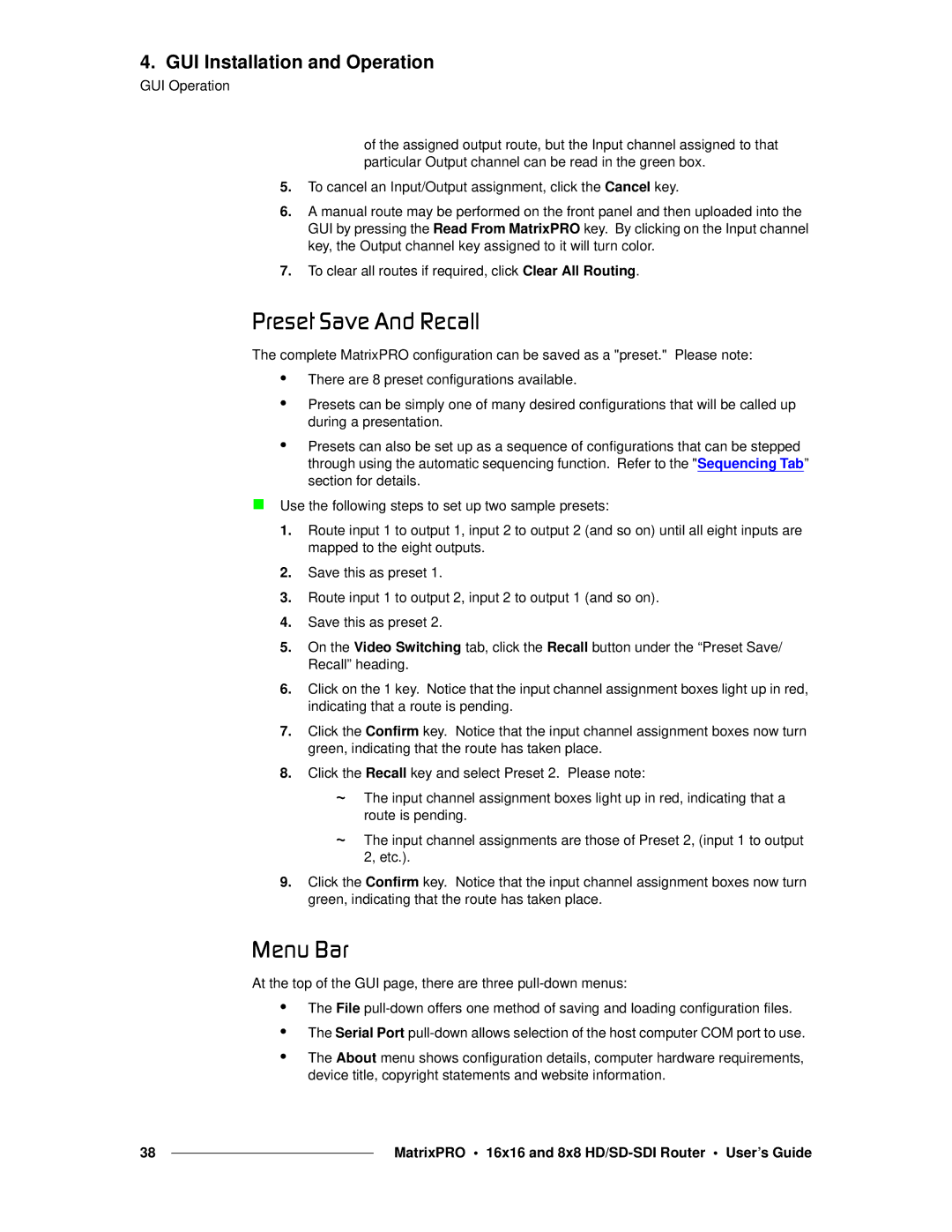4. GUI Installation and Operation
GUI Operation
of the assigned output route, but the Input channel assigned to that particular Output channel can be read in the green box.
5.To cancel an Input/Output assignment, click the Cancel key.
6.A manual route may be performed on the front panel and then uploaded into the GUI by pressing the Read From MatrixPRO key. By clicking on the Input channel key, the Output channel key assigned to it will turn color.
7.To clear all routes if required, click Clear All Routing.
mêÉëÉí=p~îÉ=^åÇ=oÉÅ~ää
The complete MatrixPRO configuration can be saved as a "preset." Please note:
•
•
•
There are 8 preset configurations available.
Presets can be simply one of many desired configurations that will be called up during a presentation.
Presets can also be set up as a sequence of configurations that can be stepped through using the automatic sequencing function. Refer to the "Sequencing Tab” section for details.
Use the following steps to set up two sample presets:
1.Route input 1 to output 1, input 2 to output 2 (and so on) until all eight inputs are mapped to the eight outputs.
2.Save this as preset 1.
3.Route input 1 to output 2, input 2 to output 1 (and so on).
4.Save this as preset 2.
5.On the Video Switching tab, click the Recall button under the “Preset Save/ Recall” heading.
6.Click on the 1 key. Notice that the input channel assignment boxes light up in red, indicating that a route is pending.
7.Click the Confirm key. Notice that the input channel assignment boxes now turn green, indicating that the route has taken place.
8.Click the Recall key and select Preset 2. Please note:
~The input channel assignment boxes light up in red, indicating that a route is pending.
~The input channel assignments are those of Preset 2, (input 1 to output 2, etc.).
9.Click the Confirm key. Notice that the input channel assignment boxes now turn green, indicating that the route has taken place.
jÉåì=_~ê
At the top of the GUI page, there are three pull-down menus:
•
•
•
The File
The About menu shows configuration details, computer hardware requirements, device title, copyright statements and website information.
38 |
| MatrixPRO • 16x16 and 8x8 |
|