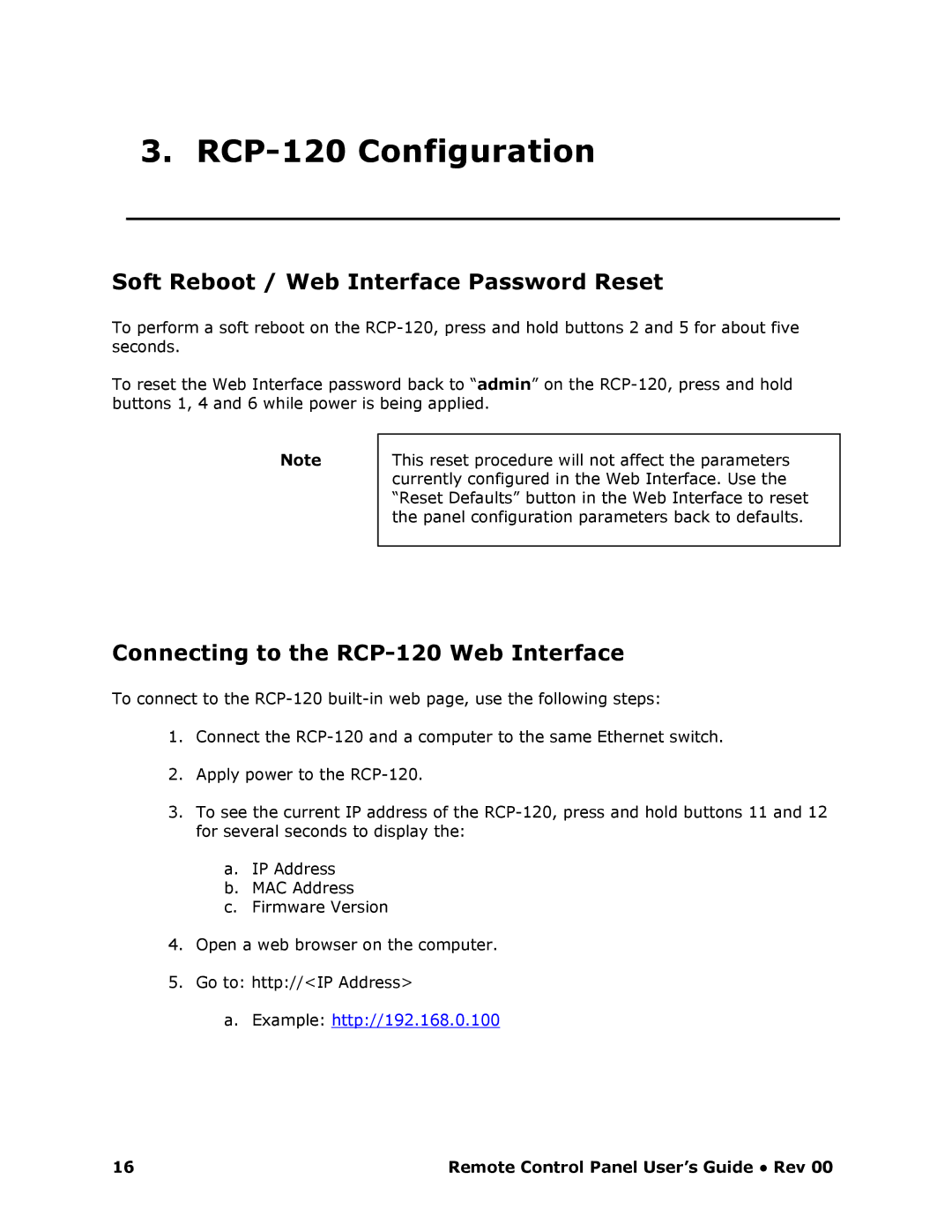3. RCP120 Configuration
Soft Reboot / Web Interface Password Reset
To perform a soft reboot on the RCP120, press and hold buttons 2 and 5 for about five seconds.
To reset the Web Interface password back to “admin” on the RCP120, press and hold buttons 1, 4 and 6 while power is being applied.
Note
This reset procedure will not affect the parameters currently configured in the Web Interface. Use the “Reset Defaults” button in the Web Interface to reset the panel configuration parameters back to defaults.
Connecting to the RCP120 Web Interface
To connect to the RCP120 builtin web page, use th e following steps:
1.Connect the RCP120 and a computer to the same Ethe rnet switch.
2.Apply power to the RCP120.
3.To see the current IP address of the RCP120, press and hold buttons 11 and 12 for several seconds to display the:
a.IP Address
b.MAC Address
c.Firmware Version
4.Open a web browser on the computer.
5.Go to: http://<IP Address>
a.Example: http://192.168.0.100
16 | Remote Control Panel User’s Guide ● Rev 00 |