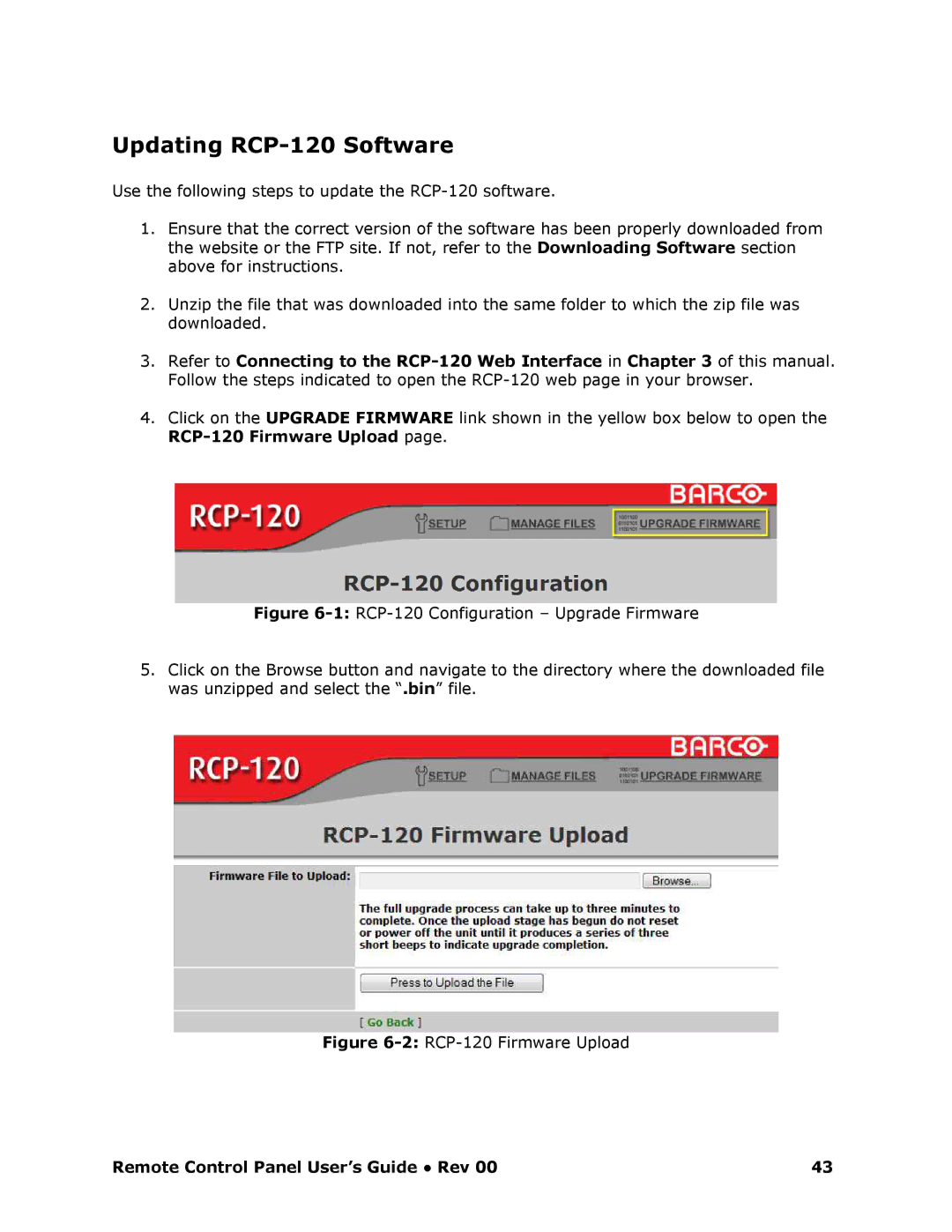Updating RCP120 Software
Use the following steps to update the RCP120 softwa re.
1.Ensure that the correct version of the software has been properly downloaded from the website or the FTP site. If not, refer to the Downloading Software section above for instructions.
2.Unzip the file that was downloaded into the same folder to which the zip file was downloaded.
3.Refer to Connecting to the RCP120 Web Interface in Chapter 3 of this manual. Follow the steps indicated to open the RCP120 web page in your browser.
4.Click on the UPGRADE FIRMWARE link shown in the yellow box below to open the
RCP20 Firmware Upload page.
Figure 61: RCP120 Configuration – Upgrade Firmware
5.Click on the Browse button and navigate to the directory where the downloaded file was unzipped and select the “.bin” file.
Figure 62: RCP120 Firmware Upload
Remote Control Panel User’s Guide ● Rev 00 | 43 |