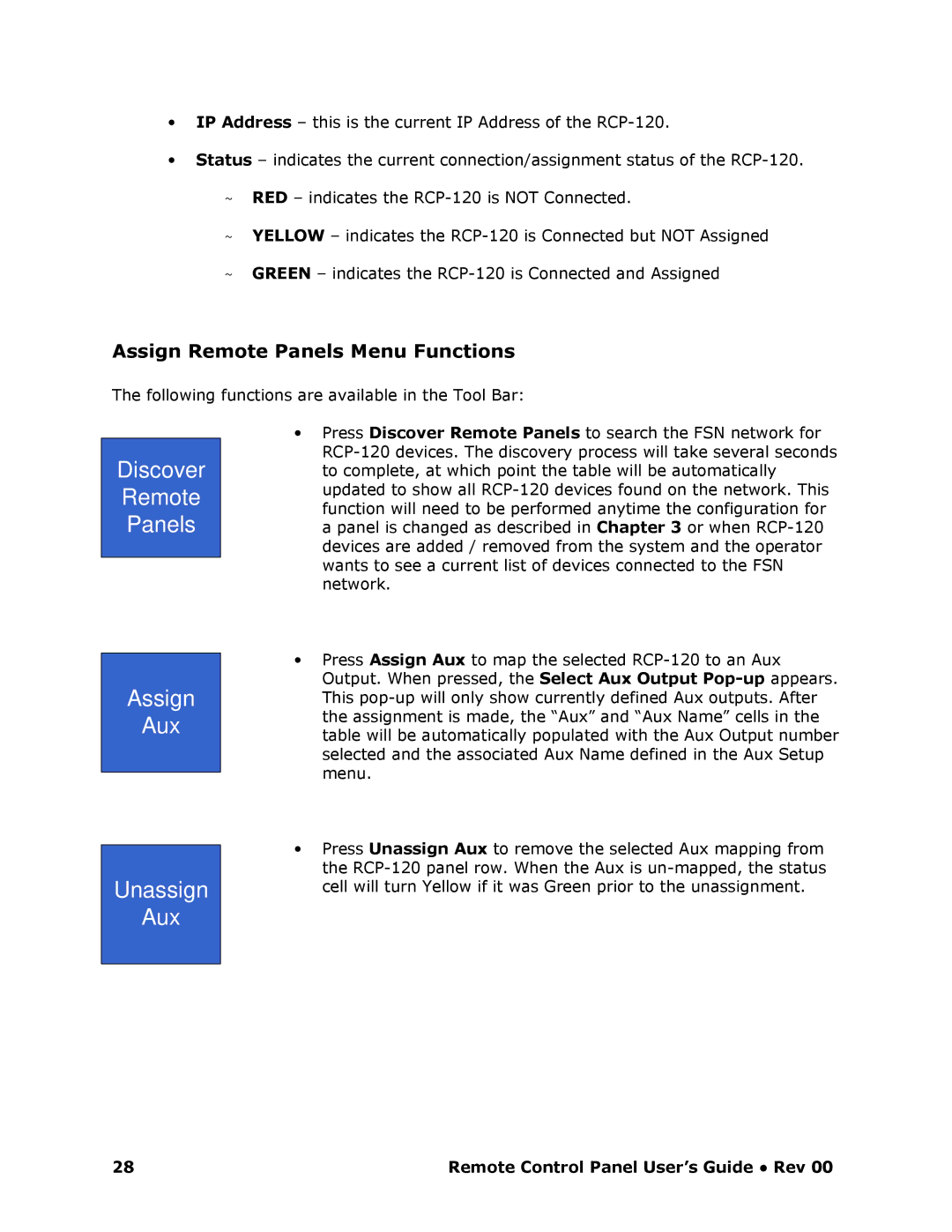∙IP Address – this is the current IP Address of the RCP120.
∙Status – indicates the current connection/assignment status of the RCP120.
~RED – indicates the RCP120 is NOT Connected.
~YELLOW – indicates the RCP120 is Connected but NOT Assign ed
~GREEN – indicates the RCP120 is Connected and Assigned
Assign Remote Panels Menu Functions
The following functions are available in the Tool Bar:
Discover
Remote
Panels
Assign
Aux
Unassign
Aux
∙Press Discover Remote Panels to search the FSN network for RCP120 devices. The discovery process will take se veral seconds to complete, at which point the table will be automatically updated to show all RCP120 devices found on the ne twork. This function will need to be performed anytime the configuration for a panel is changed as described in Chapter 3 or when RCP120 devices are added / removed from the system and the operator wants to see a current list of devices connected to the FSN network.
∙Press Assign Aux to map the selected RCP120 to an Aux
Output. When pressed, the Select Aux Output Popp appears. This popup will only show currently defined Aux ou tputs. After the assignment is made, the “Aux” and “Aux Name” cells in the table will be automatically populated with the Aux Output number selected and the associated Aux Name defined in the Aux Setup menu.
∙Press Unassign Aux to remove the selected Aux mapping from the RCP120 panel row. When the Aux is unmapped, t he status cell will turn Yellow if it was Green prior to the unassignment.
28 | Remote Control Panel User’s Guide ● Rev 00 |