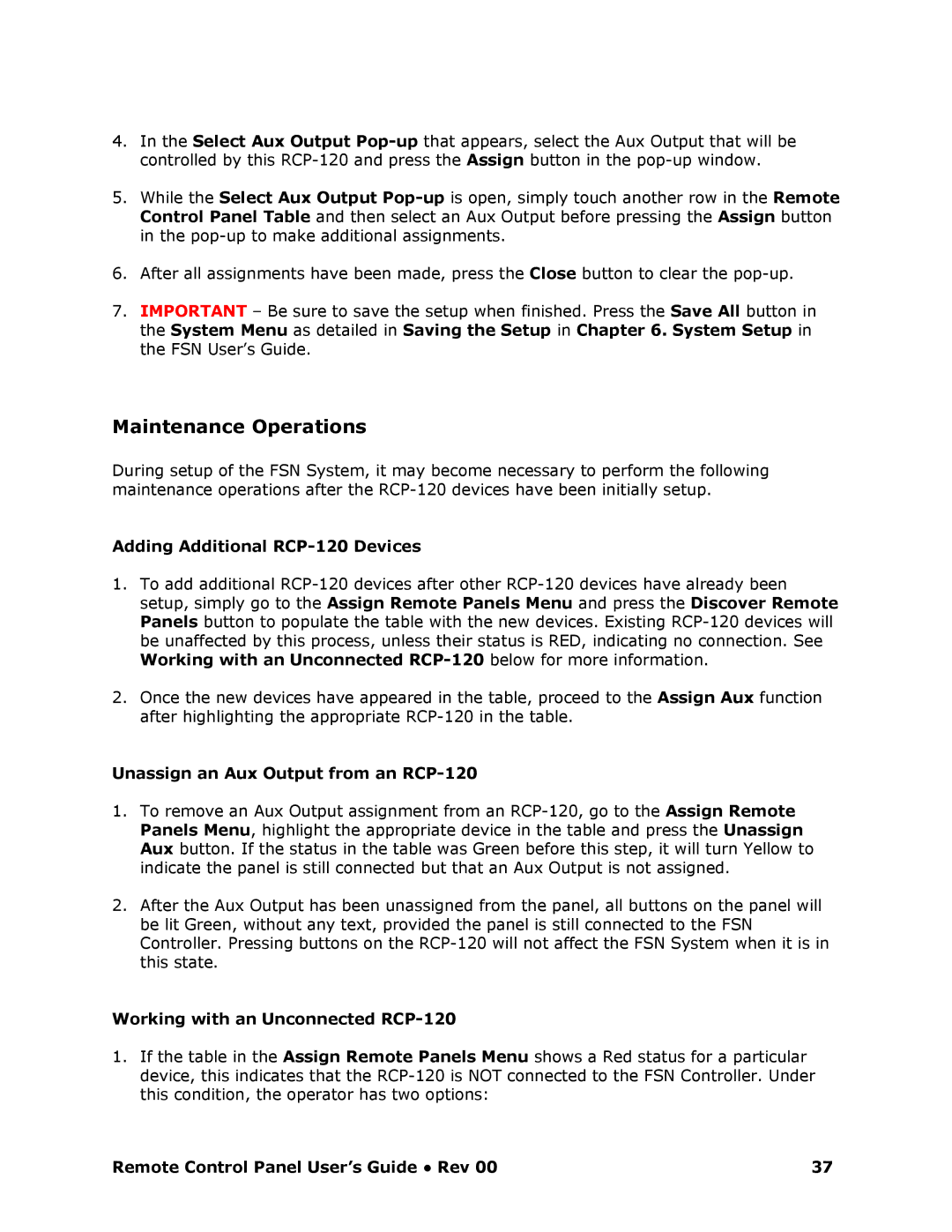4.In the Select Aux Output Popp that appears, select the Aux Output that will be controlled by this RCP120 and press the Assign button in the popup window.
5.While the Select Aux Output Popp is open, simply touch another row in the Remote Control Panel Table and then select an Aux Output before pressing the Assign button in the popup to make additional assignments.
6.After all assignments have been made, press the Close button to clear the popup.
7.IMPORTANT – Be sure to save the setup when finished. Press the Save All button in the System Menu as detailed in Saving the Setup in Chapter 6. System Setup in the FSN User’s Guide.
Maintenance Operations
During setup of the FSN System, it may become necessary to perform the following maintenance operations after the RCP120 devices ha ve been initially setup.
Adding Additional RCP20 Devices
1. To add additional RCP120 devices after other RCP1 20 devices have already been setup, simply go to the Assign Remote Panels Menu and press the Discover Remote Panels button to populate the table with the new devices. Existing RCP120 devices will be unaffected by this process, unless their status is RED, indicating no connection. See Working with an Unconnected RCP20 below for more information.
2.Once the new devices have appeared in the table, proceed to the Assign Aux function after highlighting the appropriate RCP120 in the t able.
Unassign an Aux Output from an RCP20
1.To remove an Aux Output assignment from an RCP120, go to the Assign Remote Panels Menu, highlight the appropriate device in the table and press the Unassign Aux button. If the status in the table was Green before this step, it will turn Yellow to indicate the panel is still connected but that an Aux Output is not assigned.
2.After the Aux Output has been unassigned from the panel, all buttons on the panel will be lit Green, without any text, provided the panel is still connected to the FSN Controller. Pressing buttons on the RCP120 will no t affect the FSN System when it is in this state.
Working with an Unconnected RCP20
1.If the table in the Assign Remote Panels Menu shows a Red status for a particular device, this indicates that the RCP120 is NOT conn ected to the FSN Controller. Under this condition, the operator has two options:
Remote Control Panel User’s Guide ● Rev 00 | 37 |