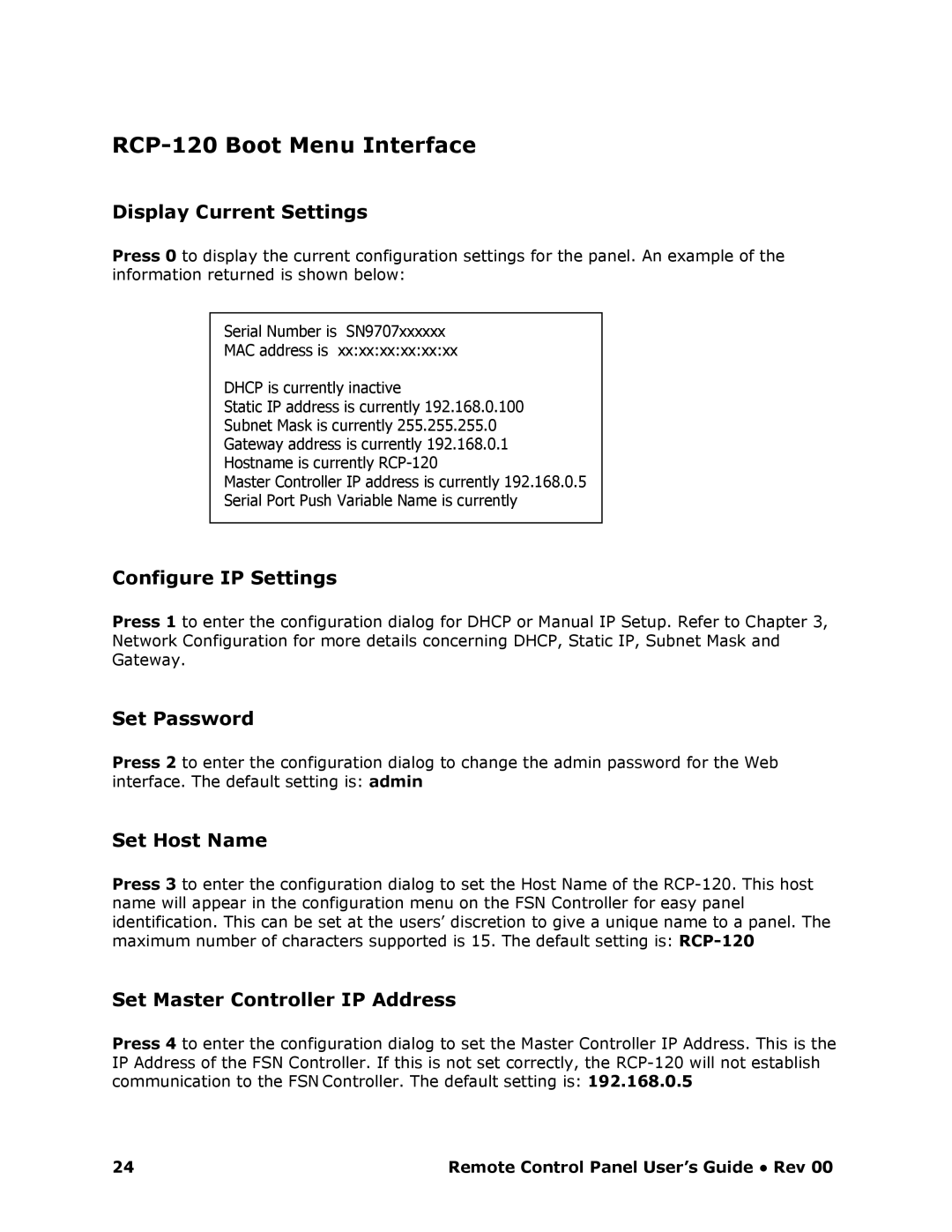RCP120 Boot Menu Interface
Display Current Settings
Press 0 to display the current configuration settings for the panel. An example of the information returned is shown below:
Serial Number is SN9707xxxxxx
MAC address is xx:xx:xx:xx:xx:xx
DHCP is currently inactive
Static IP address is currently 192.168.0.100
Subnet Mask is currently 255.255.255.0
Gateway address is currently 192.168.0.1
Hostname is currently
Master Controller IP address is currently 192.168.0.5
Serial Port Push Variable Name is currently
Configure IP Settings
Press 1 to enter the configuration dialog for DHCP or Manual IP Setup. Refer to Chapter 3, Network Configuration for more details concerning DHCP, Static IP, Subnet Mask and Gateway.
Set Password
Press 2 to enter the configuration dialog to change the admin password for the Web interface. The default setting is: admin
Set Host Name
Press 3 to enter the configuration dialog to set the Host Name of the RCP120. This host name will appear in the configuration menu on the FSN Controller for easy panel identification. This can be set at the users’ discretion to give a unique name to a panel. The maximum number of characters supported is 15. The default setting is: RCP20
Set Master Controller IP Address
Press 4 to enter the configuration dialog to set the Master Controller IP Address. This is the IP Address of the FSN Controller. If this is not set correctly, the RCP120 will not establish communication to the FSN Controller. The default setting is: 192.168.0.5
24 | Remote Control Panel User’s Guide ● Rev 00 |