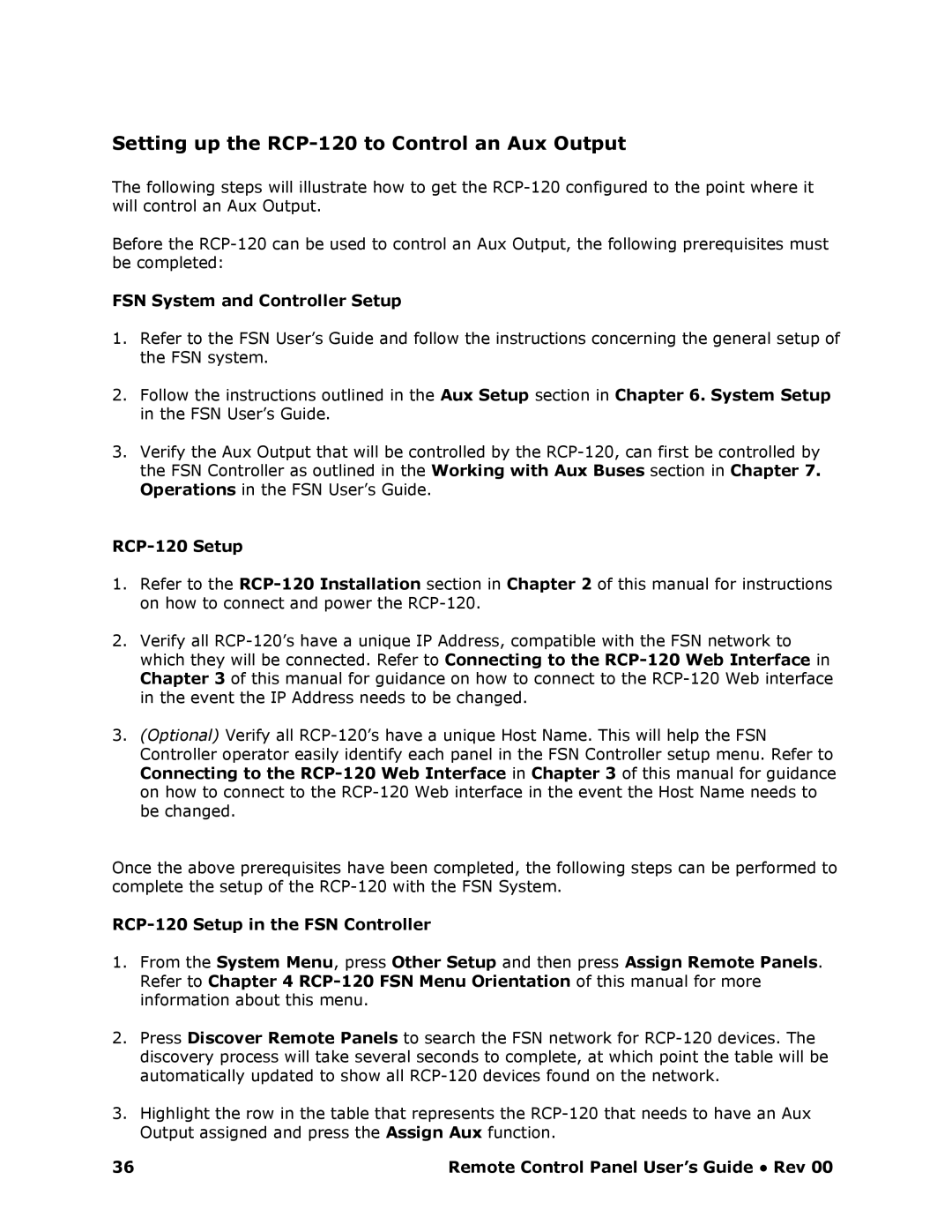Setting up the RCP120 to Control an Aux Output
The following steps will illustrate how to get the RCP120 configured to the point where it will control an Aux Output.
Before the RCP120 can be used to control an Aux Ou tput, the following prerequisites must be completed:
FSN System and Controller Setup
1.Refer to the FSN User’s Guide and follow the instructions concerning the general setup of the FSN system.
2.Follow the instructions outlined in the Aux Setup section in Chapter 6. System Setup in the FSN User’s Guide.
3.Verify the Aux Output that will be controlled by the RCP120, can first be controlled by the FSN Controller as outlined in the Working with Aux Buses section in Chapter 7. Operations in the FSN User’s Guide.
RCP20 Setup
1.Refer to the RCP120 Installation section in Chapter 2 of this manual for instructions on how to connect and power the RCP120.
2.Verify all RCP120’s have a unique IP Address, comp atible with the FSN network to
which they will be connected. Refer to Connecting to the RCP20 Web Interface in Chapter 3 of this manual for guidance on how to connect to the RCP120 Web interface in the event the IP Address needs to be changed.
3.(Optional) Verify all RCP120’s have a unique Host Name. This will help the FSN Controller operator easily identify each panel in the FSN Controller setup menu. Refer to
Connecting to the RCP20 Web Interface in Chapter 3 of this manual for guidance on how to connect to the RCP120 Web interface in t he event the Host Name needs to be changed.
Once the above prerequisites have been completed, the following steps can be performed to complete the setup of the RCP120 with the FSN Syst em.
RCP20 Setup in the FSN Controller
1.From the System Menu, press Other Setup and then press Assign Remote Panels.
Refer to Chapter 4 RCP20 FSN Menu Orientation of this manual for more information about this menu.
2.Press Discover Remote Panels to search the FSN network for RCP120 devices. The discovery process will take several seconds to complete, at which point the table will be automatically updated to show all RCP120 devices f ound on the network.
3.Highlight the row in the table that represents the RCP120 that needs to have an Aux Output assigned and press the Assign Aux function.
36 | Remote Control Panel User’s Guide ● Rev 00 |