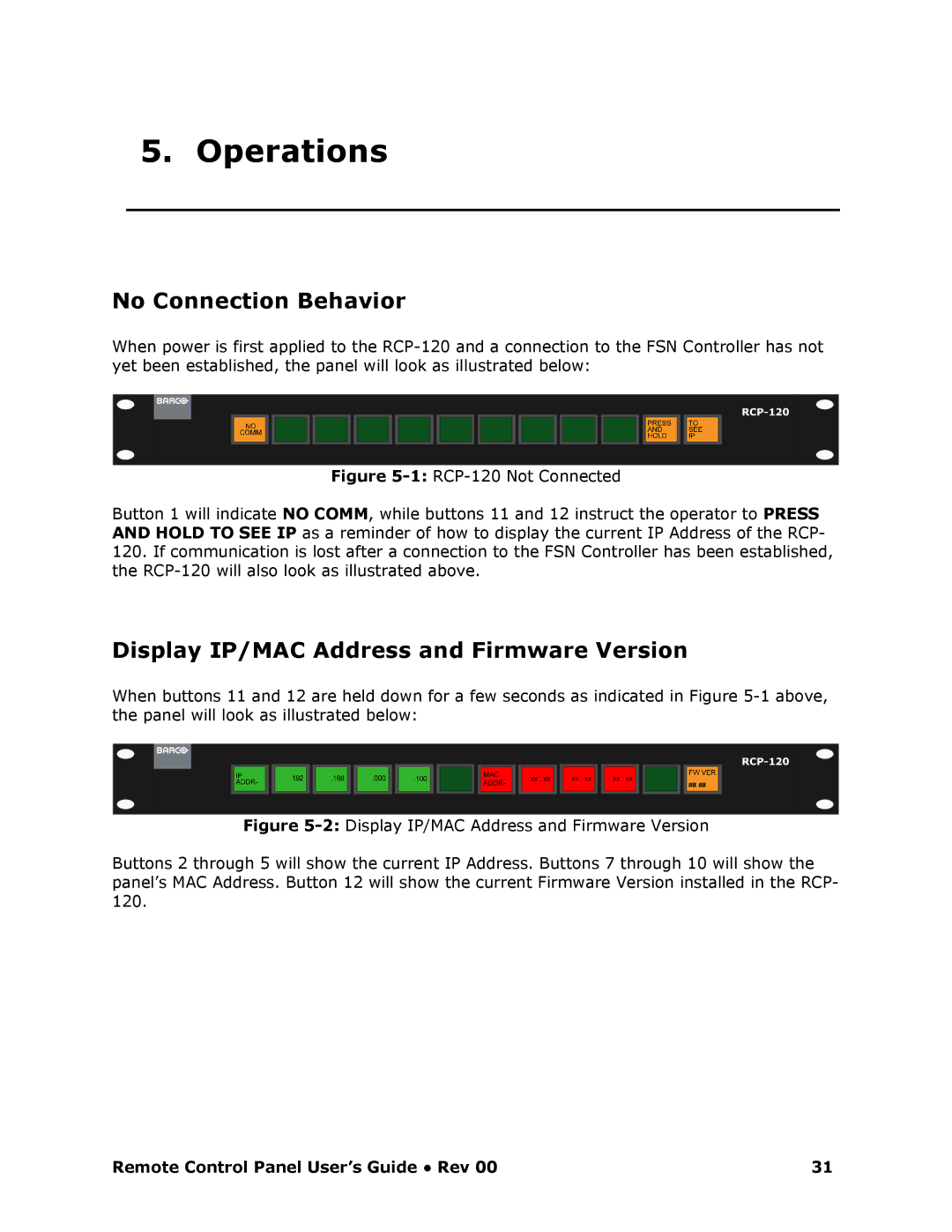5. Operations
No Connection Behavior
When power is first applied to the RCP120 and a co nnection to the FSN Controller has not yet been established, the panel will look as illustrated below:
Figure 51: RCP120 Not Connected
Button 1 will indicate NO COMM, while buttons 11 and 12 instruct the operator to PRESS AND HOLD TO SEE IP as a reminder of how to display the current IP Address of the RCP
120.If communication is lost after a connection to the FSN Controller has been established, the RCP120 will also look as illustrated above.
Display IP/MAC Address and Firmware Version
When buttons 11 and 12 are held down for a few seconds as indicated in Figure 51 above, the panel will look as illustrated below:
Figure 52: Display IP/MAC Address and Firmware Version
Buttons 2 through 5 will show the current IP Address. Buttons 7 through 10 will show the panel’s MAC Address. Button 12 will show the current Firmware Version installed in the RCP 120.
Remote Control Panel User’s Guide ● Rev 00 | 31 |