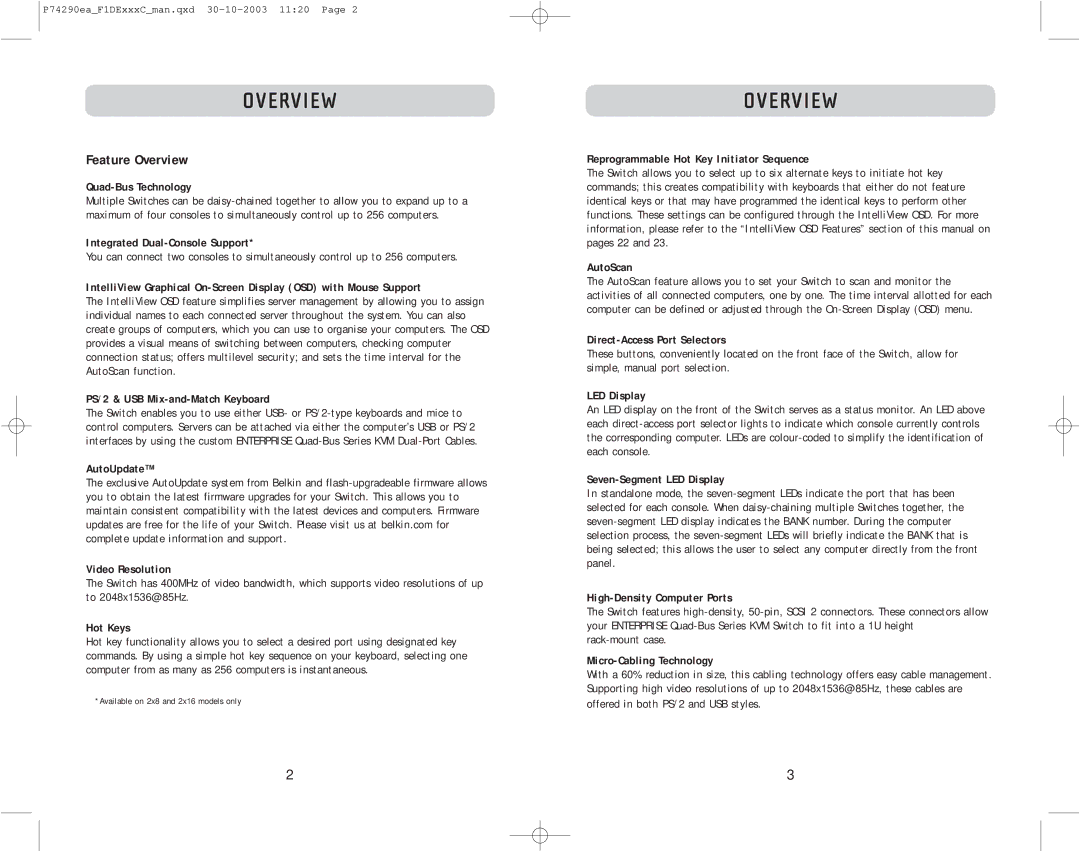P74290ea_F1DExxxC_man.qxd
OVERVIEW
Feature Overview
Quad-Bus Technology
Multiple Switches can be
Integrated
You can connect two consoles to simultaneously control up to 256 computers.
IntelliView Graphical
The IntelliView OSD feature simplifies server management by allowing you to assign individual names to each connected server throughout the system. You can also create groups of computers, which you can use to organise your computers. The OSD provides a visual means of switching between computers, checking computer connection status; offers multilevel security; and sets the time interval for the AutoScan function.
PS/2 & USB Mix-and-Match Keyboard
The Switch enables you to use either USB- or
AutoUpdate™
The exclusive AutoUpdate system from Belkin and
Video Resolution
The Switch has 400MHz of video bandwidth, which supports video resolutions of up to 2048x1536@85Hz.
Hot Keys
Hot key functionality allows you to select a desired port using designated key commands. By using a simple hot key sequence on your keyboard, selecting one computer from as many as 256 computers is instantaneous.
*Available on 2x8 and 2x16 models only
OVERVIEW
Reprogrammable Hot Key Initiator Sequence
The Switch allows you to select up to six alternate keys to initiate hot key commands; this creates compatibility with keyboards that either do not feature identical keys or that may have programmed the identical keys to perform other functions. These settings can be configured through the IntelliView OSD. For more information, please refer to the “IntelliView OSD Features” section of this manual on pages 22 and 23.
AutoScan
The AutoScan feature allows you to set your Switch to scan and monitor the activities of all connected computers, one by one. The time interval allotted for each computer can be defined or adjusted through the
Direct-Access Port Selectors
These buttons, conveniently located on the front face of the Switch, allow for simple, manual port selection.
LED Display
An LED display on the front of the Switch serves as a status monitor. An LED above each
Seven-Segment LED Display
In standalone mode, the
High-Density Computer Ports
The Switch features
Micro-Cabling Technology
With a 60% reduction in size, this cabling technology offers easy cable management. Supporting high video resolutions of up to 2048x1536@85Hz, these cables are offered in both PS/2 and USB styles.
2 | 3 |