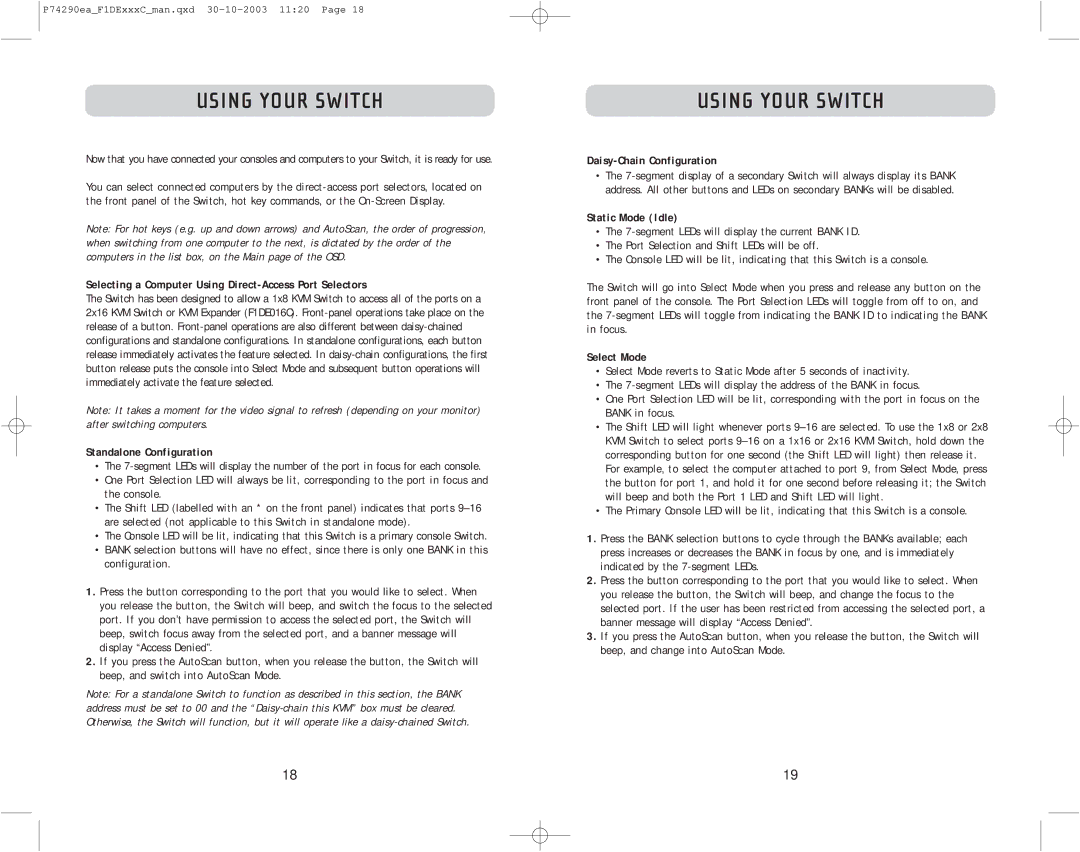P74290ea_F1DExxxC_man.qxd
USING YOUR SWITCH
Now that you have connected your consoles and computers to your Switch, it is ready for use.
You can select connected computers by the
Note: For hot keys (e.g. up and down arrows) and AutoScan, the order of progression, when switching from one computer to the next, is dictated by the order of the computers in the list box, on the Main page of the OSD.
Selecting a Computer Using Direct-Access Port Selectors
The Switch has been designed to allow a 1x8 KVM Switch to access all of the ports on a 2x16 KVM Switch or KVM Expander (F1DE016C).
Note: It takes a moment for the video signal to refresh (depending on your monitor) after switching computers.
Standalone Configuration
•The
•One Port Selection LED will always be lit, corresponding to the port in focus and the console.
•The Shift LED (labelled with an * on the front panel) indicates that ports
•The Console LED will be lit, indicating that this Switch is a primary console Switch.
•BANK selection buttons will have no effect, since there is only one BANK in this configuration.
1.Press the button corresponding to the port that you would like to select. When you release the button, the Switch will beep, and switch the focus to the selected port. If you don’t have permission to access the selected port, the Switch will beep, switch focus away from the selected port, and a banner message will display “Access Denied”.
2.If you press the AutoScan button, when you release the button, the Switch will beep, and switch into AutoScan Mode.
Note: For a standalone Switch to function as described in this section, the BANK address must be set to 00 and the
USING YOUR SWITCH
Daisy-Chain Configuration
•The
Static Mode (Idle)
•The
•The Port Selection and Shift LEDs will be off.
•The Console LED will be lit, indicating that this Switch is a console.
The Switch will go into Select Mode when you press and release any button on the front panel of the console. The Port Selection LEDs will toggle from off to on, and the
Select Mode
•Select Mode reverts to Static Mode after 5 seconds of inactivity.
•The
•One Port Selection LED will be lit, corresponding with the port in focus on the BANK in focus.
•The Shift LED will light whenever ports
For example, to select the computer attached to port 9, from Select Mode, press the button for port 1, and hold it for one second before releasing it; the Switch will beep and both the Port 1 LED and Shift LED will light.
•The Primary Console LED will be lit, indicating that this Switch is a console.
1.Press the BANK selection buttons to cycle through the BANKs available; each press increases or decreases the BANK in focus by one, and is immediately indicated by the
2.Press the button corresponding to the port that you would like to select. When you release the button, the Switch will beep, and change the focus to the selected port. If the user has been restricted from accessing the selected port, a banner message will display “Access Denied”.
3.If you press the AutoScan button, when you release the button, the Switch will beep, and change into AutoScan Mode.
18 | 19 |