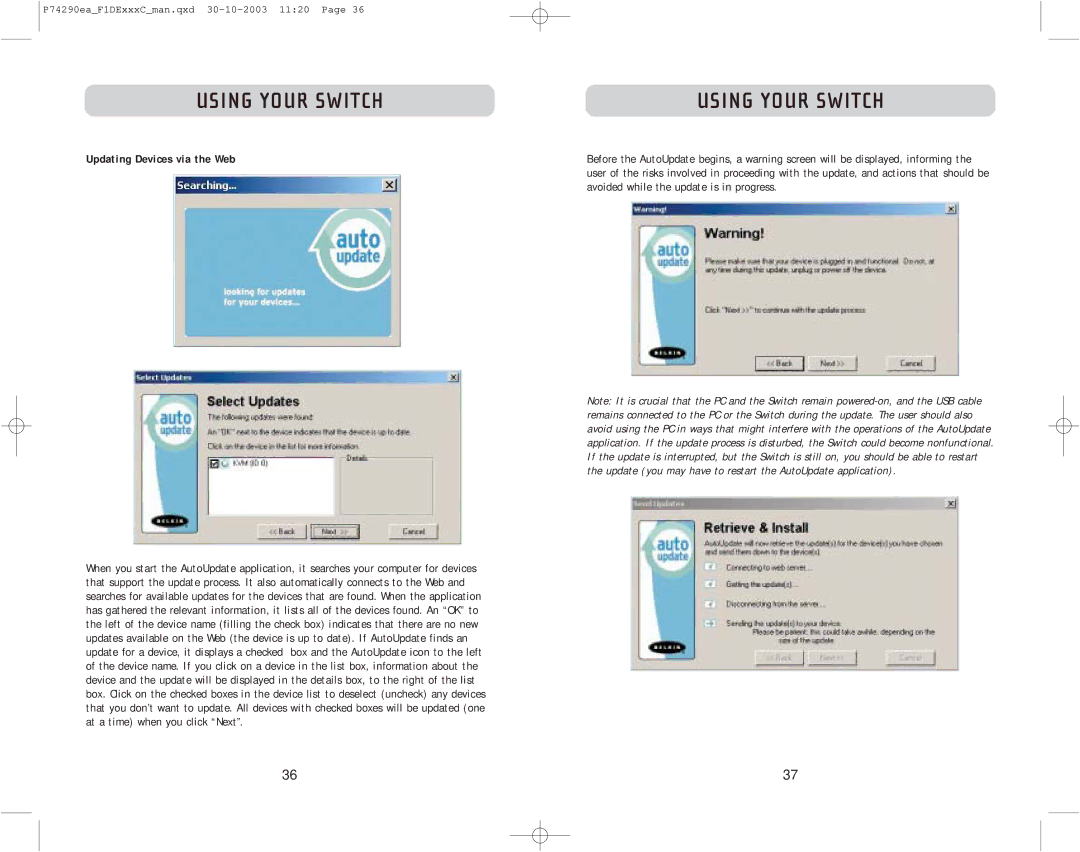P74290ea_F1DExxxC_man.qxd
USING YOUR SWITCH | USING YOUR SWITCH |
Updating Devices via the Web | Before the AutoUpdate begins, a warning screen will be displayed, informing the |
| user of the risks involved in proceeding with the update, and actions that should be |
| avoided while the update is in progress. |
When you start the AutoUpdate application, it searches your computer for devices that support the update process. It also automatically connects to the Web and searches for available updates for the devices that are found. When the application has gathered the relevant information, it lists all of the devices found. An “OK” to the left of the device name (filling the check box) indicates that there are no new updates available on the Web (the device is up to date). If AutoUpdate finds an update for a device, it displays a checked box and the AutoUpdate icon to the left of the device name. If you click on a device in the list box, information about the device and the update will be displayed in the details box, to the right of the list box. Click on the checked boxes in the device list to deselect (uncheck) any devices that you don’t want to update. All devices with checked boxes will be updated (one at a time) when you click “Next”.
Note: It is crucial that the PC and the Switch remain
36 | 37 |