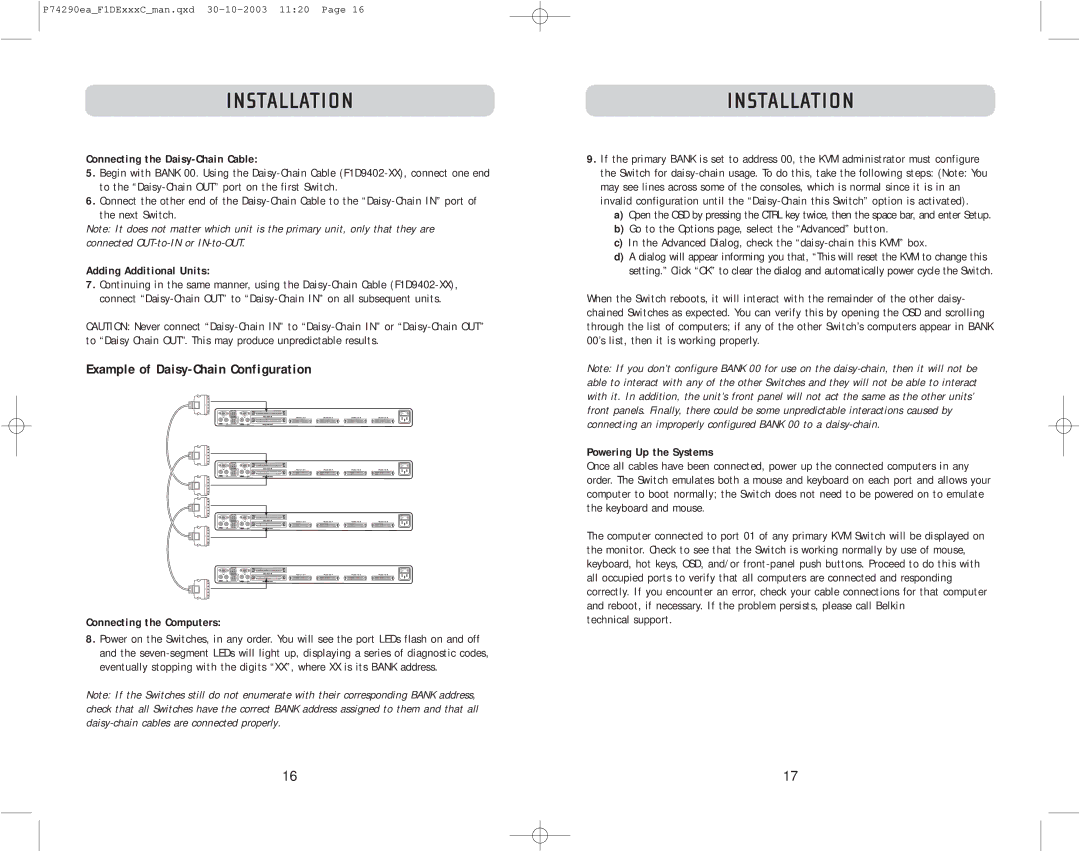P74290ea_F1DExxxC_man.qxd
INSTALLATION
Connecting the Daisy-Chain Cable:
5.Begin with BANK 00. Using the
6.Connect the other end of the
the next Switch.
Note: It does not matter which unit is the primary unit, only that they are connected
Adding Additional Units:
7.Continuing in the same manner, using the
CAUTION: Never connect
Example of Daisy-Chain Configuration
| Hosts 1 & 2 |
|
| Hosts 3 & 4 |
|
| Hosts 5 & 6 |
|
| Hosts 7 & 8 | ||||
| Hosts 1 & 2 |
|
| Hosts 3 & 4 |
|
| Hosts 5 & 6 |
|
| Hosts 7 & 8 | ||||
| Hosts 1 & 2 |
|
| Hosts 3 & 4 |
|
| Hosts 5 & 6 |
|
| Hosts 7 & 8 | ||||
| Hosts 1 & 2 |
|
| Hosts 3 & 4 |
|
| Hosts 5 & 6 |
|
| Hosts 7 & 8 | ||||
Connecting the Computers:
8.Power on the Switches, in any order. You will see the port LEDs flash on and off and the
Note: If the Switches still do not enumerate with their corresponding BANK address, check that all Switches have the correct BANK address assigned to them and that all
INSTALLATION
9.If the primary BANK is set to address 00, the KVM administrator must configure the Switch for
a)Open the OSD by pressing the CTRL key twice, then the space bar, and enter Setup.
b)Go to the Options page, select the “Advanced” button.
c)In the Advanced Dialog, check the
d)A dialog will appear informing you that, “This will reset the KVM to change this setting.” Click “OK” to clear the dialog and automatically power cycle the Switch.
When the Switch reboots, it will interact with the remainder of the other daisy- chained Switches as expected. You can verify this by opening the OSD and scrolling through the list of computers; if any of the other Switch’s computers appear in BANK 00’s list, then it is working properly.
Note: If you don’t configure BANK 00 for use on the
Powering Up the Systems
Once all cables have been connected, power up the connected computers in any order. The Switch emulates both a mouse and keyboard on each port and allows your computer to boot normally; the Switch does not need to be powered on to emulate the keyboard and mouse.
The computer connected to port 01 of any primary KVM Switch will be displayed on the monitor. Check to see that the Switch is working normally by use of mouse, keyboard, hot keys, OSD, and/or
technical support.
16 | 17 |