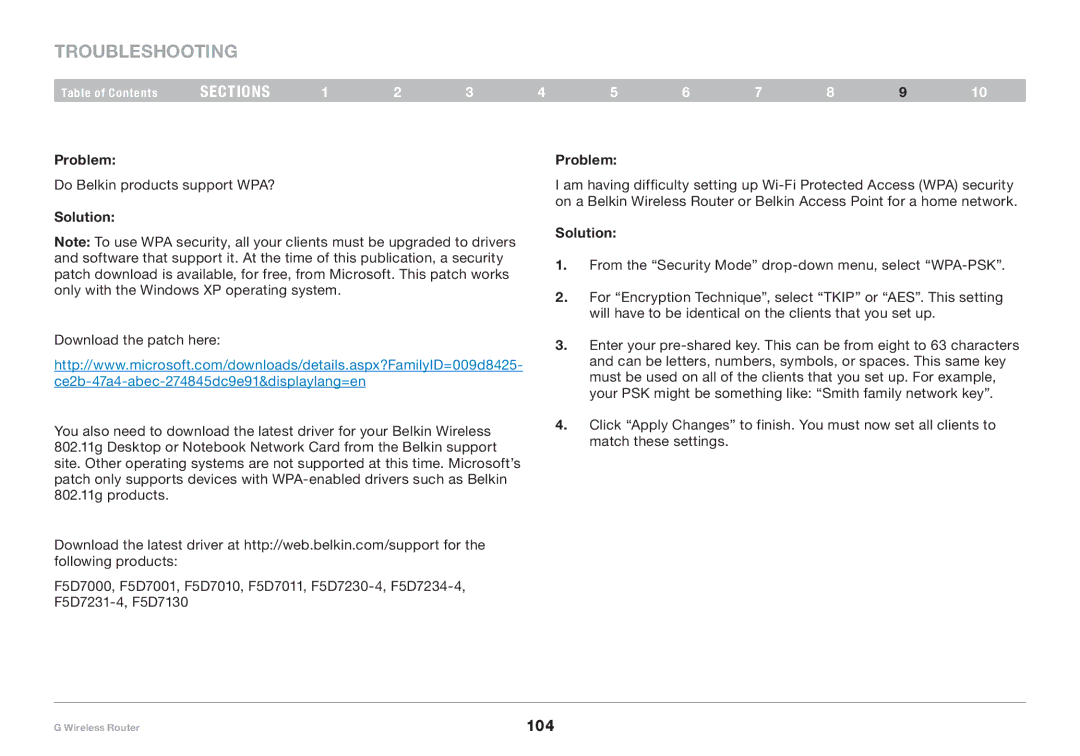Troubleshooting
Table of Contents | sections | 1 | 2 | 3 | 4 | 5 | 6 | 7 | 8 | 9 | 10 |
Problem:
Do Belkin products support WPA?
Solution:
Note: To use WPA security, all your clients must be upgraded to drivers and software that support it. At the time of this publication, a security patch download is available, for free, from Microsoft. This patch works only with the Windows XP operating system.
Problem:
I am having difficulty setting up
Solution:
1.From the “Security Mode”
2.For “Encryption Technique”, select “TKIP” or “AES”. This setting will have to be identical on the clients that you set up.
Download the patch here:
http://www.microsoft.com/downloads/details.aspx?FamilyID=009d8425-
You also need to download the latest driver for your Belkin Wireless 802.11g Desktop or Notebook Network Card from the Belkin support site. Other operating systems are not supported at this time. Microsoft’s patch only supports devices with
Download the latest driver at http://web.belkin.com/support for the following products:
F5D7000, F5D7001, F5D7010, F5D7011,
3.Enter your
4.Click “Apply Changes” to finish. You must now set all clients to match these settings.
G Wireless Router | 104 |