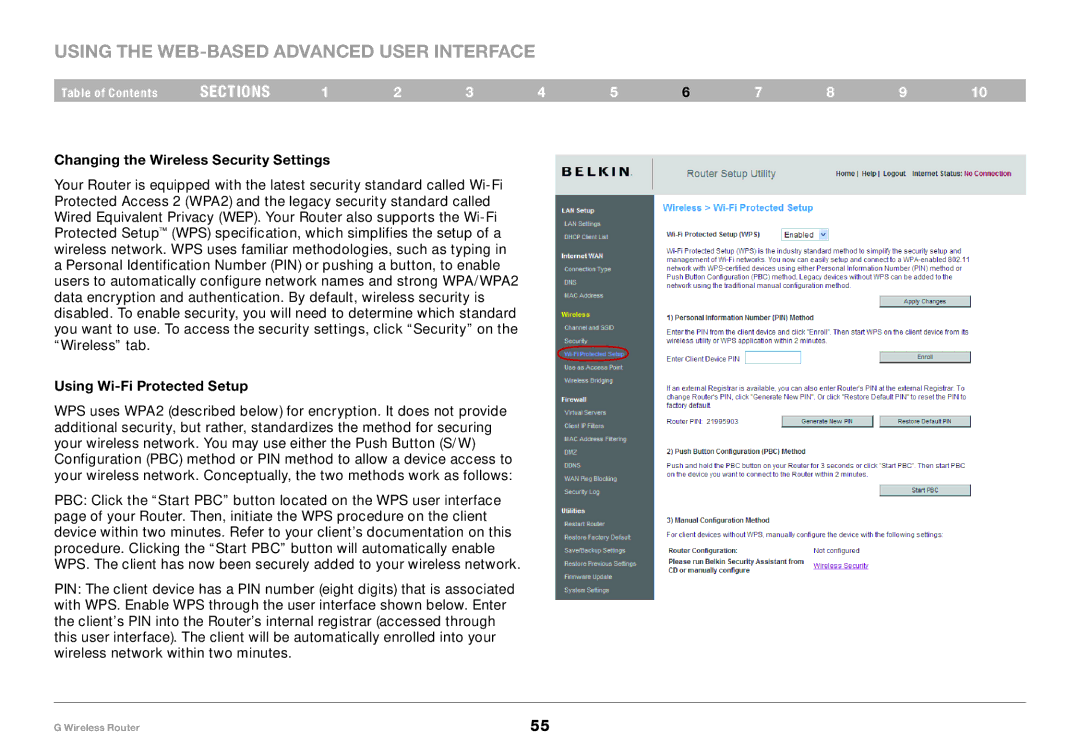Using the Web-Based Advanced User Interface
Table of Contents | sections | 1 | 2 | 3 | 4 | 5 | 6 | 7 | 8 | 9 | 10 |
Changing the Wireless Security Settings
Your Router is equipped with the latest security standard called
Using Wi-Fi Protected Setup
WPS uses WPA2 (described below) for encryption. It does not provide additional security, but rather, standardizes the method for securing your wireless network. You may use either the Push Button (S/W) Configuration (PBC) method or PIN method to allow a device access to your wireless network. Conceptually, the two methods work as follows:
PBC: Click the “Start PBC” button located on the WPS user interface page of your Router. Then, initiate the WPS procedure on the client device within two minutes. Refer to your client’s documentation on this procedure. Clicking the “Start PBC” button will automatically enable WPS. The client has now been securely added to your wireless network.
PIN: The client device has a PIN number (eight digits) that is associated with WPS. Enable WPS through the user interface shown below. Enter the client’s PIN into the Router’s internal registrar (accessed through this user interface). The client will be automatically enrolled into your wireless network within two minutes.
G Wireless Router | 55 |