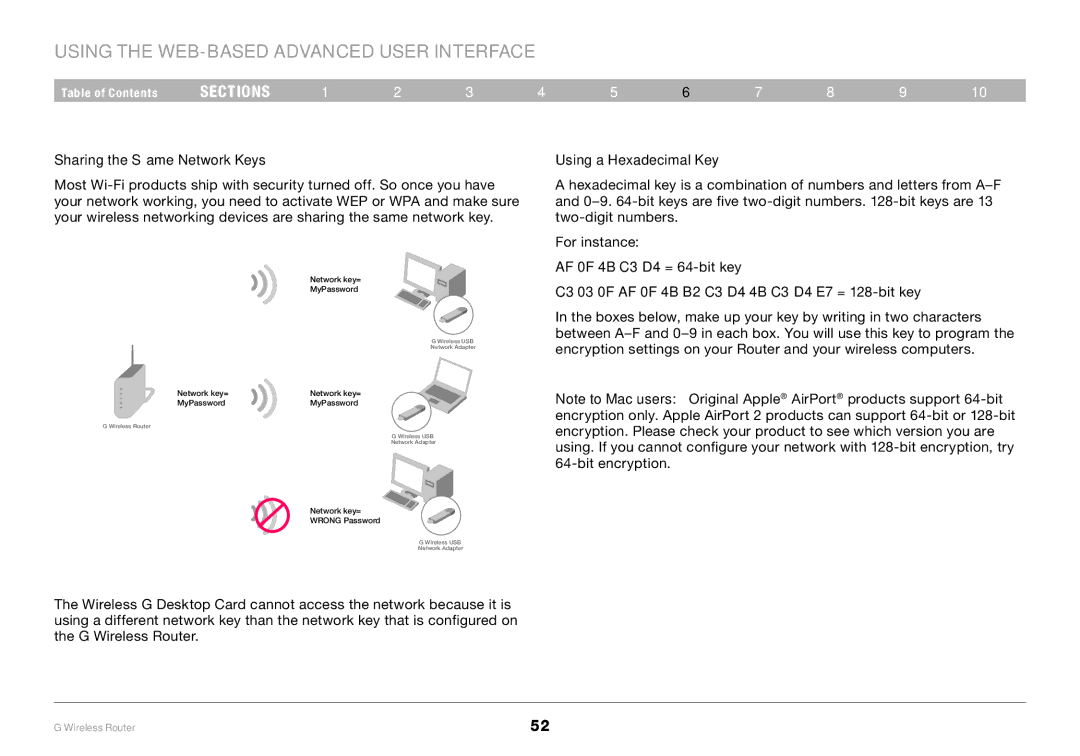Using the Web-Based Advanced User Interface
Table of Contents | sections | 1 | 2 | 3 | 4 | 5 | 6 | 7 | 8 | 9 | 10 |
Sharing the Same Network Keys
Most
Using a Hexadecimal Key
A hexadecimal key is a combination of numbers and letters from
Network key=
MyPassword
G Wireless USB
Network Adapter
Network key= | Network key= |
MyPassword | MyPassword |
G Wireless Router
G Wireless USB
Network Adapter
Network key=
WRONG Password
G Wireless USB
Network Adapter
For instance:
AF 0F 4B C3 D4 =
C3 03 0F AF 0F 4B B2 C3 D4 4B C3 D4 E7 =
In the boxes below, make up your key by writing in two characters between
Note to Mac users: Original Apple® AirPort® products support
The Wireless G Desktop Card cannot access the network because it is using a different network key than the network key that is configured on the G Wireless Router.
G Wireless Router | 52 |