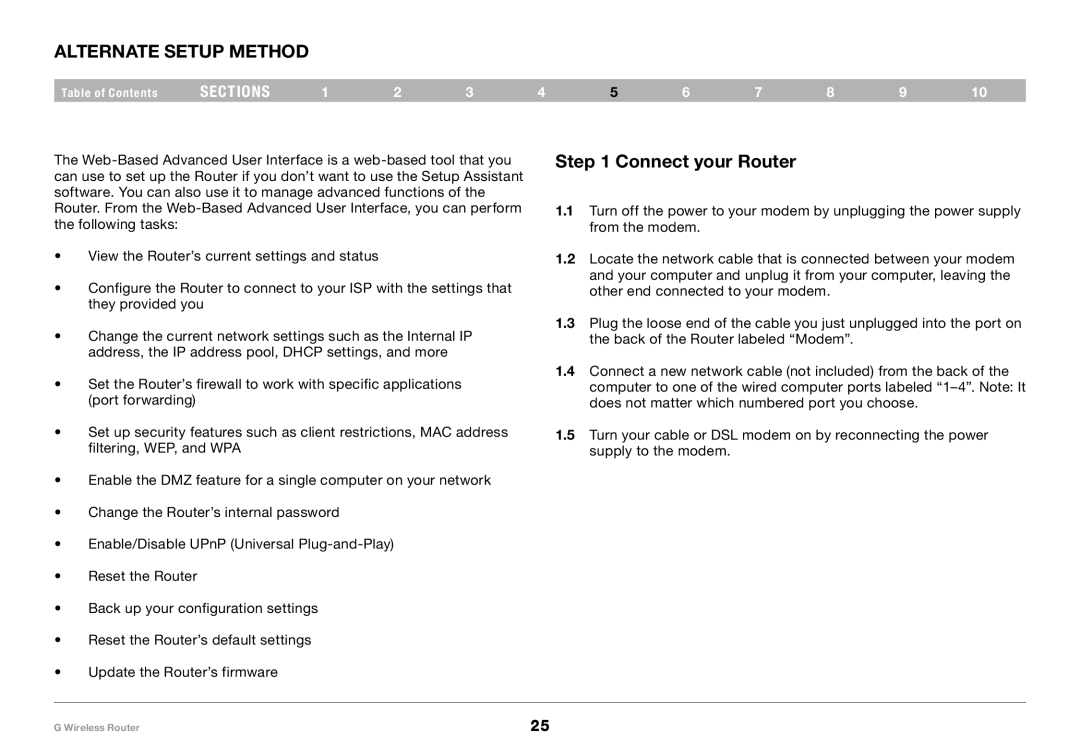Alternate Setup Method
Table of Contents | sections | 1 | 2 | 3 | 4 | 5 | 6 | 7 | 8 | 9 | 10 |
The
•View the Router’s current settings and status
•Configure the Router to connect to your ISP with the settings that they provided you
•Change the current network settings such as the Internal IP address, the IP address pool, DHCP settings, and more
•Set the Router’s firewall to work with specific applications (port forwarding)
•Set up security features such as client restrictions, MAC address filtering, WEP, and WPA
•Enable the DMZ feature for a single computer on your network
•Change the Router’s internal password
•Enable/Disable UPnP (Universal
•Reset the Router
•Back up your configuration settings
•Reset the Router’s default settings
•Update the Router’s firmware
Step 1 Connect your Router
1.1Turn off the power to your modem by unplugging the power supply from the modem.
1.2Locate the network cable that is connected between your modem and your computer and unplug it from your computer, leaving the other end connected to your modem.
1.3Plug the loose end of the cable you just unplugged into the port on the back of the Router labeled “Modem”.
1.4Connect a new network cable (not included) from the back of the computer to one of the wired computer ports labeled
1.5Turn your cable or DSL modem on by reconnecting the power supply to the modem.
G Wireless Router | 25 |