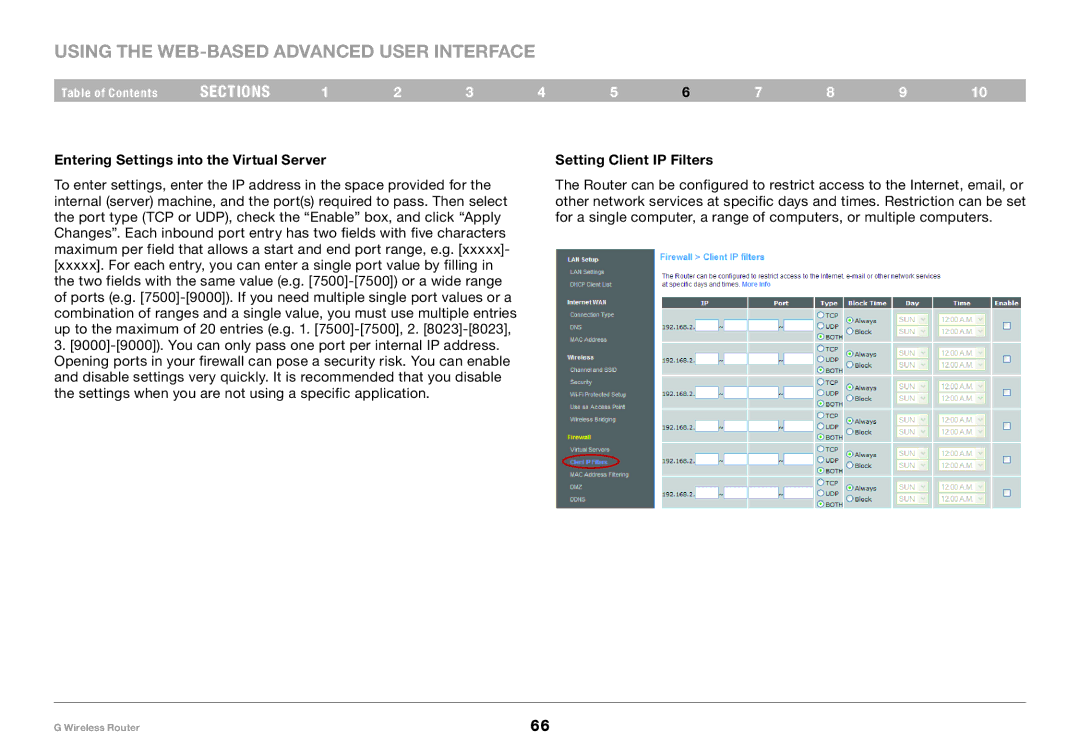Using the Web-Based Advanced User Interface
Table of Contents | sections | 1 | 2 | 3 | 4 | 5 | 6 | 7 | 8 | 9 | 10 |
Entering Settings into the Virtual Server |
|
|
| Setting Client IP Filters |
|
|
|
| |||
To enter settings, enter the IP address in the space provided for the internal (server) machine, and the port(s) required to pass. Then select the port type (TCP or UDP), check the “Enable” box, and click “Apply Changes”. Each inbound port entry has two fields with five characters maximum per field that allows a start and end port range, e.g. [xxxxx]-
[xxxxx].For each entry, you can enter a single port value by filling in the two fields with the same value (e.g.
The Router can be configured to restrict access to the Internet, email, or other network services at specific days and times. Restriction can be set for a single computer, a range of computers, or multiple computers.
G Wireless Router | 66 |