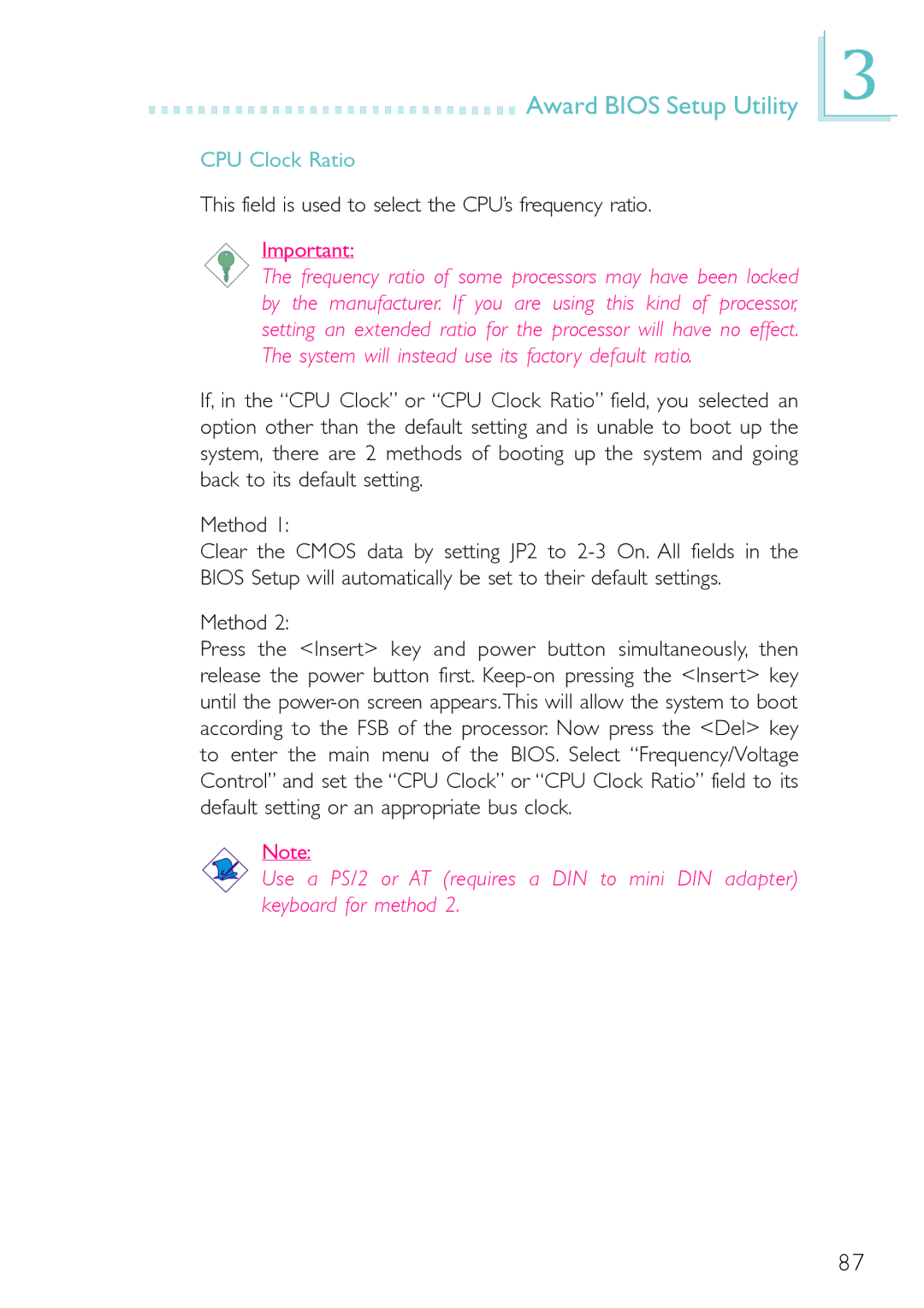Award BIOS Setup Utility
Award BIOS Setup Utility
CPU Clock Ratio
This field is used to select the CPU’s frequency ratio.
Important:
The frequency ratio of some processors may have been locked by the manufacturer. If you are using this kind of processor, setting an extended ratio for the processor will have no effect. The system will instead use its factory default ratio.
If, in the “CPU Clock” or “CPU Clock Ratio” field, you selected an option other than the default setting and is unable to boot up the system, there are 2 methods of booting up the system and going back to its default setting.
Method 1:
Clear the CMOS data by setting JP2 to
Method 2:
Press the <Insert> key and power button simultaneously, then release the power button first.
Note:
Use a PS/2 or AT (requires a DIN to mini DIN adapter) keyboard for method 2.
3
87