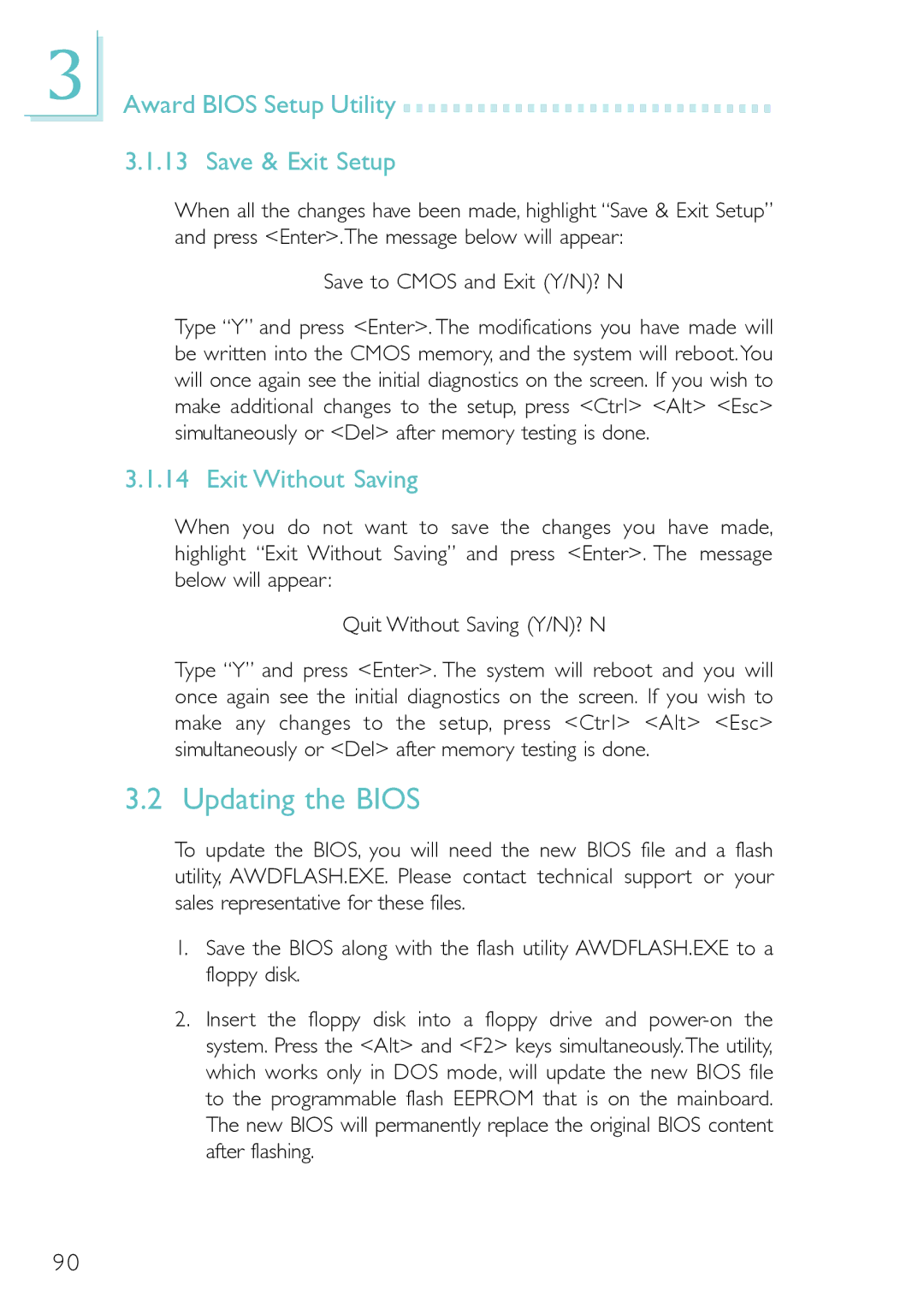3
Award BIOS Setup Utility 





























3.1.13 Save & Exit Setup
When all the changes have been made, highlight “Save & Exit Setup” and press <Enter>.The message below will appear:
Save to CMOS and Exit (Y/N)? N
Type “Y” and press <Enter>. The modifications you have made will be written into the CMOS memory, and the system will reboot. You will once again see the initial diagnostics on the screen. If you wish to make additional changes to the setup, press <Ctrl> <Alt> <Esc> simultaneously or <Del> after memory testing is done.
3.1.14 Exit Without Saving
When you do not want to save the changes you have made, highlight “Exit Without Saving” and press <Enter>. The message below will appear:
Quit Without Saving (Y/N)? N
Type “Y” and press <Enter>. The system will reboot and you will once again see the initial diagnostics on the screen. If you wish to make any changes to the setup, press <Ctrl> <Alt> <Esc> simultaneously or <Del> after memory testing is done.
3.2 Updating the BIOS
To update the BIOS, you will need the new BIOS file and a flash utility, AWDFLASH.EXE. Please contact technical support or your sales representative for these files.
1.Save the BIOS along with the flash utility AWDFLASH.EXE to a floppy disk.
2.Insert the floppy disk into a floppy drive and
90