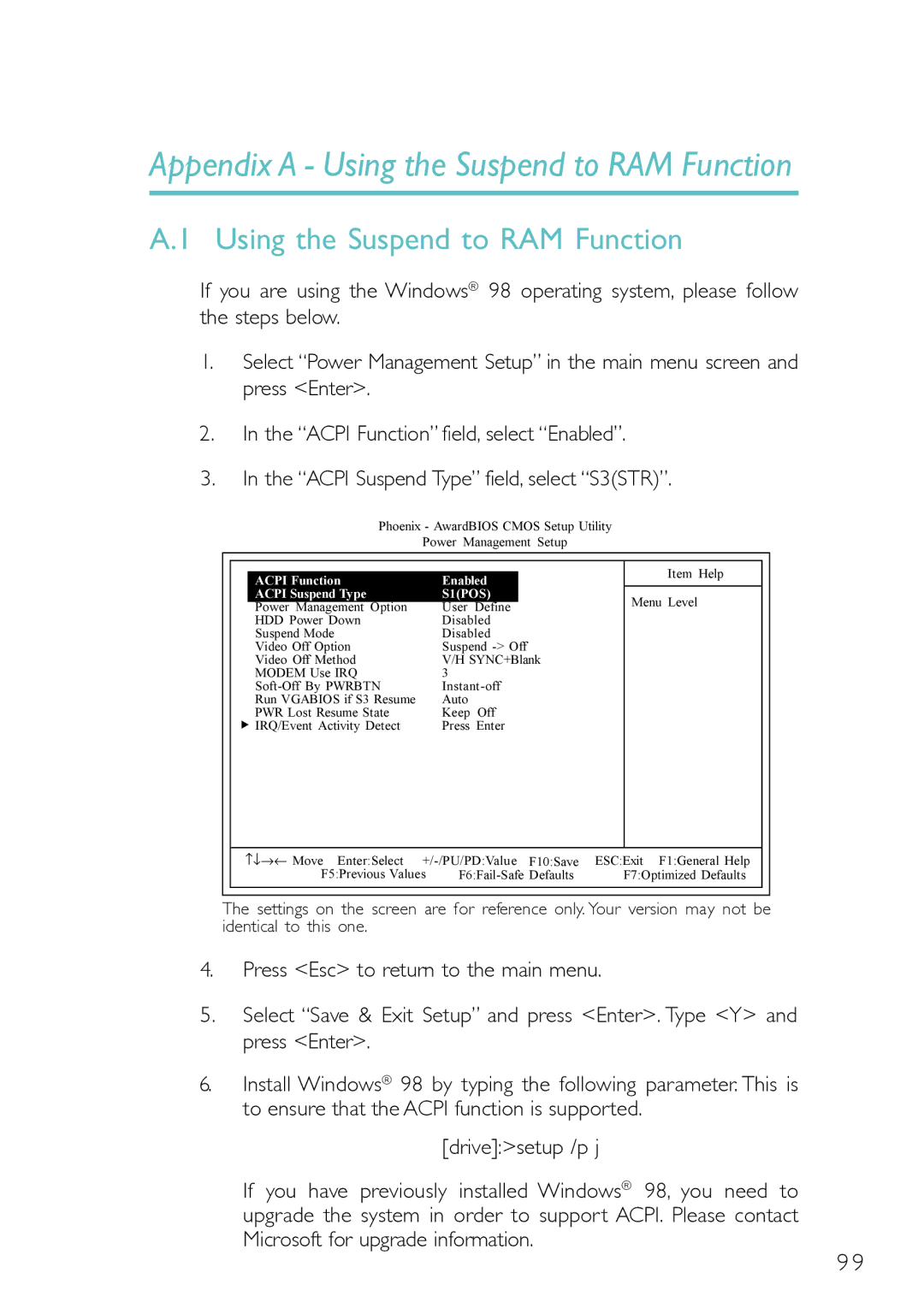Appendix A - Using the Suspend to RAM Function
A.1 Using the Suspend to RAM Function
If you are using the Windows® 98 operating system, please follow the steps below.
1.Select “Power Management Setup” in the main menu screen and press <Enter>.
2.In the “ACPI Function” field, select “Enabled”.
3.In the “ACPI Suspend Type” field, select “S3(STR)”.
Phoenix - AwardBIOS CMOS Setup Utility
Power Management Setup
|
|
|
|
|
|
|
|
|
|
|
|
|
|
|
|
|
| Item Help |
|
|
| ACPI Function |
| Enabled |
|
| |||
|
|
|
|
|
|
| |||
|
| ACPI Suspend Type |
| S1(POS) |
|
| Menu Level |
| |
|
| Power Management Option |
| User Define |
|
| |||
|
|
|
|
|
| ||||
|
| HDD Power Down |
| Disabled |
|
|
| ||
|
| Suspend Mode |
| Disabled |
|
|
| ||
|
| Video Off Option |
| Suspend |
|
|
| ||
|
| Video Off Method |
| V/H SYNC+Blank |
|
|
| ||
|
| MODEM Use IRQ |
| 3 |
|
|
|
| |
|
|
|
|
|
| ||||
|
| Run VGABIOS if S3 Resume |
| Auto |
|
|
| ||
|
| PWR Lost Resume State |
| Keep Off |
|
|
| ||
| υ IRQ/Event Activity Detect |
| Press Enter |
|
|
| |||
|
|
|
|
|
|
| |||
| ↑↓→← | Move Enter:Select | ESC:Exit F1:General Help |
| |||||
|
|
| F5:Previous Values | F7:Optimized Defaults |
| ||||
|
|
|
|
|
|
|
|
|
|
|
|
|
|
|
|
|
|
|
|
The settings on the screen are for reference only. Your version may not be identical to this one.
4.Press <Esc> to return to the main menu.
5.Select “Save & Exit Setup” and press <Enter>. Type <Y> and press <Enter>.
6.Install Windows® 98 by typing the following parameter. This is to ensure that the ACPI function is supported.
[drive]:>setup /p j
If you have previously installed Windows® 98, you need to upgrade the system in order to support ACPI. Please contact Microsoft for upgrade information.
9 9