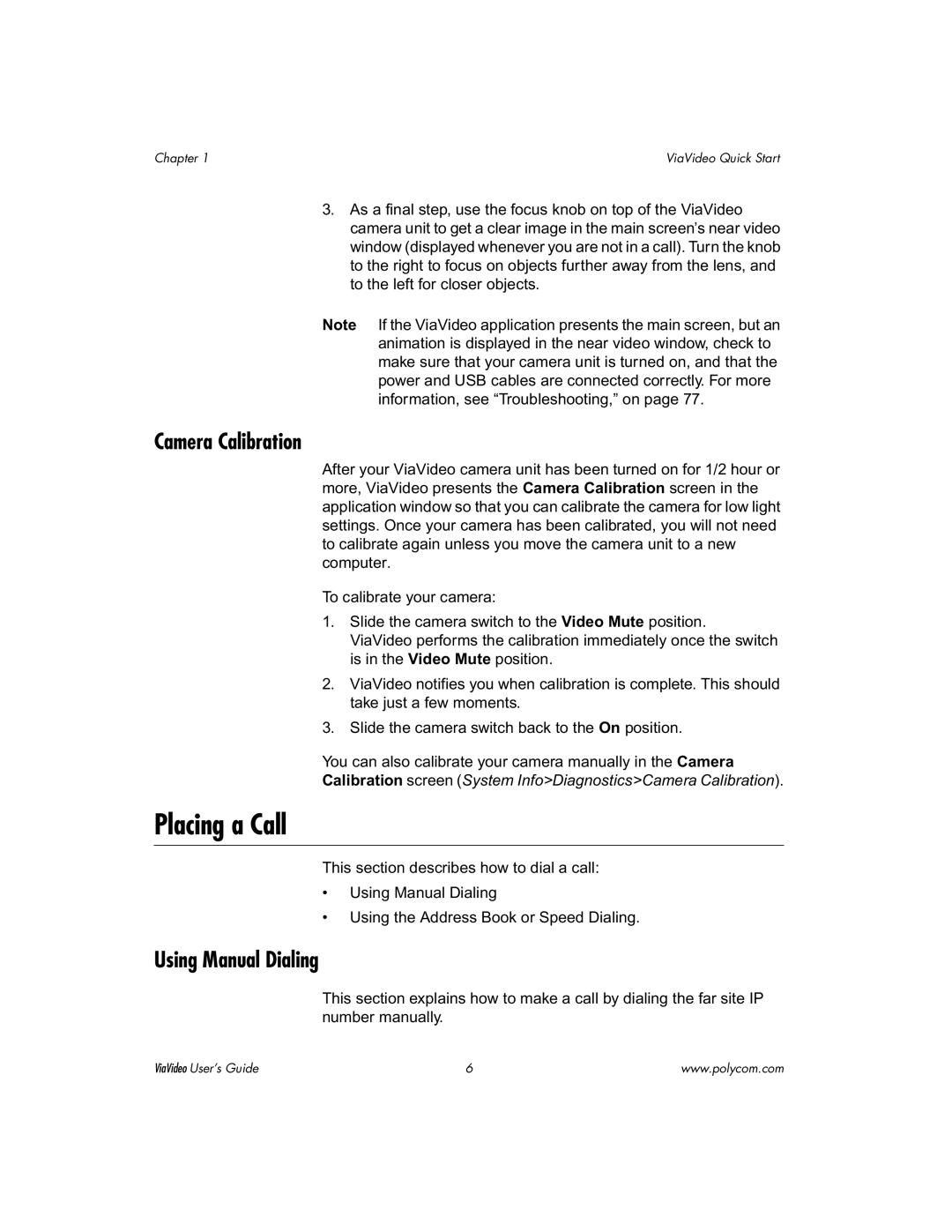Chapter 1 | ViaVideo Quick Start |
3.As a final step, use the focus knob on top of the ViaVideo camera unit to get a clear image in the main screen’s near video window (displayed whenever you are not in a call). Turn the knob to the right to focus on objects further away from the lens, and to the left for closer objects.
Note If the ViaVideo application presents the main screen, but an animation is displayed in the near video window, check to make sure that your camera unit is turned on, and that the power and USB cables are connected correctly. For more information, see “Troubleshooting,” on page 77.
Camera Calibration
After your ViaVideo camera unit has been turned on for 1/2 hour or more, ViaVideo presents the Camera Calibration screen in the application window so that you can calibrate the camera for low light settings. Once your camera has been calibrated, you will not need to calibrate again unless you move the camera unit to a new computer.
To calibrate your camera:
1.Slide the camera switch to the Video Mute position.
ViaVideo performs the calibration immediately once the switch is in the Video Mute position.
2.ViaVideo notifies you when calibration is complete. This should take just a few moments.
3.Slide the camera switch back to the On position.
You can also calibrate your camera manually in the Camera
Calibration screen (System Info>Diagnostics>Camera Calibration).
Placing a Call
This section describes how to dial a call:
•Using Manual Dialing
•Using the Address Book or Speed Dialing.
Using Manual Dialing
This section explains how to make a call by dialing the far site IP number manually.
ViaVideo User’s Guide | 6 | www.polycom.com |