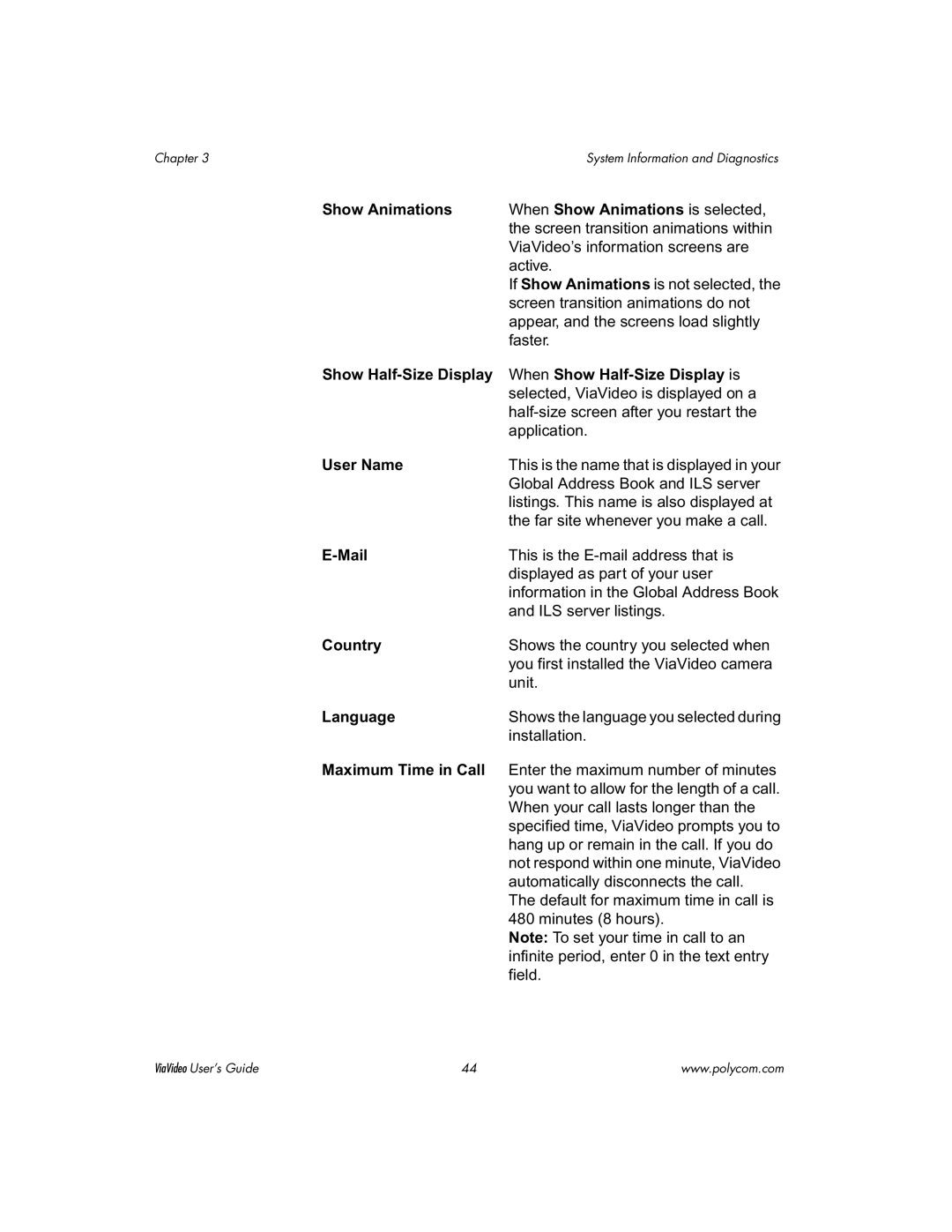Chapter 3System Information and Diagnostics
Show Animations | When Show Animations is selected, |
| the screen transition animations within |
| ViaVideo’s information screens are |
| active. |
| If Show Animations is not selected, the |
| screen transition animations do not |
| appear, and the screens load slightly |
| faster. |
Show | When Show |
| selected, ViaVideo is displayed on a |
| |
| application. |
User Name | This is the name that is displayed in your |
| Global Address Book and ILS server |
| listings. This name is also displayed at |
| the far site whenever you make a call. |
| This is the |
| displayed as part of your user |
| information in the Global Address Book |
| and ILS server listings. |
Country | Shows the country you selected when |
| you first installed the ViaVideo camera |
| unit. |
Language | Shows the language you selected during |
| installation. |
Maximum Time in Call | Enter the maximum number of minutes |
| you want to allow for the length of a call. |
| When your call lasts longer than the |
| specified time, ViaVideo prompts you to |
| hang up or remain in the call. If you do |
| not respond within one minute, ViaVideo |
| automatically disconnects the call. |
| The default for maximum time in call is |
| 480 minutes (8 hours). |
| Note: To set your time in call to an |
| infinite period, enter 0 in the text entry |
| field. |
ViaVideo User’s Guide | 44 | www.polycom.com |