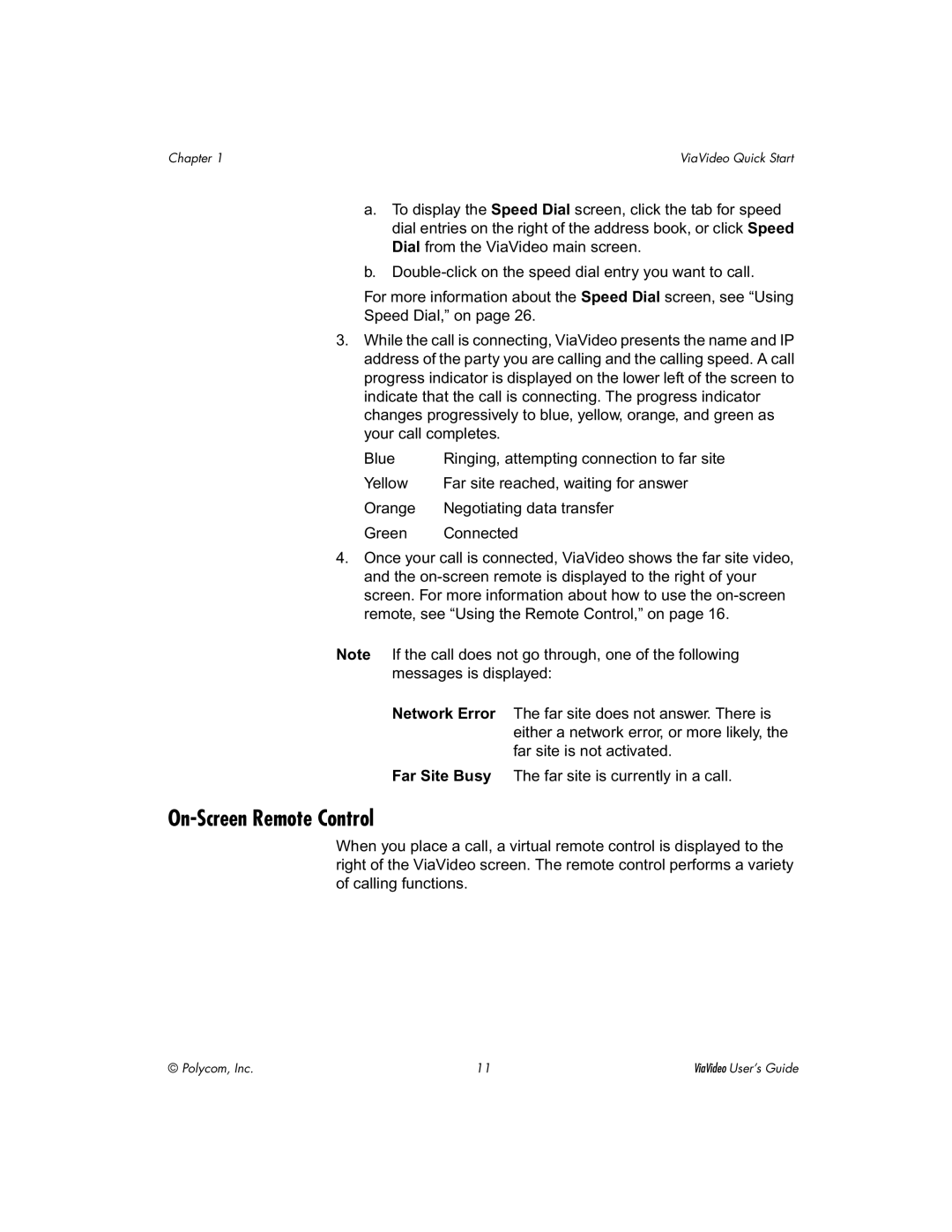Chapter 1 | ViaVideo Quick Start |
a.To display the Speed Dial screen, click the tab for speed dial entries on the right of the address book, or click Speed Dial from the ViaVideo main screen.
b.
For more information about the Speed Dial screen, see “Using
Speed Dial,” on page 26.
3.While the call is connecting, ViaVideo presents the name and IP address of the party you are calling and the calling speed. A call progress indicator is displayed on the lower left of the screen to indicate that the call is connecting. The progress indicator changes progressively to blue, yellow, orange, and green as your call completes.
Blue | Ringing, attempting connection to far site |
Yellow | Far site reached, waiting for answer |
Orange | Negotiating data transfer |
Green | Connected |
4.Once your call is connected, ViaVideo shows the far site video, and the
Note If the call does not go through, one of the following messages is displayed:
Network Error The far site does not answer. There is either a network error, or more likely, the far site is not activated.
Far Site Busy The far site is currently in a call.
On-Screen Remote Control
When you place a call, a virtual remote control is displayed to the right of the ViaVideo screen. The remote control performs a variety of calling functions.
© Polycom, Inc. | 11 | ViaVideo User’s Guide |