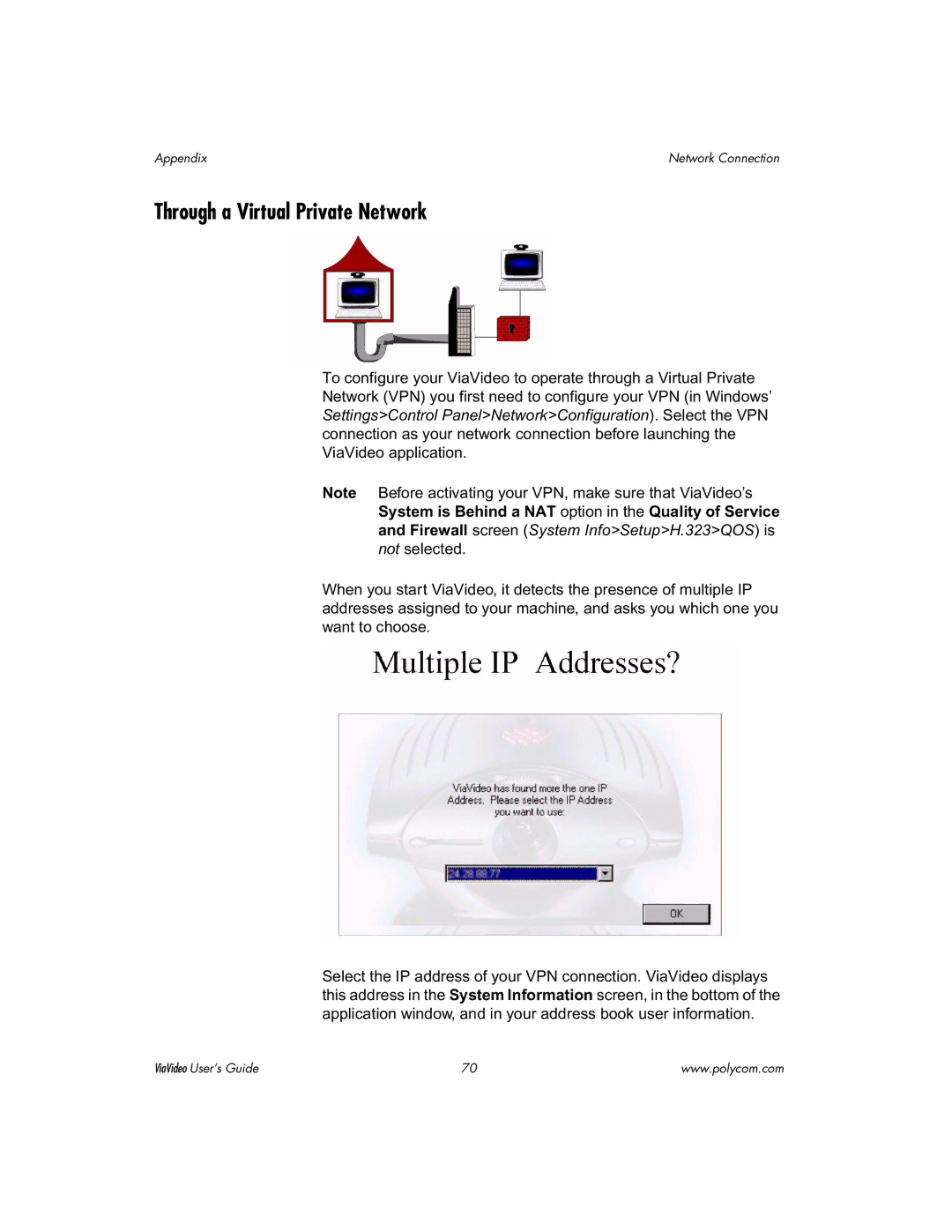Appendix | Network Connection |
Through a Virtual Private Network
To configure your ViaVideo to operate through a Virtual Private Network (VPN) you first need to configure your VPN (in Windows’ Settings>Control Panel>Network>Configuration). Select the VPN connection as your network connection before launching the ViaVideo application.
Note Before activating your VPN, make sure that ViaVideo’s System is Behind a NAT option in the Quality of Service and Firewall screen (System Info>Setup>H.323>QOS) is not selected.
When you start ViaVideo, it detects the presence of multiple IP addresses assigned to your machine, and asks you which one you want to choose.
Select the IP address of your VPN connection. ViaVideo displays this address in the System Information screen, in the bottom of the application window, and in your address book user information.
ViaVideo User’s Guide | 70 | www.polycom.com |