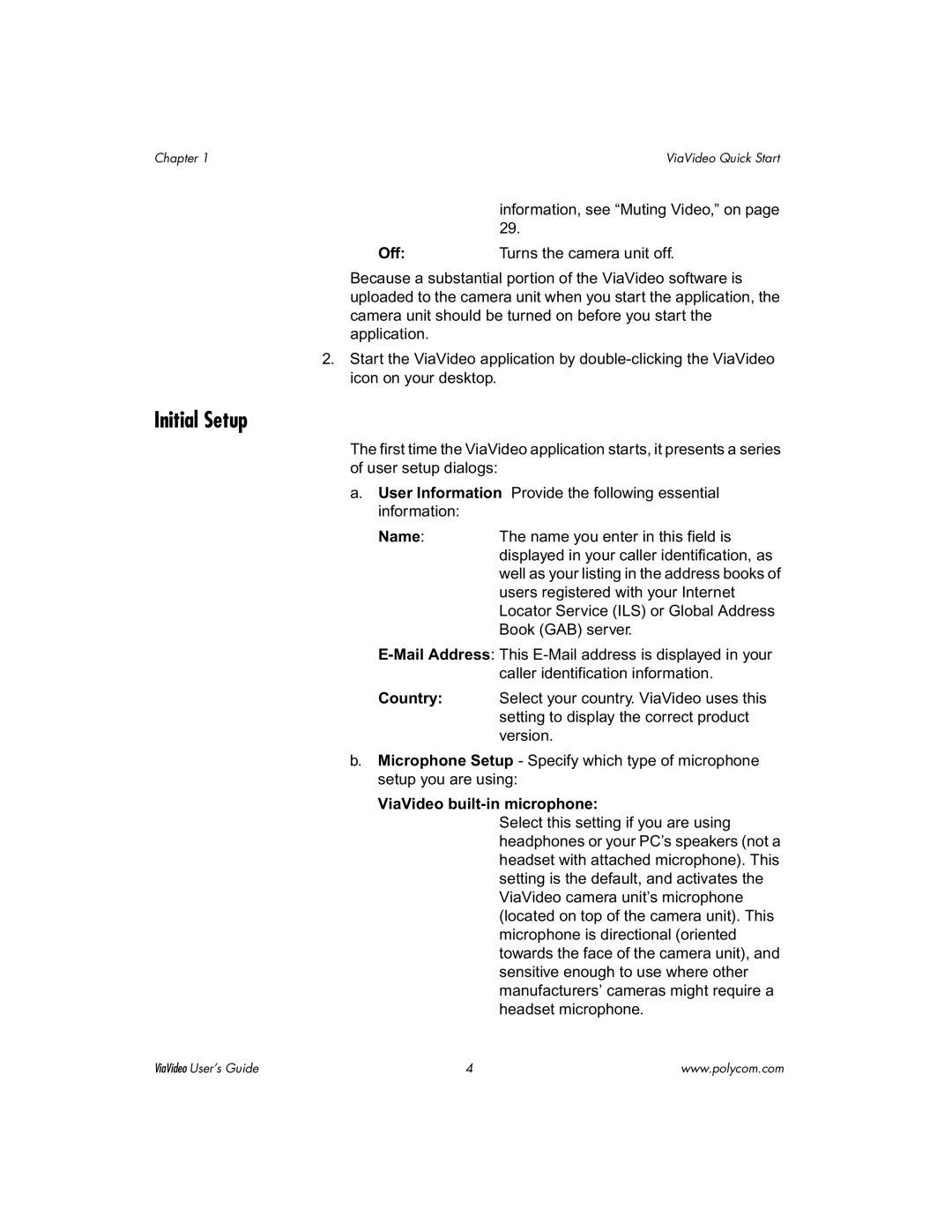Chapter 1 | ViaVideo Quick Start |
information, see “Muting Video,” on page 29.
Off:Turns the camera unit off.
Because a substantial portion of the ViaVideo software is uploaded to the camera unit when you start the application, the camera unit should be turned on before you start the application.
2.Start the ViaVideo application by
Initial Setup
The first time the ViaVideo application starts, it presents a series of user setup dialogs:
a.User Information Provide the following essential information:
Name: The name you enter in this field is displayed in your caller identification, as well as your listing in the address books of users registered with your Internet Locator Service (ILS) or Global Address Book (GAB) server.
Country: Select your country. ViaVideo uses this setting to display the correct product version.
b.Microphone Setup - Specify which type of microphone setup you are using:
ViaVideo built-in microphone:
Select this setting if you are using headphones or your PC’s speakers (not a headset with attached microphone). This setting is the default, and activates the ViaVideo camera unit’s microphone (located on top of the camera unit). This microphone is directional (oriented towards the face of the camera unit), and sensitive enough to use where other manufacturers’ cameras might require a headset microphone.
ViaVideo User’s Guide | 4 | www.polycom.com |