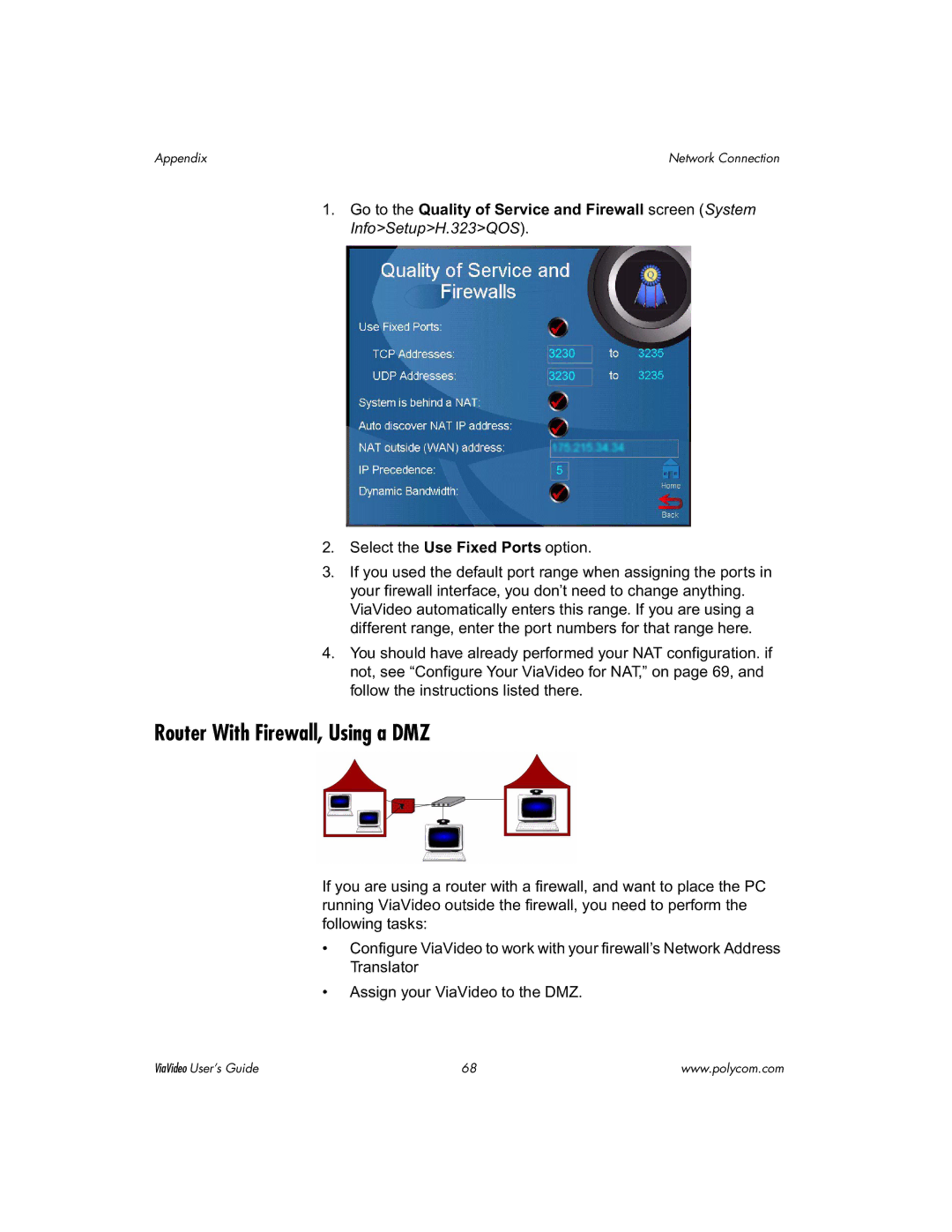Appendix | Network Connection |
1.Go to the Quality of Service and Firewall screen (System Info>Setup>H.323>QOS).
2.Select the Use Fixed Ports option.
3.If you used the default port range when assigning the ports in your firewall interface, you don’t need to change anything. ViaVideo automatically enters this range. If you are using a different range, enter the port numbers for that range here.
4.You should have already performed your NAT configuration. if not, see “Configure Your ViaVideo for NAT,” on page 69, and follow the instructions listed there.
Router With Firewall, Using a DMZ
If you are using a router with a firewall, and want to place the PC running ViaVideo outside the firewall, you need to perform the following tasks:
•Configure ViaVideo to work with your firewall’s Network Address Translator
•Assign your ViaVideo to the DMZ.
ViaVideo User’s Guide | 68 | www.polycom.com |