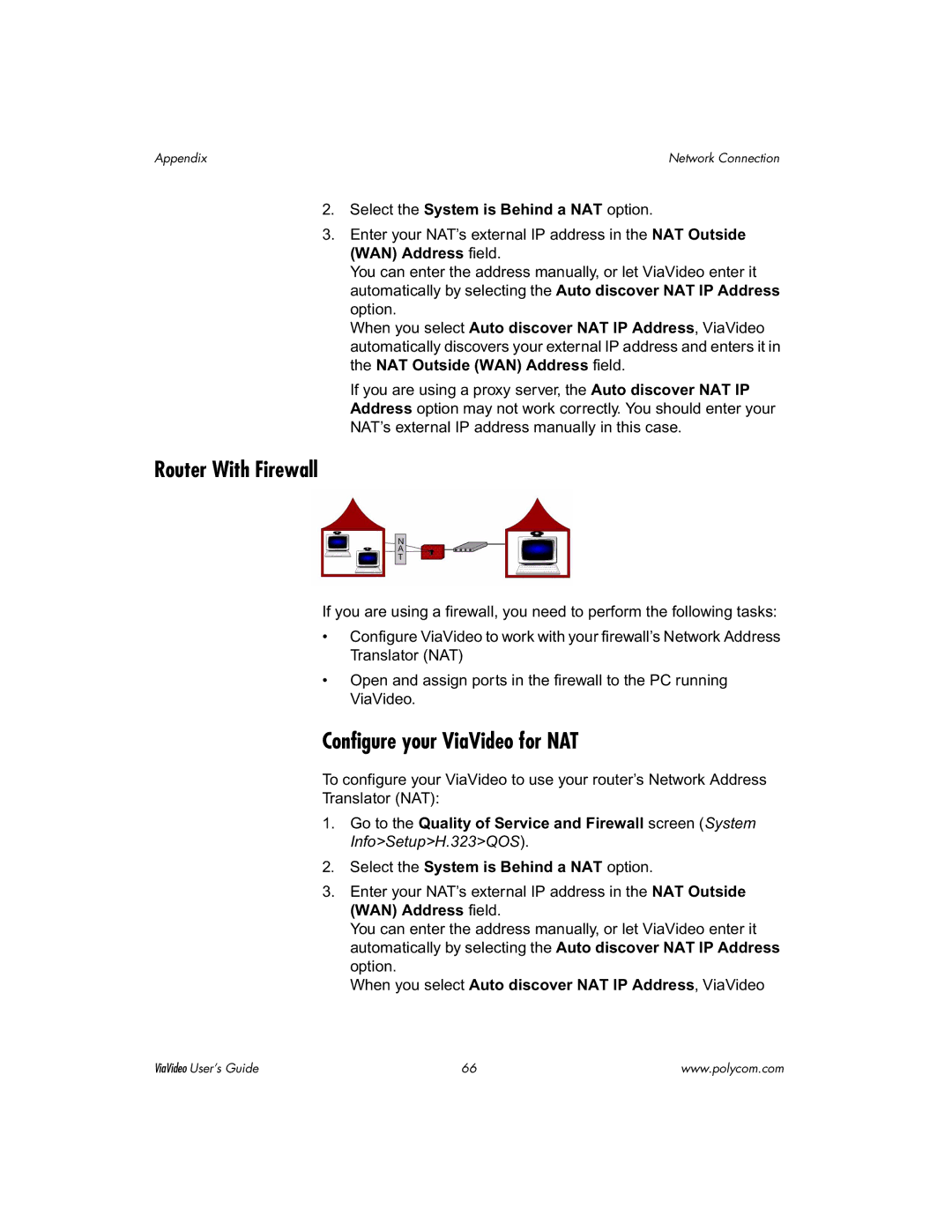Appendix | Network Connection |
2.Select the System is Behind a NAT option.
3.Enter your NAT’s external IP address in the NAT Outside (WAN) Address field.
You can enter the address manually, or let ViaVideo enter it automatically by selecting the Auto discover NAT IP Address option.
When you select Auto discover NAT IP Address, ViaVideo automatically discovers your external IP address and enters it in the NAT Outside (WAN) Address field.
If you are using a proxy server, the Auto discover NAT IP Address option may not work correctly. You should enter your NAT’s external IP address manually in this case.
Router With Firewall
If you are using a firewall, you need to perform the following tasks:
•Configure ViaVideo to work with your firewall’s Network Address Translator (NAT)
•Open and assign ports in the firewall to the PC running ViaVideo.
Configure your ViaVideo for NAT
To configure your ViaVideo to use your router’s Network Address
Translator (NAT):
1.Go to the Quality of Service and Firewall screen (System Info>Setup>H.323>QOS).
2.Select the System is Behind a NAT option.
3.Enter your NAT’s external IP address in the NAT Outside (WAN) Address field.
You can enter the address manually, or let ViaVideo enter it automatically by selecting the Auto discover NAT IP Address option.
When you select Auto discover NAT IP Address, ViaVideo
ViaVideo User’s Guide | 66 | www.polycom.com |