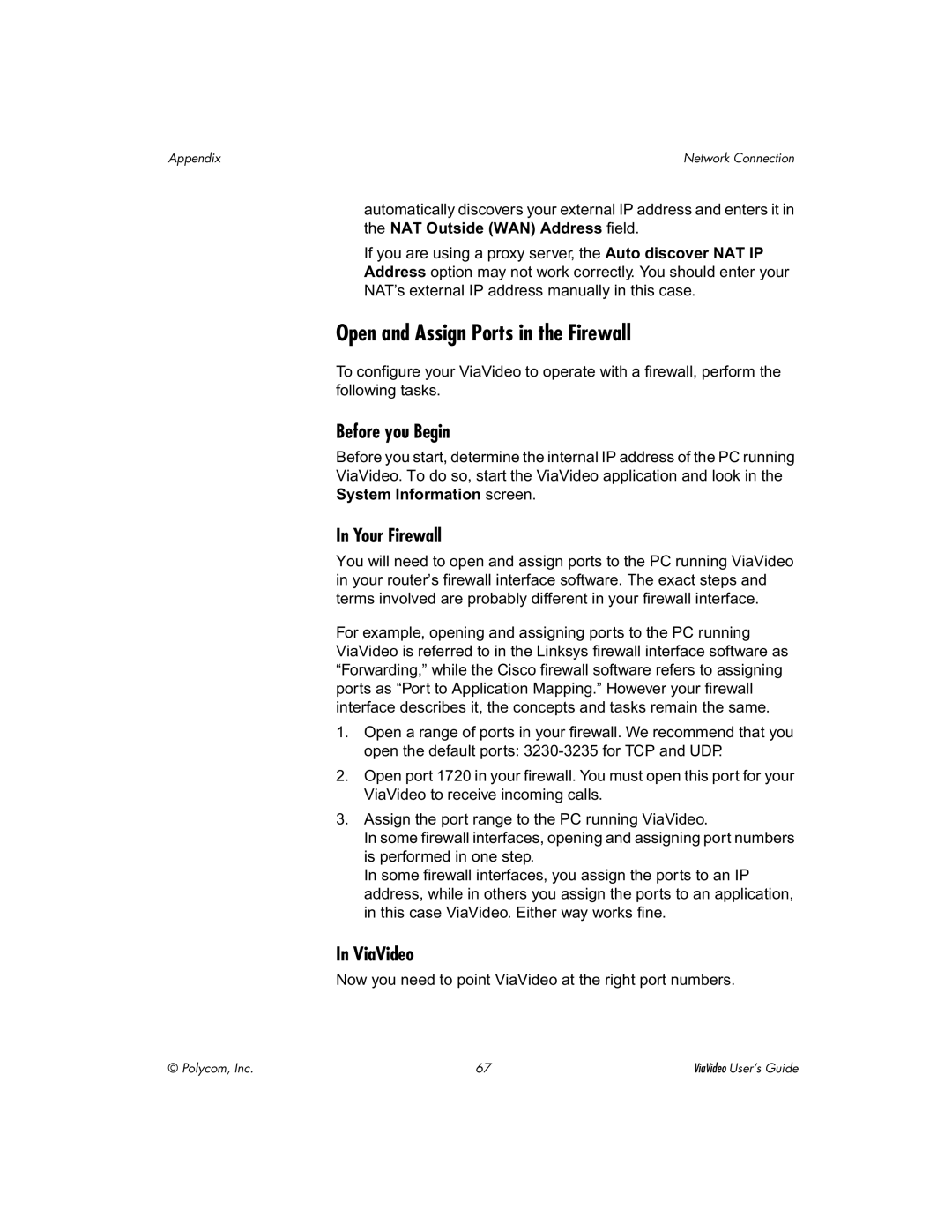Appendix | Network Connection |
automatically discovers your external IP address and enters it in the NAT Outside (WAN) Address field.
If you are using a proxy server, the Auto discover NAT IP
Address option may not work correctly. You should enter your
NAT’s external IP address manually in this case.
Open and Assign Ports in the Firewall
To configure your ViaVideo to operate with a firewall, perform the following tasks.
Before you Begin
Before you start, determine the internal IP address of the PC running
ViaVideo. To do so, start the ViaVideo application and look in the
System Information screen.
In Your Firewall
You will need to open and assign ports to the PC running ViaVideo in your router’s firewall interface software. The exact steps and terms involved are probably different in your firewall interface.
For example, opening and assigning ports to the PC running ViaVideo is referred to in the Linksys firewall interface software as “Forwarding,” while the Cisco firewall software refers to assigning ports as “Port to Application Mapping.” However your firewall interface describes it, the concepts and tasks remain the same.
1.Open a range of ports in your firewall. We recommend that you open the default ports:
2.Open port 1720 in your firewall. You must open this port for your ViaVideo to receive incoming calls.
3.Assign the port range to the PC running ViaVideo.
In some firewall interfaces, opening and assigning port numbers is performed in one step.
In some firewall interfaces, you assign the ports to an IP address, while in others you assign the ports to an application, in this case ViaVideo. Either way works fine.
In ViaVideo
Now you need to point ViaVideo at the right port numbers.
© Polycom, Inc. | 67 | ViaVideo User’s Guide |