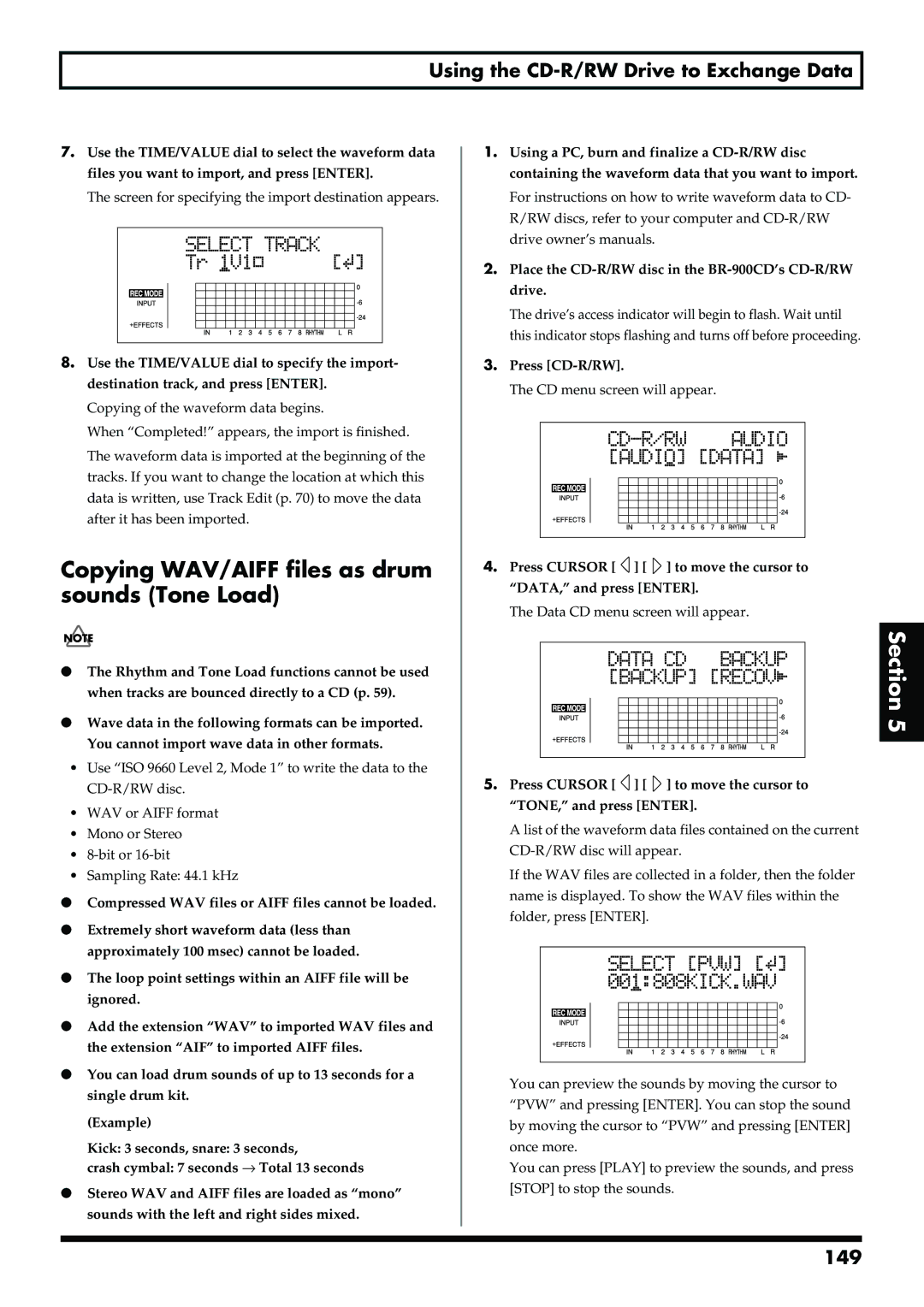REC
Printing Conventions in This Manual
Do not open or modify in any way the unit or its AC adaptor
Page
Placement
Power Supply Use of Batteries
Additional Precautions
Maintenance
Copyright
Before Using Memory Cards CompactFlash
Handling CD-ROMs
What is a CD-RW disc?
What is a CD-R disc?
Handling the CD-R/RW disc drive
Handling CD-R/RW discs
Inserting a CD-R/RW disc
When you insert a CD-R/RW disc To built in CD-R/RW drive
Removing a CD-R/RW disc
Press disc tray until it is locked in the BR-900CD
Contents
Editing
Using Effects
Using the Rhythm
Using USB 161
Section Using the CD-R/RW Drive 139
Using Midi 155
Appendices 201
Section Other Convenient Functions
Introduction to the BR-900CD
Features
Simple operation
Digital audio workstation
Two-way power supply allows you to record anywhere
Full complement of input connectors jacks
What is Cosm Composite Object Sound Modeling?
Phrase Trainer function
Make sure the card cover is closed, then the BR-900CD over
How to remove the card protector
Memory Cards Supported by Your BR-900CD
Input section
Panel Descriptions
Front Panel
Track/Fader section
REC/PLAY section
Cursor buttons
Rhythm section
TIME/VALUE dial
Memory Card slot
Display
Panel Descriptions CD-R/RW drive
Rear Panel
Inserting Batteries
Close the battery cover
Memo
Quick Start
Connecting Peripheral Devices
304
Inserting a Memory Card
Turning Off the Power
Turning On the Power
Play Screen
Make sure that playback of the song is stopped
Playing back a song
Selecting a song Song Select
If you have changed the recording or editing
Yutaka Nakano Copyright Boss Corporation Press Enter
Elapsed time display
Changing the current position
Moving to the start of a play
Moving to the end of a play
Formatting the memory card Initialize
Preparing the Memory Card
Inserting the memory card
Press Cursor to move the cursor to CARD, and press Enter
Recording a new song Song New
Selecting the Song to Record
About data types
Recording time
Turn the TIME/VALUE dial to select the desired data type
Connecting Instruments
Choose which jack you will use to connect your instrument
Play screen, press the MIC Input Select button
Turning on the internal microphone
ONBRD+EXT
External
Adjusting the input sensitivity
Using Insert Effects
Adjusting the input level
Switch effect patches
GTR
Recording without insert effects
LIN Line
SML Simul
What is the Rhythm?
Using the Rhythm
Playing the Rhythm
Changing arrangements
Tapping to change the tempo of the arrangements or patterns
Changing patterns
Selecting the recording track
Basic Recording
About the recording REC modes
If Input Select GUITAR/BASS/MIC2 or MIC are lit
When you finish recording, press Stop
Procedure
What is a Mastering Tool Kit?
Overdubbing
Playing Back Recorded Music
Silencing the sound of specific tracks Track Mute
How the Tracks Are Organized
Press Exit or PAN/EQ to return to the Play screen
Adjusting the Sound for Each Track
Some tips for overdubbing
What is a loop effect?
Adjusting the tone Track EQ
Press PAN/EQ
Press Cursor to move the cursor to EQ, and press Enter
When using REV
When using CHO/DLY
Press Cursor to display the Send Level settings screen
When using CHO/DLY When using REV
Removing the Memory Card
Bouncing
Putting multiple tracks together
Tracks with recorded data Tracks without data
Memo
Section Recording Playback
Selecting the Recording Track
Recording
Changing the Position
Changing V-Tracks
Input Sound Pan
Press V-TRACK
Recording Operations
Enter the repeat start point a
Setting the Repeat Portion
Repeating Playback Repeat
Setting the Repeat Portion with Accurate Timing
Manually Punching In/Out
Manually punching in and out using REC
Re-recording Only a Mistake Punch-in/out
Order to use a foot switch
Manually punching in and out using a foot switch
Auto Punching In and Out
Specifying the area for auto punching in/out
Erasing a registered auto punch in/out location
How to record
Make sure that the Auto Punch ON/OFF indicator is dark
Press Stop Press Auto Punch ON/OFF
Setting the portion to be repeated
Canceling the Undo Redo
Canceling an Operation Undo/Redo
Reversing the Last Operation Undo
Press UNDO/REDO
Input
Putting Multiple Tracks Together Bounce
Rhythm
Separate V-Track
Use Cursor and the TIME/VALUE dial to Select CD
Bouncing Directly to a CD-R/RW Disc Direct CD Bounce
Press REC
Loading Songs Created with the BR-532
Loading Songs Created with the BR-864
Displaying the Remaining Available Recording Time
Displaying the Song Information
Displaying the Memory Card Usage
Data Type
Section Editing
Registering a Locator Point
Registering Time Locator
Moving to the Locator Point
Deleting a Locator Point
Scrub function
Scrubbing to Find the Music Starting/Ending Point
Preview function
Hold down Stop and press Play
Enabling Use of the Preview Function with REW and FF
Changing the Scrub Points
Search for the Music’s Start and End Scrub/Preview
Press REW Preview to Press FF
Copying Data Track Copy
About the Measure/Time Specification screen
Copying the repeated portion AB
Ex Copying twice to the same track
Copying by specifying the time TME/MES
319d
Copying a complete track ALL
Moving the repeated portion AB
Moving Data Track Move
Ex Moving to the same track
Ex Moving to another track
Turn the TIME/VALUE dial to select AB and press
Moving by specifying the time TME/MES
Press Cursor to move the cursor to MOV, and press Enter
Moving a complete track ALL
Press Utility
Erasing Data Track Erase
Erasing the repeated portion AB
Erasing by specifying the time TME/MES
Turn the TIME/VALUE dial to select ALL and press
Erasing a complete track ALL
Exchanging Data Track Exchange
Copying a Song Song Copy
Organizing the Songs You’ve Recorded
Erasing Songs Song Erase
If Card Full! appears
To continue with the optimization, press Enter YES
Saving Memory on the Memory Card Song Optimize
Naming Songs Song Name
Protecting a Song Song Protect
Saving the Current Settings to the Song Song Save
Press Cursor to move the cursor to PRT, and press Enter
Hold down Stop and press REC
Recording to a Cassette Tape Recorder Analog Connection
Creating a Master Tape / Disc
Recording to a Digital Recorder Digital Connection
Disabling digital copying Digital Copy Protect
Rotate TIME/VALUE dial to select the on
What is SCMS?
Press Cursor to move the cursor to DPRT, and press Enter
Memo
Section Using Effects
Preset patches P
Using the Insert Effects
Effect Patches and Banks
User patches U
Press Effects
Editing Insert Effect Settings
Select an effect patch
Press Cursor to move the cursor to EDIT, and press Enter
Use Cursor and the TIME/VALUE dial to enter the patch name
Saving Insert Effects Settings Write
Track 1-8, 1&2, 3&4, 5&6, 7&8
Used According to the Mode
Example Output Mono
Insert Effect Parameter Functions
Algorithm List
Bass SIM
Cosm Bass AMP
Lo-Fi Box Noise Suppressor
Cosm Comp VCL
Guitar
Bank Simul 14. VO+GT AMP 15. VO+AC.SIM
Acoustic Guitar Simulator
Parameter List
Acoustic Processor
Bass Simulator
Cosm Comp compressor/Limiter
Chorus
Compressor
De-esser
Delay
Defretter
Doubling
Equalizer
Foot Volume
Flanger
Lo-Fi Box
Octave
Phaser
Noise Suppressor
Preamp
Pitch Shifter
Pitch
With Cosm GTR AMP, Cosm Comp GTR, or VO+GT AMP algorithms
Slow Attack
Ring Modulator
Tremolo/Pan
Speaker Simulator
Voice Transformer
100
When Touch is selected Polarity
When Pedal is selected
Wah
101
Mastering
What is Mastering Tool Kit?
When you finish mastering, press Stop
Editing the Mastering Tool Kit Settings
Mastering
103
104
Saving the Mastering Tool Kit Settings Write
Algorithm
Mastering Tool Kit Parameter Functions
Input
Bass Cut Filter
Expander
Mastering Tool Kit Parameter Functions
Limiter
Mixer
Output
107
When using REV
Using the Loop Effects/Track EQ
When using CHO/DLY
Selecting the Loop Effect
109
Adjusting How the Loop Effect is Applied
Using the Loop Effects/Track EQ
110
Setting the Track EQ
Loop Effect Parameter Functions
CHORUS/DELAY/DBLN Doubling
LoG
Track EQ Parameter Functions
LoF
HiG
Fixing the Pitch of Vocals Pitch Correction
Precautions for Pitch Correction Usage
Pitch Correction
Makeup of the Pitch Correction
114
Using the Pitch Correction
Fixing the Pitch of Vocals Pitch Correction
115
Saving the Pitch Correction Settings Write
Type LO.MALE, HI.MALE, LO.FEML, HI.FEML
Smooth 100
Use Cursor to move the cursor to Insert and press Enter
116
Auto
#, -A#, B
Smth Smooth 100-+100
117
118
119
Section Using Rhythm
About the Patterns
Using the Rhythm
About the Arrangements
Types of patterns
Recording Rhythm Performances
Switching the Rhythm Mode
Performing Arrangements and Patterns
Selecting arrangements
122
Selecting patterns
Performing patterns
Starting Measure
Creating Original Arrangements
Pattern Number
Time Signature
Erasing a Step
Inserting a Step
Naming Arrangements
Creating Original Arrangements
125
Copying Arrangements
Erasing Arrangements
Creating Patterns in Realtime Recording
Creating Original Patterns
Realtime Recording
Step Recording
127
Creating Original Patterns
Measure
Quantize
128
Rehearsing recordings
129
Changing the metronome volume
Deleting unneeded drum sounds
130
Creating Patterns in Step Recording
Method 1 Inputting with the REC Track buttons
131
Method 2 Inputting with the Enter
Input the drum sounds
Changing the velocity
Naming Patterns
132
Method
133
Copying Patterns
Erasing Patterns
Performing the Drums
Using the Drum Kits
Selecting Drum Kits
Creating Original Drum Kits Tone Load
Using the Drum Kits
Loading from the tracks
135
End Point E
136
Start Point S
137
Copying drum sounds from other drum kits
138
Erasing drum sounds
Changing the position pan of the drum sounds
139
Section Using CD-R RW Drive
Setting the Time Between Songs Pre-Gap
Precautions
Creating Audio CD
Writing Songs to Discs
Creating Audio CD
What is finalization?
141
If you don’t finalize
Playing Back Audio CDs
Viewing the Remaining Time for Recording on Audio CDs
142
Press Cursor to move the cursor to REMAIN, and press Enter
Enabling Playback on CD Players Finalize
What is finalizing?
143
If you finalize
Press Cursor to move the cursor to FINAL, and press Enter
144
Saving Recorded Songs to CD-R/RW Discs Backup
Using the CD-R/RW Drive to Exchange Data
Press Cursor to move the cursor to BACKUP, and press Enter
Press Cursor to move the cursor to DATA, and press Enter
Press Cursor to move the cursor to ALL, and press Enter
Using the CD-R/RW Drive to Exchange Data
146
Loading all saved songs to a memory card All Recover
Loading Saved Songs to a Memory Card Recover
Press Cursor to move the cursor to RECOVER, and press Enter
147
148
Copying and Writing Waveform Data
Press Cursor to move the cursor to WAV, and press Enter
Press Cursor to move the cursor to IMPORT, and press Enter
149
Copying WAV/AIFF files as drum sounds Tone Load
150
Playing SMFs using external Midi instruments SMF Player
Using SMF
151
Press Enter YES again
152
Loading drum patterns from the CD-R/RW drive SMF Import
153
Erasing Data from a CD-RW Disc CD-RW Erase
Important Notice
Importing Songs from CDs to Audio Tracks
155
Section Using Midi
Midi Connectors
What is MIDI?
Midi Implementation Charts
Midi Fundamentals
Synchronizing with Midi Devices
Using the Rhythm to Play an External Midi Sound Module
Press Cursor to select RhyMIDI ch
Turn the TIME/VALUE dial to set the Midi channel
Synchronized playback with the BR-900CD as the master
Synchronizing Playback with a Midi Sequencer
Synchronizing with Midi Devices
158
What are drop and non-drop formats?
Setting the MTC offset
159
160
Using MMC
Operating MMC-compatible devices with the BR-900CD
161
Section Using USB
Composition of Data on Memory Cards
Before Using USB Overview
Compatible OS
Before Using USB Overview USB Folder
Connecting a Computer
When Using Windows XP/2000
163
With Windows
Reading backup data back into the BR-900CD from PC Recover
Backing Up the BR-900CD’s Data
With Windows XP
165
Saving BR-900CD Track Data WAV/AIFF Format WAV Aiff Export
With Windows
There
166
My Computer, right-click on the Bossbr
Icon or Removable disk * icon to Eject
When loading to the tracks in stereo
When loading to the tracks in mono
167
Select Import with the TIME/VALUE dial, then press Enter
168
169
Importing SMFs and Creating Patterns
170
171
Loading Drum Sounds from WAV/AIFF Files Tone Load
172
173
Using the BR-864 / BR-532’s Data
174
107
With Macintosh
Saving BR-900CD Track Data WAV/AIFF Format WAV/AIFF Export
When saving in mono When saving in stereo
With Macintosh
176
File format selection screen returns to the display
Contents of the USB folder are automatically
177
178
Loading WAV/AIFF Files BR-900CD Tracks WAV/AIFF Import
133d
179
180
181
182
183
184
185
Section Other Convenient Functions
Adjusting the Display Contrast
When Using an Expression Pedal
Using a Foot Switch or Expression Pedal
When Using a Foot Switch
Explanation of the indications that appear while tuning
Tuning an Instrument Tuner
Changing to the Tuner
Check the following points before you begin
Setting the Reference Pitch of the Tuner
Tuning
Tuning an Instrument Tuner
189
External Mixer
Using the Audio Sub Mix function
Phantom power
Using Condenser Microphones Phantom Power
Slowing Down the Speed Time Stretch
Canceling the Center Sound Center Cancel
Copying Difficult Songs Phrase Trainer
193
Copying Difficult Songs Phrase Trainer
Initializing the System Settings
Initializing the BR-900CD’s Settings
Initializing All the BR-900CD’s Settings
Initializing the BR-900CD’s Settings
Initializing the Effect Settings
Initializing the Rhythm Arrangements/Patterns/Drum Kits
195
196
Initializing the Memory Card
Deactivating the power save function
Conserving Battery Power Power Save
About the Sync Parameters
Utility Parameter List
About the System Parameters
199
About the Scrub Parameters
Utility Parameter List
200
201
Section Appendices
Patch Name Algorithm
Effect Patch List
203
Effect Patch List MIC
204
Effect Patch List
No. Patch Name
Mastering Tool Kit Patch List
Pitch Correction Patch List
END
Preset Arrangement List
Arrangement / Pattern List
Pattern Name Initial Beat Measure
Preset Pattern List
207
Parameter List
Chorus / Delay / Doubling
Mixer Parameter *1
Reverb
Song Parameter *1
Recorder Parameter *1
System Parameter *2
Sync Parameter *2
Scrub Parameter *3
CD Parameter
Rhythm Parameter *1
Arrangement Parameter *1
Problems with the Sound
Troubleshooting
Problems with the CD-R/RW Drive
Problems with the Memory Card
Synchronization Problems
Problems with USB
Error Messages
Drive Busy
Error Messages Disc Not Ready
Event Full
Finalized Disc
Power Down
Error Messages Not Available in Mastering Mode
Not Blank Disc
Not CD-RW Disc
Song Position Pointer
Midi Time Code Quarter Frame Messages
Timing Clock
Active Sensing
217
218
Commands Transmitted
Locate MCP
Decimal/Hexadecimal table
Midi Implementation Chart
BR-900CD Digital Recording Studio
Specifications
221
Numerics
Symbols
Index
CHO/DLY
223
Erase
224
225
MIC
226
PVW
227
SMF
228
WAV
229
Track Sheet
Declaration of Conformity
2SX

 ] [
] [  ] to move the cursor to “DATA,” and press [ENTER].
] to move the cursor to “DATA,” and press [ENTER].

















 Section5
Section5![]() ] [
] [ ![]() ] to move the cursor to “TONE,” and press [ENTER].
] to move the cursor to “TONE,” and press [ENTER].